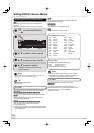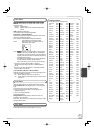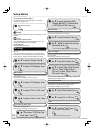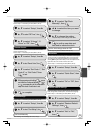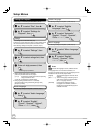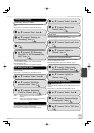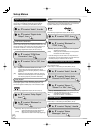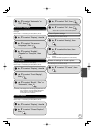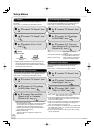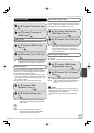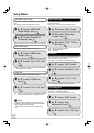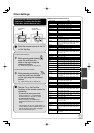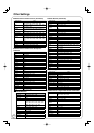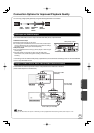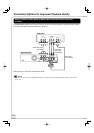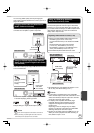58
RQT9058
4:3 TV settings for DVD-RAM
Perform step 1 of “Accessing the Setup Menu” ( 52).
You can select how to display the image on the TV when you
watch 16:9 images (DVD-RAM) on a 4:3 standard aspect TV.
, to select “TV Screen”, then
, to select “4:3”, “Pan and
Scan (Stretch to fi t)” or “Letterbox
(Shrink to fi t)”, then
OK
, to select “4:3 TV settings
for DVD-RAM”, then
OK
[4:3] Recordings are played as
recorded.
[Pan and Scan (Stretch to fi t)] Video recorded for a widescreen
is played with the sides cut off.
[Letterbox (Shrink to fi t)] Video recorded for a widescreen
is played in the letterbox style.
Component Output Signal
Perform step 1 of “Accessing the Setup Menu” ( 52).
If you connected this unit and a TV with component video
cables, select the item compatible with the connected
equipment.
, to select “TV Screen”, then
, to select “480i”, “480p”,
“720p” or “1080i”, then
OK
, to select “Component
Output Signal”, then
OK
[720p], [1080i]:
Videos from DVD-Video or VHS are output with
480p, irrespective of the settings.
If the video is distorted when the settings are changed, then
press and hold [] and [] on the main unit for 5 seconds or
more to set it back to [480i].
If this unit is connected to an amplifi er via an HDMI cable and
audio is not output when these settings are changed, then
use a non-HDMI cable to connect the unit.
If this unit is connected to an amplifi er, etc. via an HDMI cable
with “HDMI Priority” set to “On”, the video will be fi xed to 480i.
Turn it “Off” and set it again.
If the “TV Aspect” is set to “4:3” ( left), then “480i” or “480p”
can only be selected.
, to select “Pan and Scan
(Stretch to fi t)” or “Letterbox
(Shrink to fi t)”, then
OK
[Pan and Scan (Stretch to fi t)]
Video recorded for a widescreen is played with the sides
cut off if Pan & Scan was specifi ed. If 16:9 software
prohibits Pan & Scan, the image will appear in the
letterbox style (with black bands above and below the
picture) despite the setting here.
[Letterbox (Shrink to fi t)]
Video recorded for a widescreen is played in the
letterbox style.
TV Aspect
Perform step 1 of “Accessing the Setup Menu” ( 52).
This setting allows you to select the type of television
connected.
, to select “TV Screen”, then
, to select “4:3” or “16:9”,
then
OK
Notes
Aspect 4:3/16:9
4:3 16:9
4:3 standard aspect
television
16:9 widescreen
television
Digital programs broadcast in the 16:9 aspect ratio may
appear with black bands at the edges of the screen on
4:3 aspect televisions. The bands are added to enable the
correct aspect ratio to be shown.
, to select “TV Aspect”, then
OK
4:3 TV settings for DVD-Video
Perform step 1 of “Accessing the Setup Menu” ( 52).
You can select how to display the image on the TV when you
watch 16:9 images (DVD-Video) on a 4:3 standard aspect TV.
, to select “TV Screen”, then
, to select “4:3 TV settings
for DVD-Video”, then
OK
Setup Menus