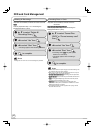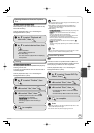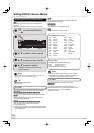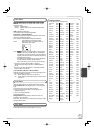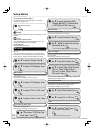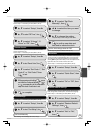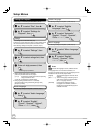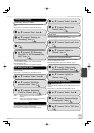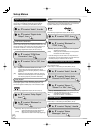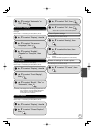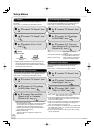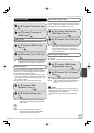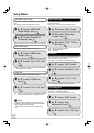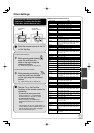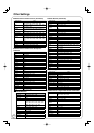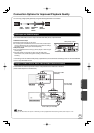56
RQT9058
Setup Menus
Digital Audio Output
Perform step 1 of “Accessing the Setup Menu” ( 52).
Change the settings when you have connected equipment
through the unit’s DIGITAL AUDIO OUT terminal ( 65).
, to select “Audio”, then
, to select “PCM Down
Conversion”, then
OK
PCM Down Conversion
After selecting “Digital Audio Output” ( above, step 3).
Select how to output audio with a sampling frequency of
96 kHz or 88.2 kHz. Signals are converted to 48 kHz or 44.1 kHz
despite the settings if the signals have a sampling frequency of
over 96 kHz or 88.2 kHz, or the disc has copy protection.
, to select “Digital Audio
Output”, then
OK
, to select “On” or “Off”, then
OK
[On] Signals are converted to 48 kHz or 44.1 kHz.
(Choose when the connected equipment cannot
process signals with sampling frequency of 96 kHz or
88.2 kHz.)
[Off] Signals are output as 96 kHz or 88.2 kHz. (Choose
when the connected equipment can process signals
with sampling frequency of 96 kHz or 88.2 kHz.)
, to select “Dolby Digital”,
then
OK
Dolby Digital
After selecting “Digital Audio Output” ( above, step 3).
Choose whether to output by “Bitstream”, which processes
Dolby Digital signals on other connected equipment, or to
convert the signals to “PCM” (2ch) on the unit before output.
, to select “Bitstream” or
“PCM”, then
OK
Status Messages
Perform step 1 of “Accessing the Setup Menu” ( 52).
Choose whether to show status messages automatically or not.
, to select “Display”, then
, to select “Stereo 1”,
“Stereo 2” or “Mix”, then
OK
[Stereo 1] Records audio (L1, R1)
[Stereo 2] Records added audio such as narration (L2, R2)
subsequent to original recording.
[Mix] Records both Stereo 1 and Stereo 2.
, to select “DTS”, then
OK
DTS
After selecting “Digital Audio Output” ( left, step 3).
Choose whether to output by “Bitstream”, which processes
DTS signals on other connected equipment, or to convert the
signals to “PCM” (2ch) on the unit before output.
, to select “Bitstream” or
“PCM”, then
OK
[Bitstream] When you have connected the unit to equipment
displaying the DTS logo.
[PCM] When you have connected the unit to equipment
that doesn’t have the DTS logo.
, to select “Select Audio
Channel For DV Input”, then
OK
You can select the kind of audio when recording from the unit’s
DV in terminal ( 27).
Perform step 1 of “Accessing the Setup Menu” ( 52).
Select Audio Channel For DV Input
, to select “Audio”, then
[Bitstream] When you have connected the unit to
equipment displaying the Dolby Digital logo.
[PCM] When you have connected the unit to
equipment that doesn’t have Dolby Digital logo.
, to select “Status
Messages”, then
OK
Incorrect settings can cause noise to be output which can
be harmful to your ears and speakers, and audio will not be
recorded properly on media such as mini discs.