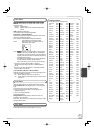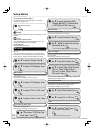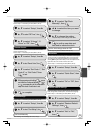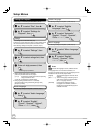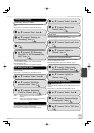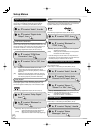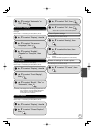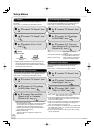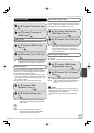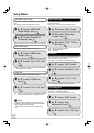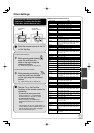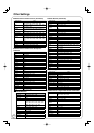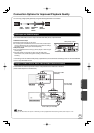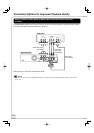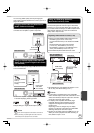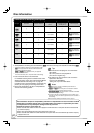59
RQT9058
Functions of HDMI
Perform step 1 of “Accessing the Setup Menu” ( 52).
, to select “TV Screen”, then
, to select “Functions of
HDMI”, then
OK
HDMI Priority
After selecting “Functions of HDMI” ( above, step 3).
, to select “HDMI Priority”,
then
OK
, to select “On” or “Off”, then
OK
[Off] When connecting equipment such as an amplifi er with
an HDMI cable, and connecting TV (compatible with
progressive video) with a Component Video Cable
HDMI Resolution
After selecting “Functions of HDMI” ( above, step 3).
, to select “HDMI
Resolution”, then
OK
, to select the item, then
OK
[Auto] Automatically selects the output resolution best
suited to the connected television (1080p, 1080i,
720p or 480p).
[480i]
[480p]
[720p]
[1080i]
[1080p] When setting video output to “1080p”, we
recommend using a Panasonic HIGH SPEED
HDMI cable to prevent video distortion.
You can only select items compatible with the connected
equipment. This setting normally does not need to be changed.
However if you are concerned about output picture quality, it
may be improved by changing the setting.
To enjoy High Quality Video up-converted to 1080p, you need
to connect the unit directly to a 1080p–compatible HDTV. If this
unit is connected to an HDTV through other equipment, it must
also be 1080p compatible.
24p Output for DVD-Video
, to select “24p Output for
DVD-Video”, then
OK
When this unit is connected to a TV supporting 1080/24p output
via an HDMI cable, this unit displays each frame at 1/24 second
intervals – the same interval originally shot with the fi lm camera.
After selecting “Functions of HDMI” ( left, step 3).
, to select “On” or “Off”, then
OK
[On] Set to “On” and then set the Progressive/24p in the
Video Menu in the On-screen Menu ( 51) to “24p”.
When the video is being output in 24 frames per
second, no video is output from a video terminal other
than the HDMI terminal.
HDMI Output Display Aspect
, to select “HDMI Output
Display Aspect”, then
OK
Settings used when 4:3 aspect video is output on the television
as 16:9 aspect.
After selecting “Functions of HDMI” ( left, step 3).
, to select “Full” or “Normal”,
then
OK
[Full] Video output is enlarged to match the screen size.
[Normal] Video is output as 4:3 aspect. Side panels (black
bars on the left and right) will appear on the
screen.
Notes
Depending on the equipment to connect, some items may
be shaded in gray on the display and cannot be selected, or
changing settings may be unavailable.
Above items can be set when you set “HDMI Priority” to
“On”.
Setting Menus