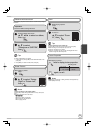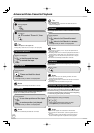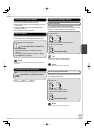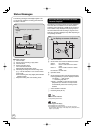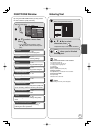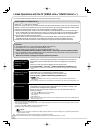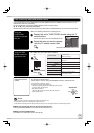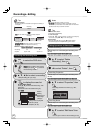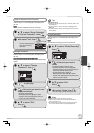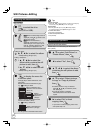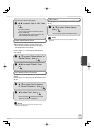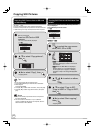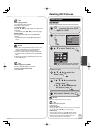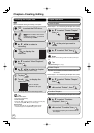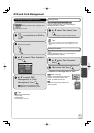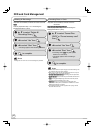41
RQT9058
Notes
Divided recordings retain the name of the original.
A short amount of video and audio just before and after the
division point gets cut out.
You cannot divide a recording when the resulting parts are too
short or when the total number of recordings exceeds 99.
OK
at the point you want to
divide.
– For quicker editing ( above, Tips)
– Selecting “Preview”, then pressing [OK]
plays the recording from 10 seconds prior, to
10 seconds after the division point.
– To change the point to divide at:
Restart play and press [, ] to select
“Divide”, then press [OK] to bring to the point
where you want to divide.
to select “Divide” then
OK
– The recording is divided at that point.
Divide Recording
[RAM]
Once divided, recordings cannot be recombined.
, to select “Divide Recording”
then
OK
DIRECT NAVIGATOR
Divide Recording
DVD-RAM
Preview
Divide
Exit
00005
08
Play
Picture
Video
B
A
, to select “Exit”
then
OK
Perform steps 1−4 of “Accessing the Recording View”
( 40).
to select “Yes”, then
OK
The lock symbol appears
when the recording is
protected.
10 10/27 Mon
07 08
8 10/27 Mon
-- --
DIRECT NAVIGATOR Recordi
DVD-RAM
[RAM]
Use to prevent accidental erasure of recordings.
Setup Protection/Cancel Protection
, to select “Setup Protection”
or “Cancel Protection”, then
OK
Perform steps 1−4 of “Accessing the Recording View”
( 40).
Tips
For quicker editing
Use Search ( 28), Slow-motion Play or Time Slip ( 29) to fi nd
the desired point.
To skip to the start or end of a recording, press [] (start) or
[] (end).
For better precision, use Slow-motion Play and Frame by Frame
Viewing ( 29).
Change Thumbnail
[RAM] [-R] [-R]DL] [-RW‹V›] [+R] [+R]DL] [+RW]
Changes the thumbnail picture shown in the Recordings
screen.
, to select “Change
Thumbnail”, then
OK
DIRECT NAVIGATOR Change Thumbnail
DVD-RAM
Change
Exit
0:01.05
−−:−−.−−
Change
08
OK
Start play and select
the thumbnail position.
Picture
Video
B
A
PLAY
to start play.
OK
at the point you want to use
as your thumbnail.
– To change the thumbnail:
Restart play and press [, ] to select
“Change”, then press [OK] at the point you
want to use as the thumbnail.
, to select “Exit”,
then
OK
Perform steps 1−4 of “Accessing the Recording View”
( 40).
Advanced Editing