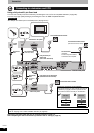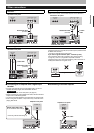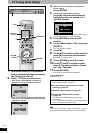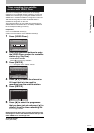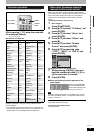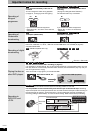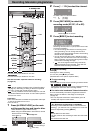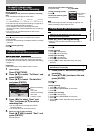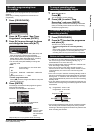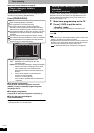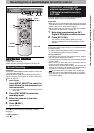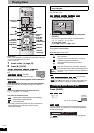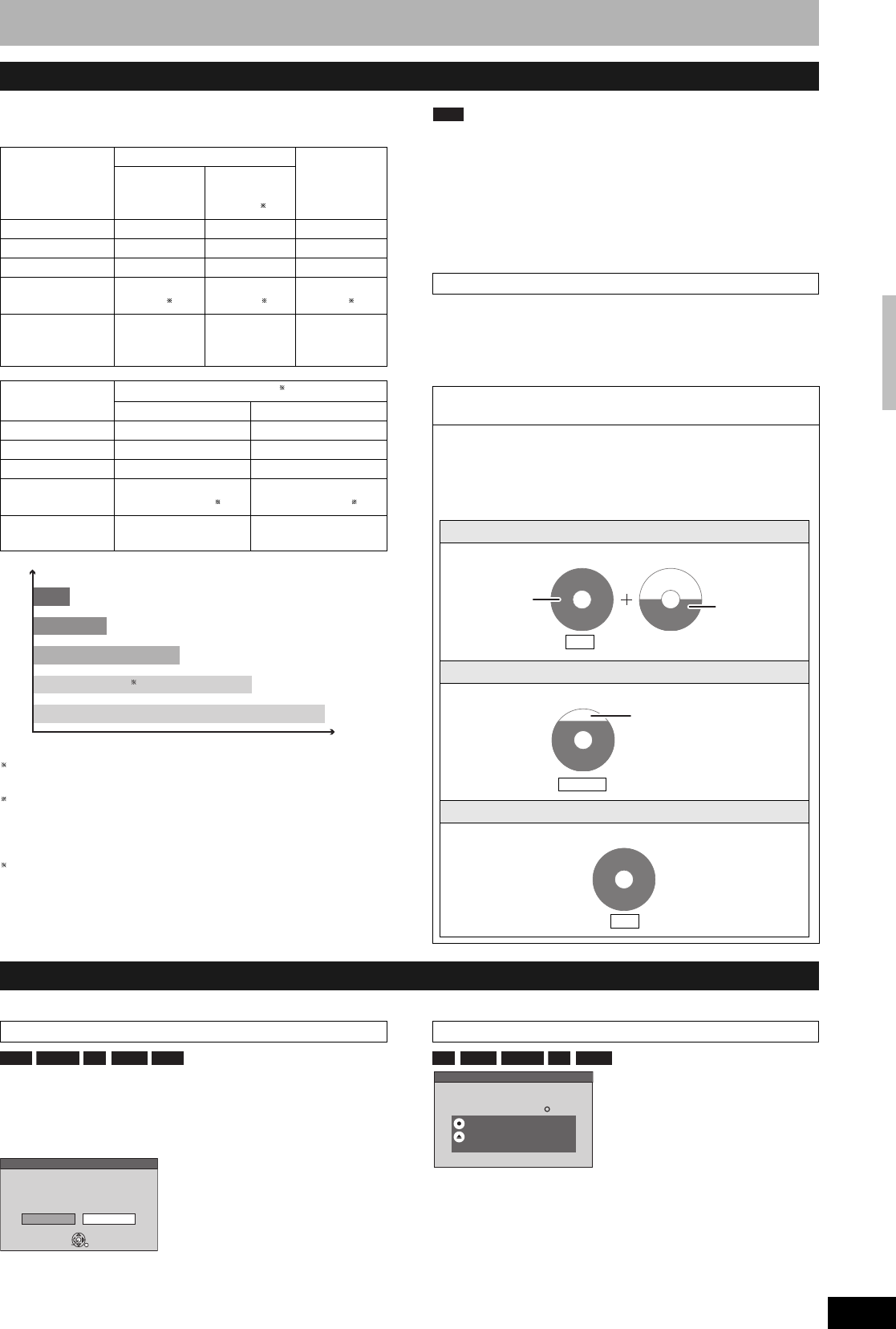
RQT8320
17
Depending on the content being recorded, the recording
times may become shorter than indicated.
1
It is not possible to record or play continuously from one
side of a double sided disc to the other.
2
When “Recording time in EP mode” is set to
“EP ( 6Hours )” in the Setup menu (Ô page 39).
The sound quality is better when using “EP ( 6Hours )”
than when using “EP ( 8Hours )”.
3
It is not possible to record continuously from the first layer
to the second layer.
Note
• This unit uses variable bit rate (VBR) recording which
varies the amount of data recorded to suit the images, so
actual recording times and remaining recording times
shown by the unit will be different. (The difference will be
especially noticeable with DVD-R DL and +R DL.)
Use a disc with plenty of remaining time to be sure.
•
When recording to DVD-RAM using EP ( 8Hours ) mode,
play may not be possible on DVD players that are compatible
with DVD-RAM. In this case use EP ( 6Hours ) mode.
The unit automatically selects a recording rate between XP
and EP ( 8Hours ) that will enable the recordings to fit in the
remaining disc space with the best possible recording quality.
• You can use FR mode in timer recordings (Ô page 20, 21,
step 3) and Flexible Recording (Ô page 19).
Refer to the control reference on page 14.
When you insert a new disc and a disc recorded on a
computer or other equipment, a format confirmation screen
might be displayed.
Format the disc to use it. However all the recorded contents
are deleted.
• Several steps are necessary to format a disc. Refer to
“Deleting all the contents of a disc –Format Disc”
(Ô page 36).
When you press [; OPEN/
CLOSE] on the main unit while
stopped:
The screen shown at left appears
when you have not processed the
disc for play on other equipment.
n When finalizing the disc
Press [* REC].
• You cannot stop this process once you have started it.
• If you want to provide the disc with a name or set play menu
select, select “Disc Name” (Ô page 36) or “Auto-Play
Select” (Ô page 37) in “DVD Management” before
finalizing.
n When opening the tray without disc finalization
Press [; OPEN/CLOSE] on the main unit.
Recording modes and approximate recording times
Recording Mode
DVD-RAM
DVD-R,
DVD-RW,
+R, +RW
4.7 GB
4.7 GB
9.4 GB
(Double-
sided
1
)
XP (High quality) 1 h. 2 h. 1 h.
SP (Standard) 2 h. 4 h. 2 h.
LP (Long play) 4 h. 8 h. 4 h.
EP (Extra long
play)
8 h.
(6 h.
2
)
16 h.
(12 h.
2
)
8 h.
(6 h.
2
)
FR (Flexible
Recording)
8 h.
maximum
8 h.
maximum for
one side
8 h.
maximum
Recording Mode
DVD-R DL, +R DL
3
8.5 GB
First layer (L0) Second layer (L1)
XP (High quality) 55 min. 50 min.
SP (Standard) 1 h. 50 min. 1 h. 40 min.
LP (Long play) 3 h. 40 min. 3 h. 20 min.
EP (Extra long
play)
7 h. 25 min.
(5 h. 30 min.
2
)
6 h. 50 min.
(5 h. 15 min.
2
)
FR (Flexible
Recording)
7 h. 25 min.
maximum
6 h. 50 min.
maximum
EP ( 6Hours )
2
EP ( 8Hours )
LP
SP
XP
Picture quality
Recording time
FR (Flexible Recording)
Using FR mode is convenient in these kind of
situations
• When the amount of free space on the disc makes
selecting an appropriate recording mode difficult
• When you want to record a long programme with the best
picture quality possible
e.g., Recording a 90 minutes programme to disc
If you select XP mode
The programme will not fit one disc.
If you select SP mode
The programme will fit one disc.
If you select FR mode
The programme will fit one disc perfectly.
4.7GB
DVD-RAM
4.7GB
DVD-RAM
Another disc is necessary.
Full
60 minutes
30 minutes
4.7GB
DVD-RAM
There will be 30 minutes
remaining disc space.
Remains
4.7GB
DVD-RAM
Fit
Disc Insertion/Ejection
When the format confirmation screen is displayed
RAM -RW(V) +R +R DL +RW
Format
This disc is not formatted properly.
Format it using DVD Management ?
NoYes
ENTER
SELECT
RETURN
Press [w,q] to select “Yes” and
press [ENTER].
When remove a recorded disc
-R -R DL -RW(V) +R +R DL
Finalize
Press the REC button to start finalize.
Press the
OPEN/CLOSE
button to exit.
This disc cannot be played on other
DVD players without finalizing.
Finalize the disc so that it can be played
on other DVD players.
Note: Recording or Editing is not possible
after finalizing. This may take up to min.
Important notes for recording