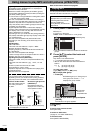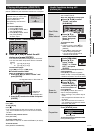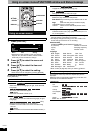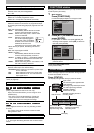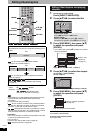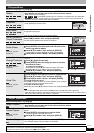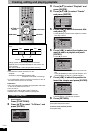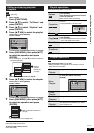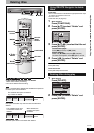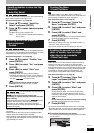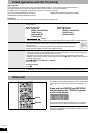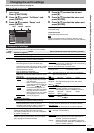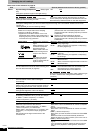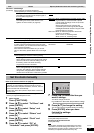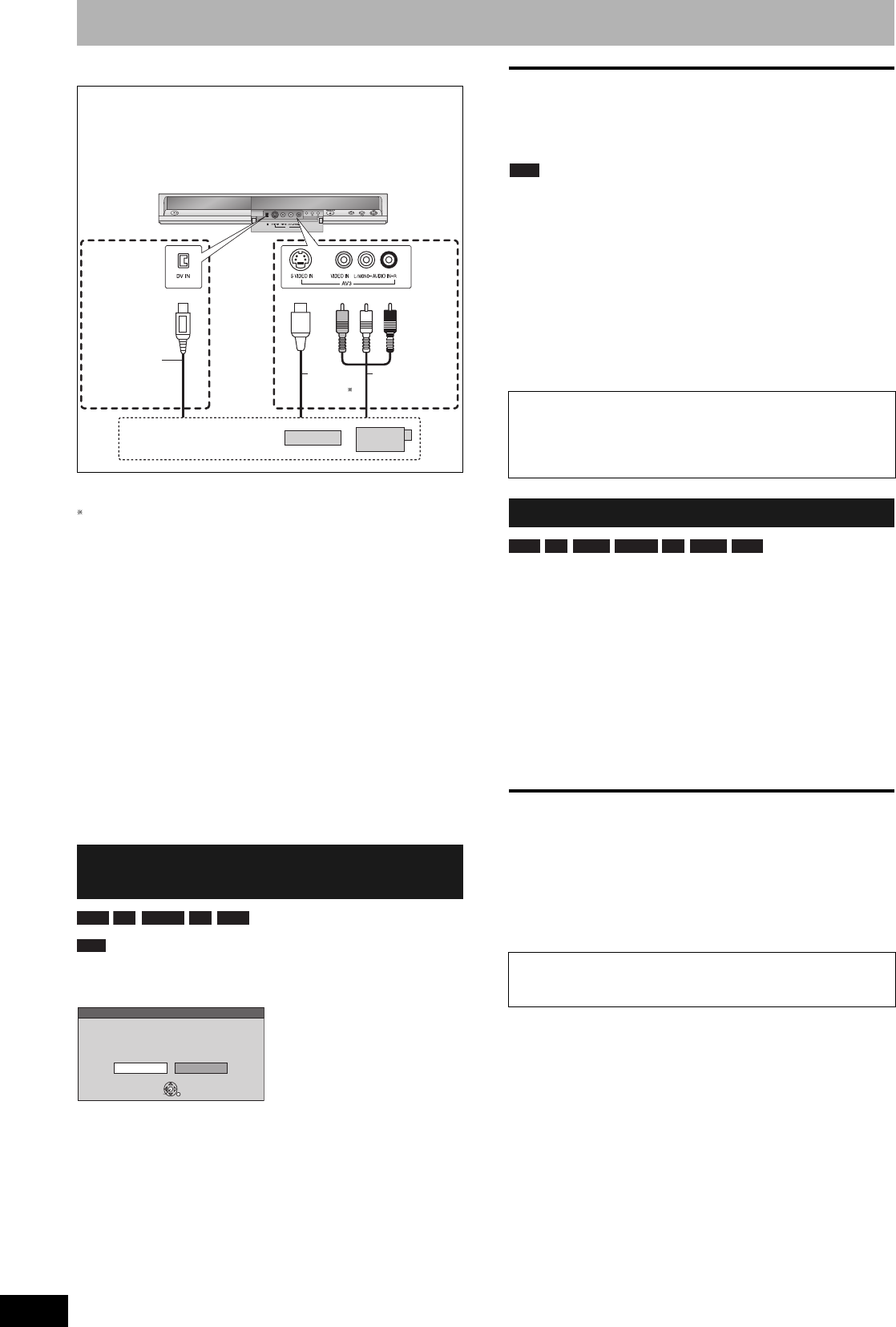
RQT8320
34
Copying from a video cassette recorder
Refer to the control reference on page 35.
If the audio output of the other equipment is monaural
Connect to L/MONO on the AV3 input terminals at the front.
The S VIDEO terminal achieves a more vivid picture than
the VIDEO terminal.
Preparation
• Turn on the unit and connected equipment.
• Insert a disc (Ô page 18).
• Press [REC MODE] to select the recording mode.
• When recording a bilingual programme (Ô page 16).
• When the output signal from the external equipment is
NTSC, change “TV System” to “NTSC” in the Setup menu
(Ô page 43). This unit cannot record to discs containing
both PAL and NTSC signals.
• To reduce noise in input from external equipment, set “AV-in
NR” to “On” (Ô page 29).
• When recording from the unit’s DV IN terminal
Select the type of audio recording from “Audio Mode for DV
Input” in the Setup menu (Ô page 40).
When recording from DV equipment (e.g., digital video
camcorder), you can record audio/video recordings from
DV tape only.
Programmes are recorded as a title while at the same
time chapters are created at each break in the images and
the playlist is created automatically.
When “DV Auto Rec” screen is displayed
1 While stopped
Press [FUNCTIONS].
2 Press [e,r] to select “To Others” and
press [ENTER].
3 Press [e,r] to select “DV Auto Rec”.
4 Press [w,q] to select “Rec” and press
[ENTER].
Recording starts.
When recording finishes
The confirmation screen appears. Press [ENTER] to finish
DV automatic recording.
To stop recording
Press [g]. The confirmation screen appears. Press [ENTER].
Note
• Only one piece of DV equipment (e.g., digital video
camcorder) can be connected to the unit via the DV IN
terminal.
• It is not possible to operate the unit from the connected DV
equipment.
• The DV IN terminal on this unit is for use with DV equipment
only. (It cannot be connected to a computer, etc.)
• The DV equipment name may not be shown correctly.
• Depending on the DV equipment, the images or audio may
not be input properly.
• The date and time information on the tape of the DV
equipment will not be recorded.
• You cannot record and play simultaneously.
1 While stopped
Press [INPUT SELECT] to select the
input channel for the equipment you
have connected.
e.g., If you have connected to AV3 input terminals,
select “AV3”.
2 Start play on the other equipment.
3 When you want to start recording
Press [* REC].
Recording starts.
• Using Flexible Recording (Ô page 19), you can record the
content of a video cassette (approx. 1–8 hours) to a 4.7 GB
disc with the best possible quality of recording without
wasting disc space.
To skip unwanted parts
Press [h] to pause recording. (Press again to restart
recording.)
To stop recording
Press [g ].
e.g., Connecting other video equipment to the AV3 or
DV IN terminals
You can also connect to the AV2 input terminal on the
rear.
• Turn off the unit and other video equipment before
connecting.
DV automatic recording (DV Auto
Rec)
CH
EXT LINK
AV3
DV IN
S Video
cable
Audio/video
cable
Other video equipment
This unit
DV cable
(IEEE 1394,
4-pin)
or
Yellow White Red
RAM -R -RW(V) +R +RW
RAM
DV Auto Rec
DV unit is connected.
Record From the DV unit ?
CancelRec to DVD
ENTER
SELECT
RETURN
Press [w,q] to select “Rec
to DVD” and press
[ENTER].
You can proceed to step 4.
If the DV automatic recording function does not work
properly, check the connections and DV equipment
settings, and turn the unit off and back on.
If that does not work, follow the instructions for manual
recording (Ô below).
Manual recording
Almost all videos and DVD software on sale have been
treated to prevent illegal copying. Any software that
has been so treated cannot be recorded using this unit.
RAM -R -R DL -RW(V) +R +R DL +RW