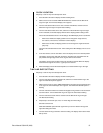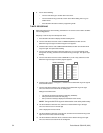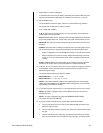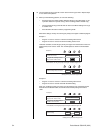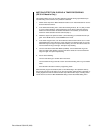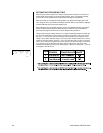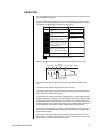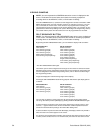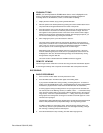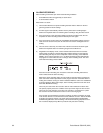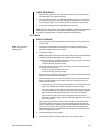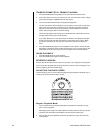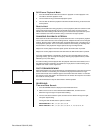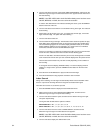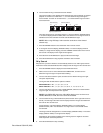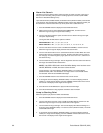Pelco Manual C681M-D (2/02) 59
ZOOM BUTTONS
NOTE:
You cannot operate the ZOOM buttons when a menu is displayed on the
screen. The buttons do not work when the recorder is accessing a peripheral
recording device or the ARCHIVE, COPY, or PLAY button is flashing.
1. Display the Zoom Pointer (X) by pressing the ZOOM button.
2. Move the pointer to the desired position by pressing the camera number buttons 6 to 9.
The picture will be enlarged/reduced from the center of the pointer.
3. Press the 4 button once to make the picture twice as large as the original picture size.
Press the button a second time to make the picture four times as large. The zoom
ratio appears in the top left-hand corner of the screen. As the zoom function is digital,
details of the image appear pixelized when enlarged. After enlarging the picture, you
can move the whole picture by pressing the 6-9 buttons.
4. After enlarging the picture, press the 5 button to reduce it.
The zoom pointer’s position does not change when the display screen changes or
when power is turned off. This is convenient for situations where the desired viewing
areas, such as a counter or cash register, are determined in advance. In addition,
the zoom pointer can be used during playback of recorded images.
When playing back images from multiple cameras on a single screen, if the zoom
control is used during the pause mode, there is a possibility that a black screen will
be displayed. In this case, the desired enlarged image can be obtained by moving
through frames using the JOG dial.
The zoom function is deactivated if the ALARM IN terminal is triggered.
REMOTE VIEWING
Camera images can be viewed from a remote site using a PelcoNet Transmission System.
To view images remotely, refer to separate documentation that accompanies PelcoNet.
RECORDING
BASIC RECORDING
1. Press a camera number button and verify that there is video.
2. Press the REC button. The REC button lights and recording starts.
If you press the PAUSE button during recording, recording will pause. To resume re-
cording, press the PAUSE button again. (The PAUSE button only works when MAIN is
selected as a playback device. Press the PLAY DEVICE button to select MAIN.)
A warning appears during recording if there is no input signal from the selected cam-
era channel (refer to the
Warnings
section.) In addition, select “ - ” in the Define Group
menu for those cameras with no input (refer to
Record, Define Group
in the
Program-
ming
section). If the unit is operated without this “ - ” setting, there may be occasions
during split-screen viewing when an image from another screen will appear in a chan-
nel without an input signal.
The HDD FULL setting determines the operation of the recorder when the hard disk is full.
Refer to
HDD (Hard Disk Drive) Repeat Recording
in the
Programming
section.
If multiple recorders are connected in series, when the storage capacity of the one
unit’s memory reaches a pre-specified level, the next unit begins recording. Through
this exchange, recording continues uninterrupted.
3. Press the STOP button to stop recording
.
The REC button light goes out.