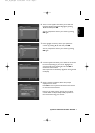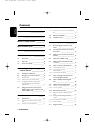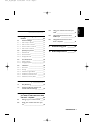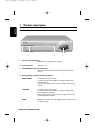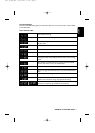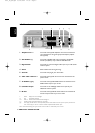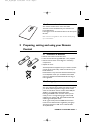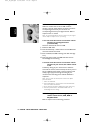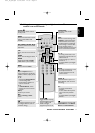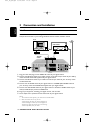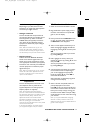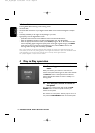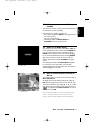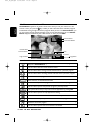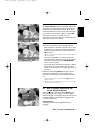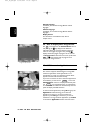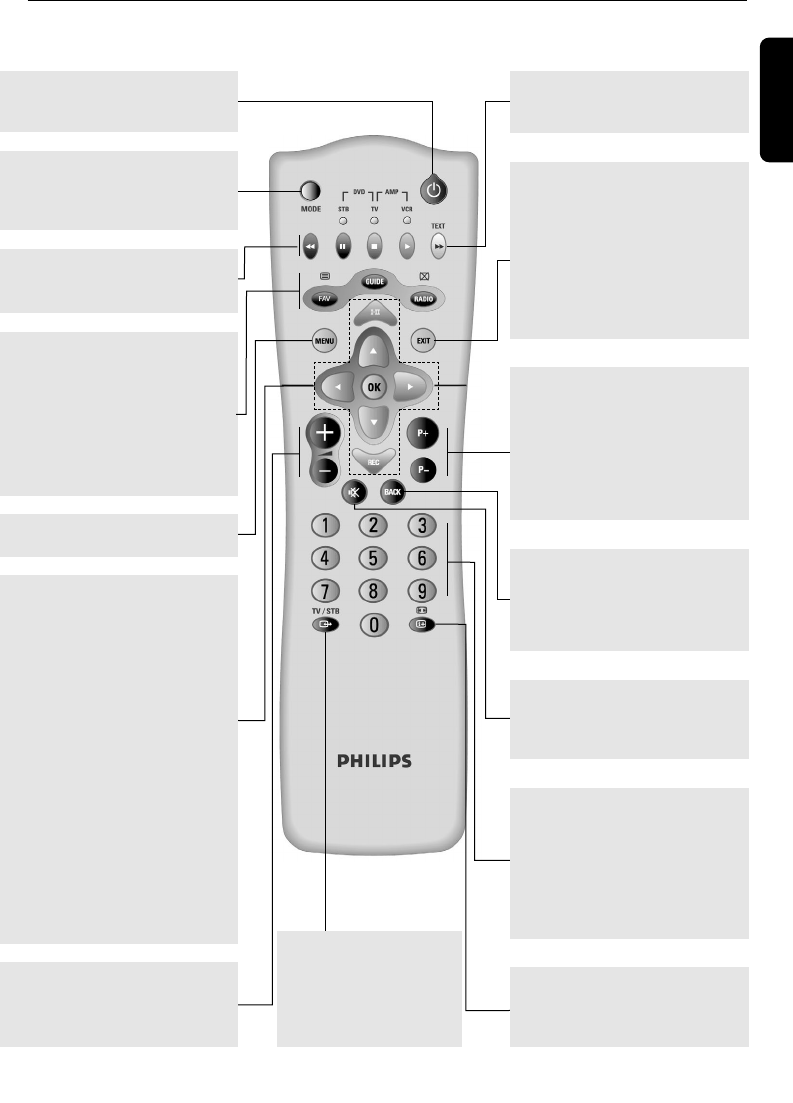
2.3 Using the remote to control your digital receiver –The remote
control is set to STB mode
English
USING YOUR REMOTE CONTROL 11
FAV
Open / close the current channel
list.
GUIDE
Open / close the Program Guide
RADIO
Toggle between TV and Radio
modes. Wake up from standby.
Standby
BB
Switches your receiver into the
standby mode.
EXIT
Returns to normal viewing mode.
If [EXIT] is pressed and held for
at least 2 seconds, the currently
launched application is killed and
normal viewing is resumed. After
that the "autostart" status is
switched off temporarily as long as
the box is tuned to this channel.
P+ / P-
- In viewing mode: Tunes to the
higher/lower channel within the
same channel list.
- scrolls one page up or down in
channel list
- In standby Wakes up the Digital
Receiver.
44
Open the Options menu to
change momentarily soundtrack /
subtitles / teletext / display format
setting.
VW
- Switches the Channel Banner
in the browsing mode.
- Scrolls selection up/down in a
menu or channel list.
CB
- In Channel Banner, switch
between the current and next
program.
OK key
Confirms your choices.
REC
Open the Setting a Timer
screen.
MODE
Selects the remote control mode
(STB, TV, VCR, DVD, AMP-
TUNER).
AA
+/-
Change the volume level on your
TV or Digital Receiver (refer to
2.2.2.2 for setting).
TV/STB
aa
Toggles between watching
terrestrial digital programs
via your receiver and
standard analogue
programs via your TV set.
MENU
Opens / Closes the Menu.
mm
Switches between viewing mode,
Channel Banner, and Channel
Banner with Extended Info.
MUTE c
Mutes the sound on your TV or
Digital Receiver (refer to 2.2.2.2
for setting).
BACK
- In viewing mode: Returns to the
previously tuned channel
- In menu mode returns to the
previous screen.
WHITE/TEXT
TXT button used in MHP
applications.
0-9
- In viewing mode: Selects
channels
- In menu; Selects directly menu
item or Sets new parameter
value
- In standby Wakes up the Digital
Receiver.
RED, GREEN, YELLOW, BLUE
Contextual buttons used in MHP
applications.
6610_A5_GB.qxd 01/09/2004 12:58 Page 11