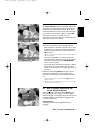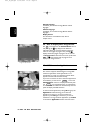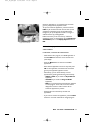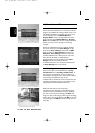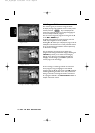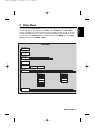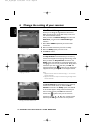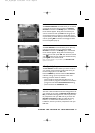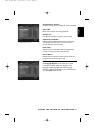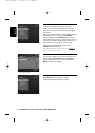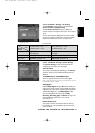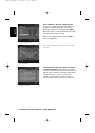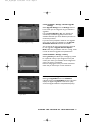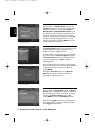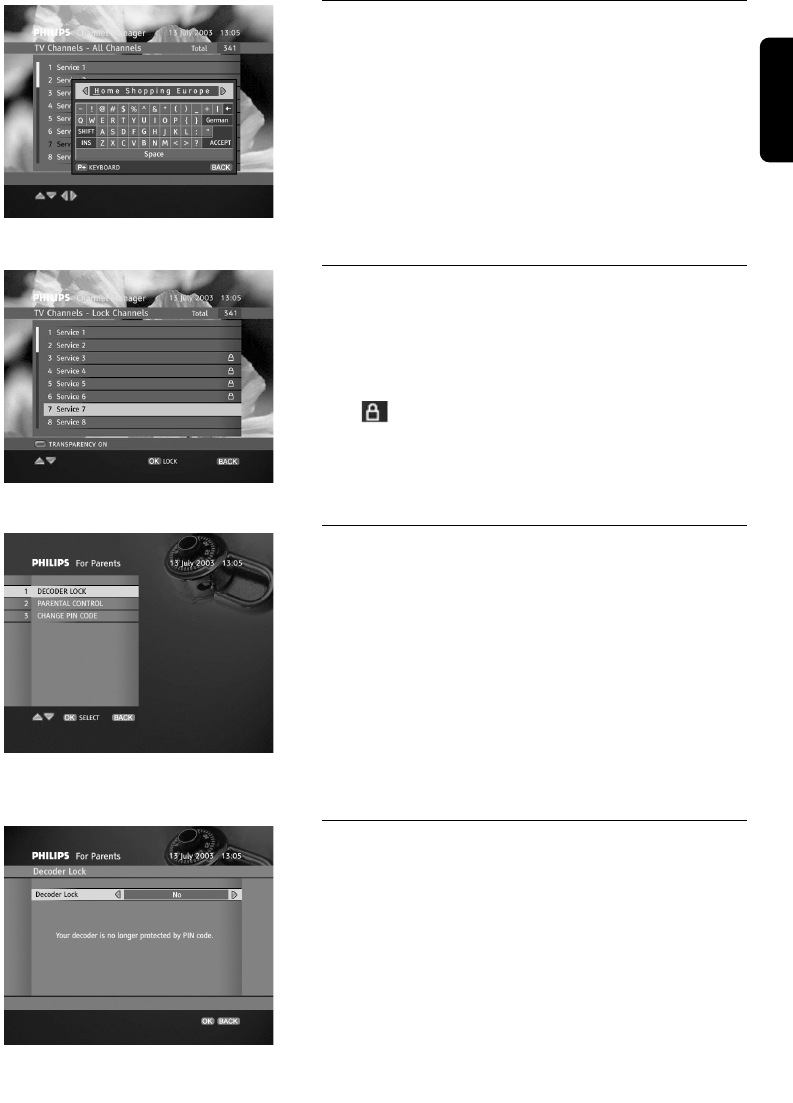
6.1.3 How to rename a channel
The Rename Channels command allows you to rename
any channel on the list. Once you select the Rename
Channels command in the Modify option, the selected
list of channels appears. Simply select the channel you
want to rename and then press OK. This brings up the
virtual keyboard pop-up where you will be able to find
any characters you need. When you rename the selected
channel, pressing OK will confirm the change and close
the virtual keyboard pop-up.
Renaming a Channel
6.1.4 How to lock a channel
The Lock Channels command allows you to mark any
channel to be locked. Once you select the Lock
Channels command in the Modify option, the selected
list of channels appears. Simply select the channel you
want to lock and then press OK. This marks the channel
with symbol. You can remove the "locked" status by
pressing OK on the locked channel.
Note: channel locking is only enabled if the Decoder Lock
option is activated.
Locking a Channel
6.2 Specially for parents
The For Parents submenu allows you restrict access to
your receiver using protection by PIN code. Here, you
can also change your current PIN code.
Press the MENU key and then select the For Parents
submenu to bring up a list of protection items. The
following protection levels are available:
- prevent access to locked channels (refer to 6.1.4);
- prevent access to programs unsuitable for the audience
younger than the selected Parental Control setting;
- prevent access to the Installation menu.
For parents Submenu
6.2.1 Decoder Lock
This item is used to enable the various locking features of
your receiver. If you switch the Decoder Lock option to
No, you disable all locking features, and thus you will not
be prompted to enter your PIN code. If you switch the
Decoder Lock option to Yes, you enable all locking
features, i.e. channel locks, Parental Control, and
Installation, and thus you will be prompted to enter your
PIN code.
Receiver lock
English
CHANGE THE SETTING OF YOUR RECEIVER 25
6610_A5_GB.qxd 01/09/2004 12:58 Page 25