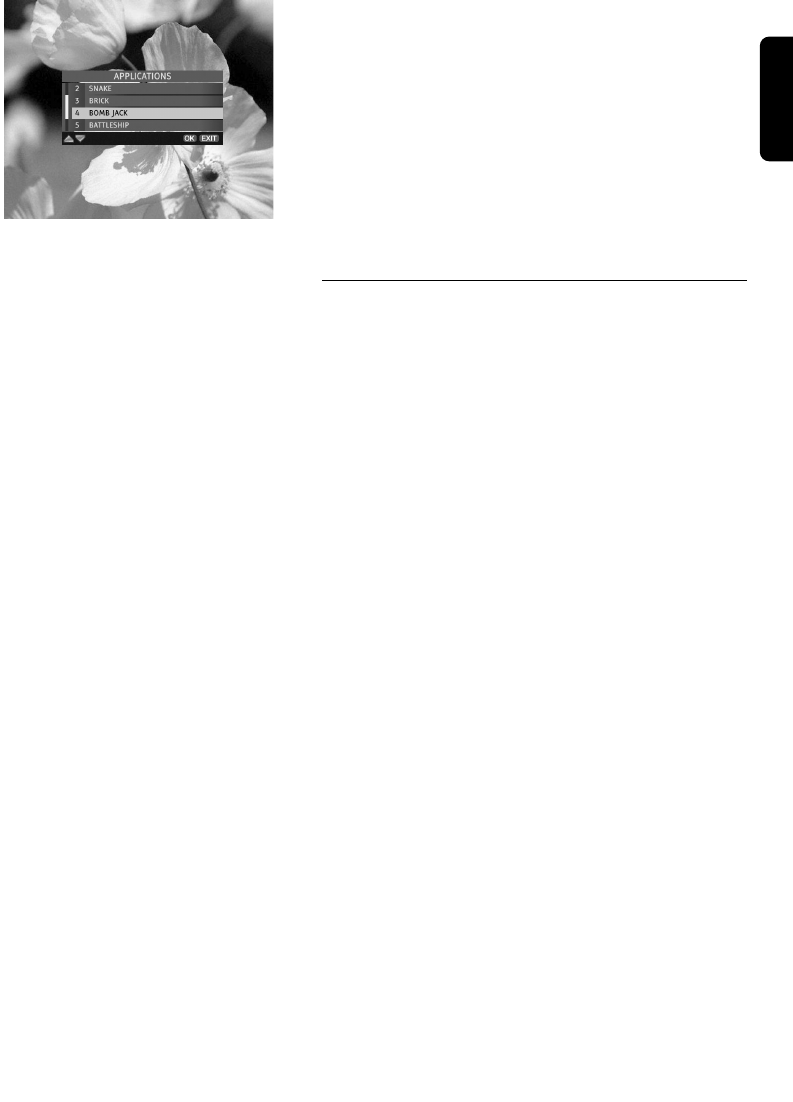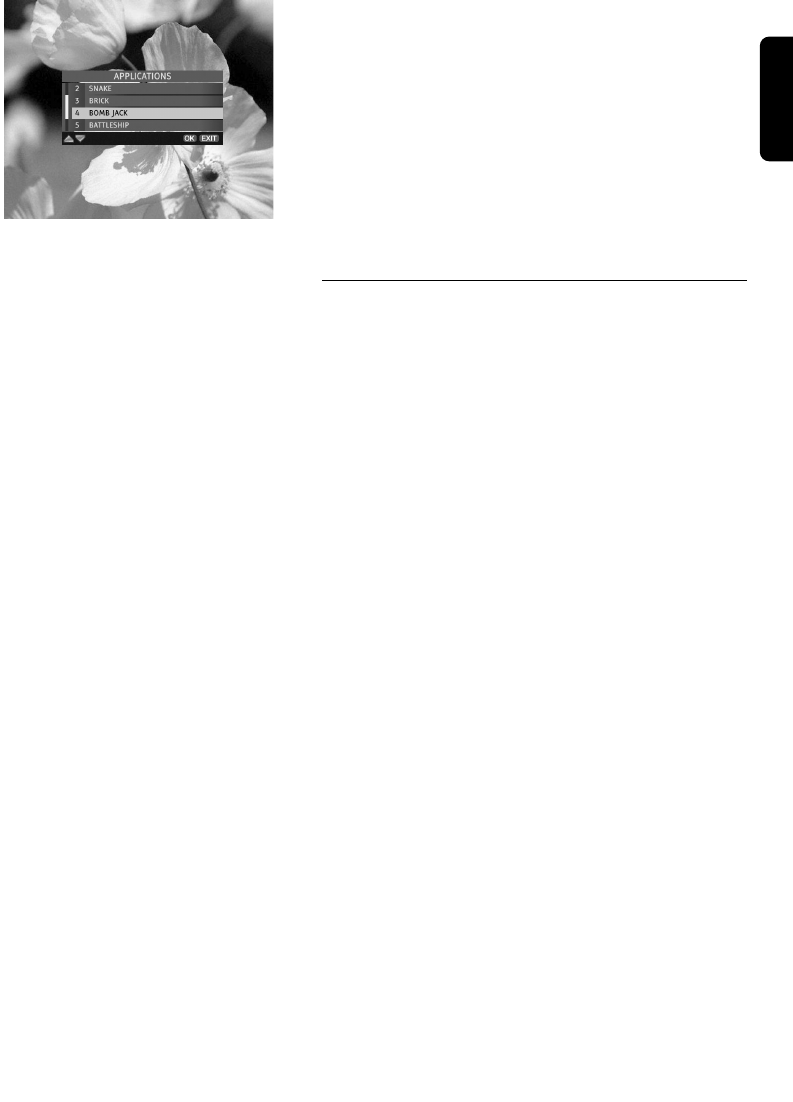
Once the application is running follow the instruction
given by the application played on screen.
To quit the interactive application, press and hold the
EXIT key for at least 2 seconds. You can also quit the
application by following the on-screen descriptions
brought to you by the application itself or tuning to a
different channel by pressing P+/ P-
Please note that if you do not want any interactive
applications to be run automatically, set the Application
AutoSTART option in the Display Options screen to
NO.
Applications Window
4.9.2 Country specifics
4.9.2.1 Finland
LAUNCHING / STOPPING MHP APPLICATION
- After selection of a program, if an MHP application is
available MHP will be shown on the receiver front
panel display.
- Press the BLUE button to show list of available
applications.
- Select desired application with arrow keys and press
OK to start application, then follow the instructions
given by the application played on screen.
- Alternatively, you can access directly to some
applications by pressing the following coloured keys:
- WHITE / TEXT key to access the SuperTeletext
application,
- YELLOW key to access the Program Guide
application,
- RED key to access interactive applications related to
current program. In that case, a red icon shall be
displayed on screen to inform viewer that an
interactive application is present.
- Pressing again the coloured key will hide the
application.
- If you want to remove the application, press the EXIT
button for more than 2 seconds or change program.
English
DAY TO DAY OPERATION 19
6610_A5_GB.qxd 01/09/2004 12:58 Page 19