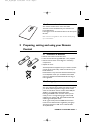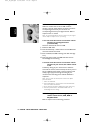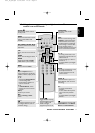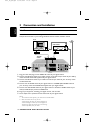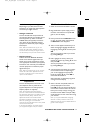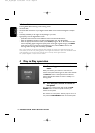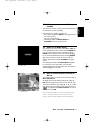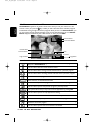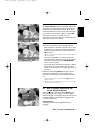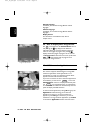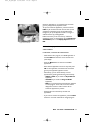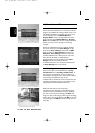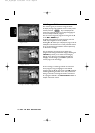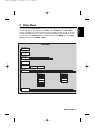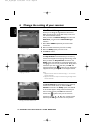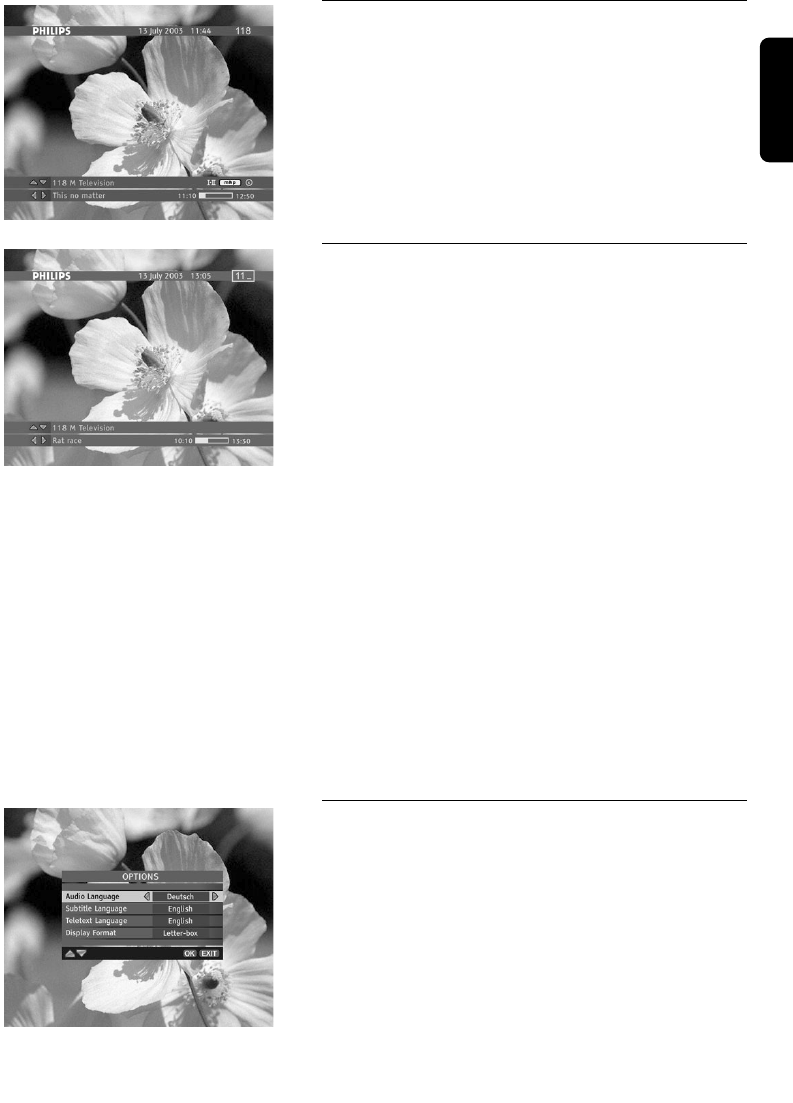
4.6.2 How to Select Current /Next Programs
The Channel Banner allows you to display information
concerning the current program and the next program
broadcast on the selected channel. Press C/B to see
what is broadcast next on the currently selected channel.
If you select one of the future programs, pressing OK
allows you to set/cancel a reminder. For more
information on setting reminders, see the Reminders and
Timers section later in this manual.
Current Program Info
4.6.3 How to Select Channels
There are three different ways of changing channels:
- When the banner is activated, press V or W to scroll
through the current channel list. Please note that your
receiver remains tuned to the current channel. Press
OK to confirm.
Note: In case of a list containing only one channel, W and
V do not appear.
- When you press P+/P-, your receiver tunes to the
next higher/lower channel from the currently selected
channel list. Alternatively, use the PROG-/PROG+
button on the front panel.
Channel Number Entry Box
- You can also select channels by entering their numbers
directly. Once you press a number key, the channel
number entry box appears in the upper right corner of
the screen.
• Please note that pressing BACK allows you to switch
between two channels: the current channel and the
previously tuned channel within the selected channel list.
Note:
1- Skipped channel cannot be watched using
PP++
or
PP
- button
channel selection.
2- Skipped channels can only be selected either using the digit
buttons or from the channel list.
4.7 How to Change momentarily the
current Program Options
Press the
44
key to gain access to the Options menu.
This menu allows you to change the Audio Language,
Subtitle Language, or the Display Format for the currently
broadcast program, and the Teletext Language for the
currently tuned channel.
Audio Language
If available, you can select among different audio
languages.
Option Menu
English
DAY TO DAY OPERATION 17
6610_A5_GB.qxd 01/09/2004 12:58 Page 17