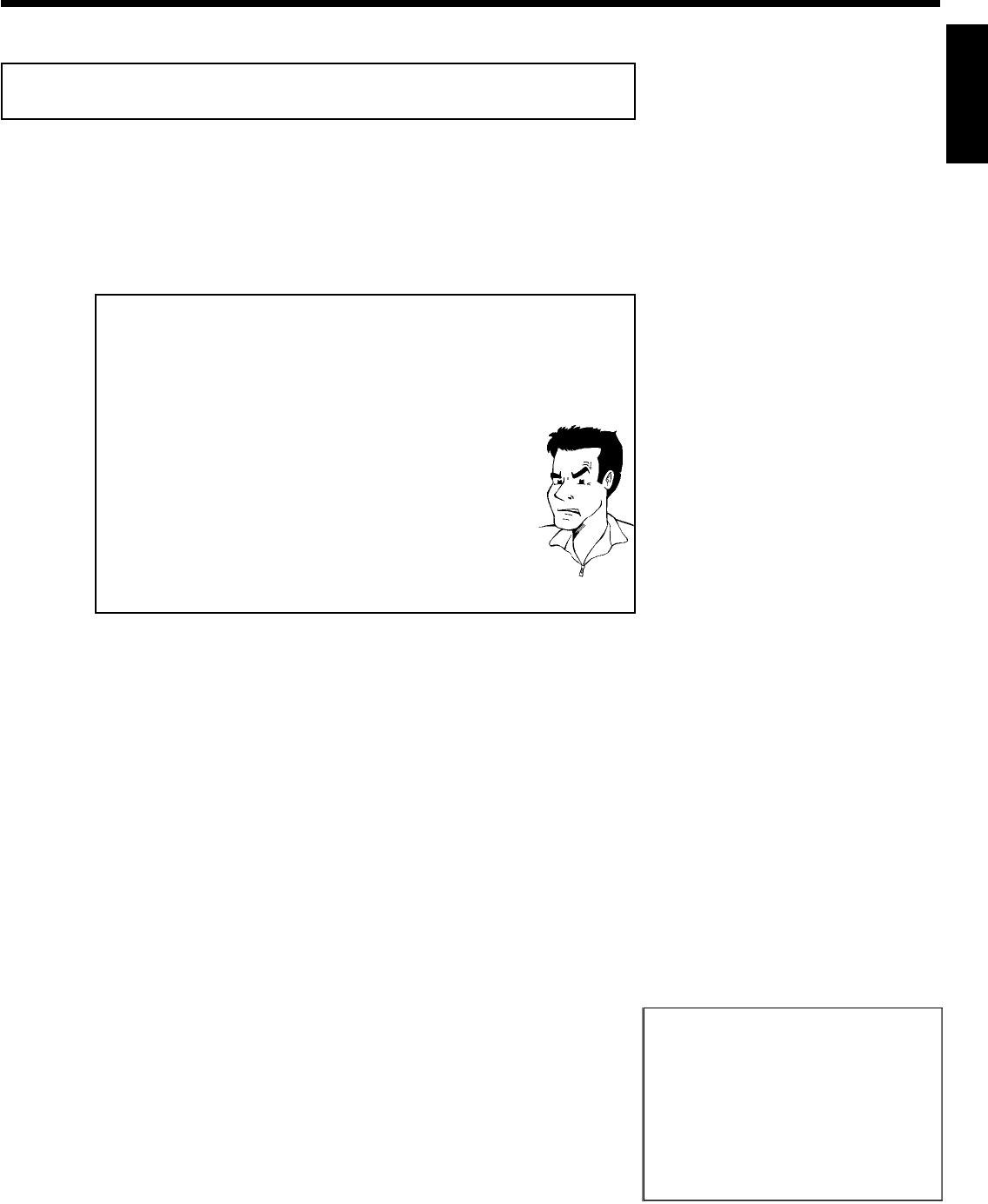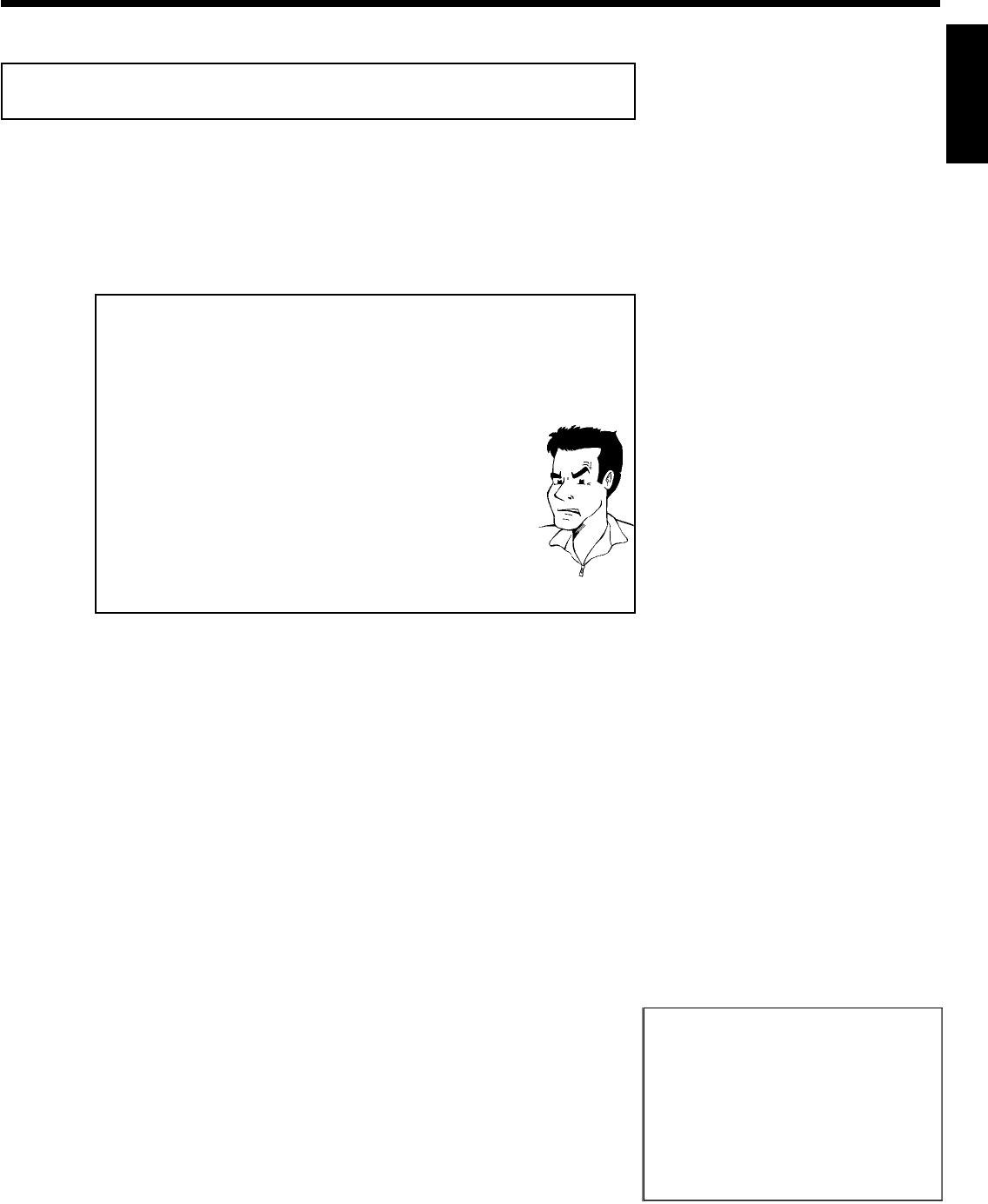
27
Adding and deleting TV channels manually
With this function you can delete/switch off TV channels on which reception is not possible.
They will be skipped when the ACH+ and CH- B buttons are selected.
ATTENTION !
If data from the GUIDE Plus+
®
system is available, the allocation (TV channel name to the TV
channel) will be done from the GUIDE Plus+
®
system automatically. Therefore you cannot select
this function.
aI can not select the line 'Add/Delete Channels'
To switch the channels on or to change the allocation manually
proceed as follows:
1 Press GUIDE/TV . The 'LISTINGS' screen appears.
2 Press repeatedly ACH+ to select he menu bar at the top of the
screen.
3 Select with D or C 'SETUP'.
4 Select with CH- B or ACH+ 'Change channel display' and
confirm with OK .
5 Select with CH- B , ACH+ the TV-Station. With O , N you
can switch one page for or back.
6 Enter in the right colum the TV channel with the number buttons
0..9 . You can switch the channel on or off with the green function
button.
7 End with GUIDE/TV .
8 Switch off the Recorder with STANDBY m .
The new settings will be taken if the Recorder is switched on again.
Problem
1
Turn on your TV. If required, select the TV's Audio/Video In (or
channel 3 or 4).
2
Press STANDBY m to turn on the DVD Recorder. Press the
SYSTEM-MENU button on the remote control. The menu bar
will appear at the top of the screen.
3
Select '
A
' using D or C .
4
Press CH- B repeatedly to select 'Installation' and then press
C .
5
Select line 'Add/Delete Channels' using CH- B or
ACH+ the press C .
Installation
Add/DeleteChannels
...
• Channel 001 Add
Channel 002 Add
Channel 003 Delete
Channel 004 Delete
Channel 005 Delete
Channel 006 Delete
...
To exit press
SYSTEM MENU
6
Using CH- B or ACH+ select the TV channel that you want to
delete or add.
7
Press C or D to choose 'Add'or'Delete'.
8
Repeat steps 6 to 7 until you have added/deleted all the TV
channels you want.
ENGLISH
Installing your DVD Recorder