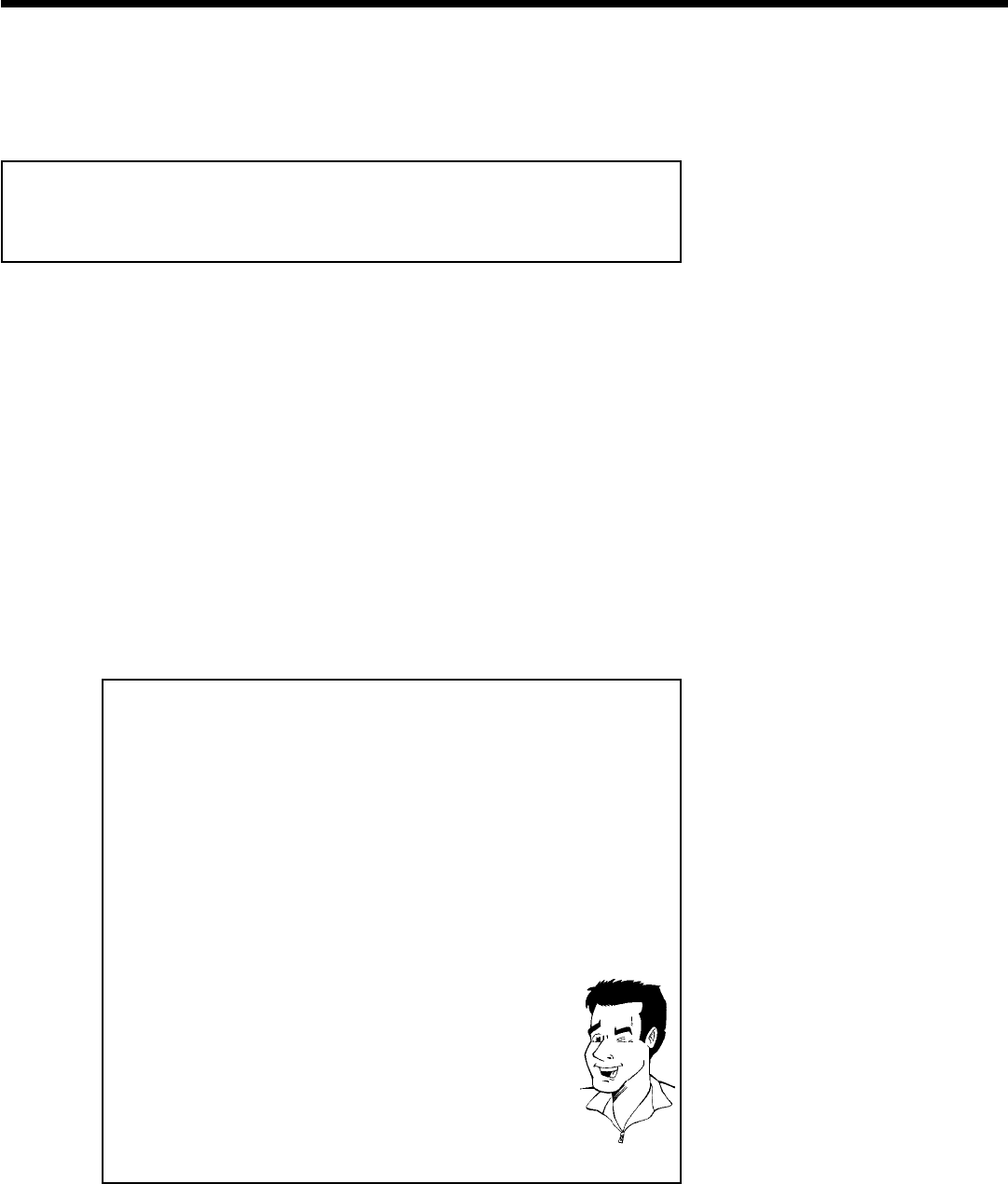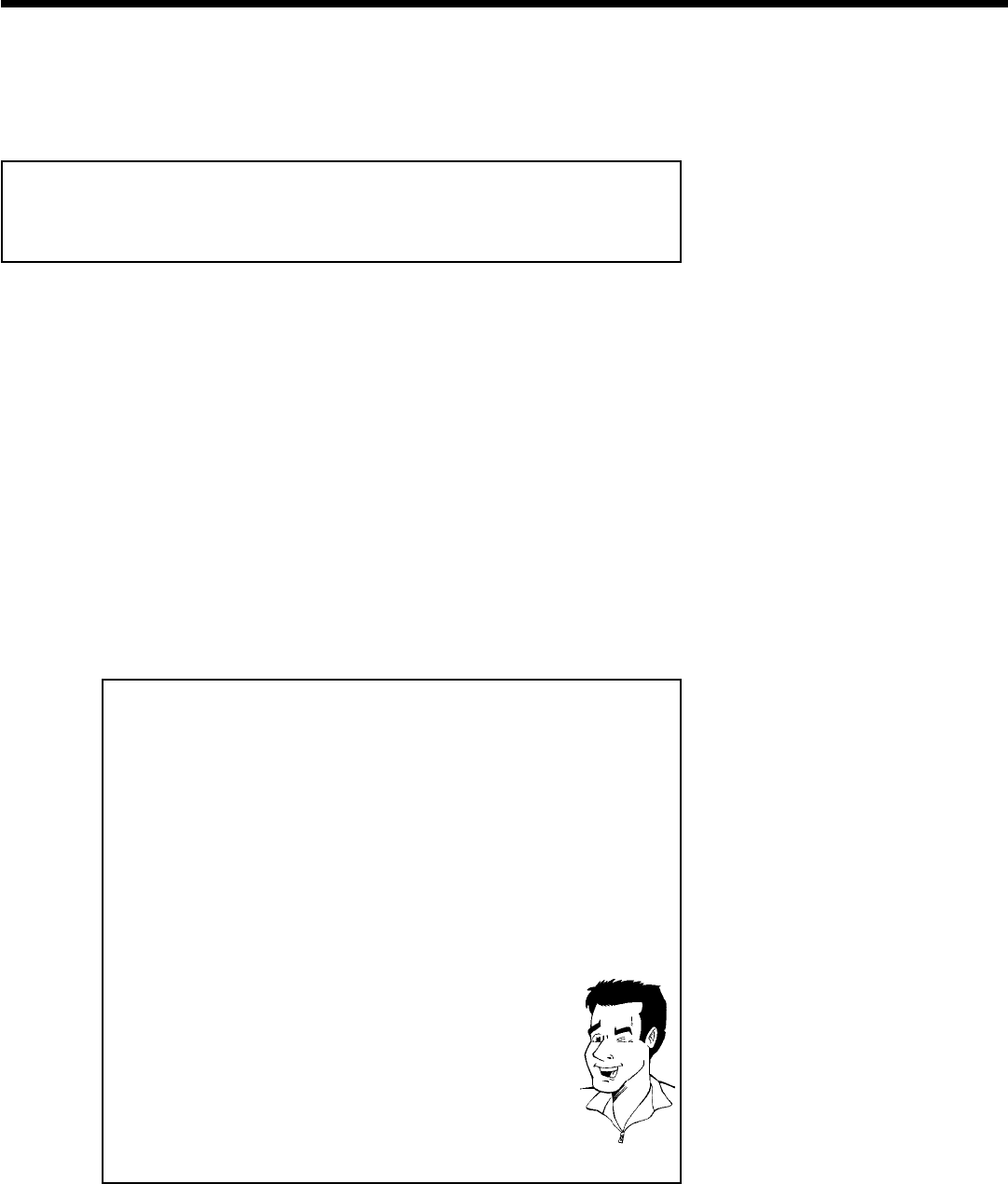
84
9
Locate on the disc the position where you want to start the
recording. Press STOP h .
If any of the TIMER blocks are in use, 'TIMER' will light up on the display.
How to change or delete a programmed
recording (TIMER)
1
Switch on the TV. If required, select the channel number for the
DVD Recorder (channel 3 or 4).
2
With the Recorder switched on, press GUIDE/TV on the
remote. The 'LISTINGS' screen will appear.
3
Press ACH+ .
4
Select 'SCHEDULE' with D , C . Confirm with CH- B .
5
Select 'RECORD' with D , C . Confirm with CH- B .
6
Select the programmed recording (TIMER) you want to change or
delete with CH- B or ACH+ .
Delete programmed recording
Press the blue function button.
Extending the start/finish time
1 Press OK .
2 Select 'Start early by'or'End late by' using ACH+ or
CH- B .
Enter the information in the line using the 0..9 number buttons on
the remote control.
3 Confirm with OK .
Setting up repeat recordings
You can choose from the following settings with the green function
button:
Frequency : 'Once': once recordings
'Daily': Repeated daily recordings from Monday to Friday.
'Regularly': Repeated recordings when the show is
available. At least twice in 7 days
'Weekly': Repeated weekly recordings (every week on
the same day).
'Off': this will stop any future occurrences of the program
from being recorded but will keep the show in the list.
Entering the recording quality
You can select with the REC MODE button.
Quality : Recording quality 'M1, M2, M2x, M3, M4, M6, M8'.
Tip
7
To end, press GUIDE/TV .
Programming a recording (TIMER)