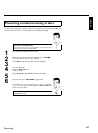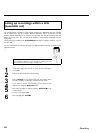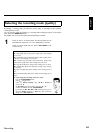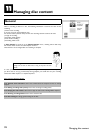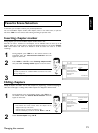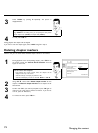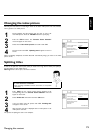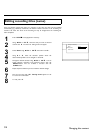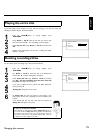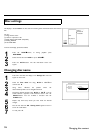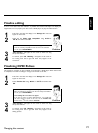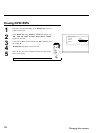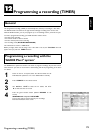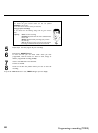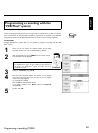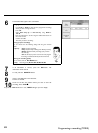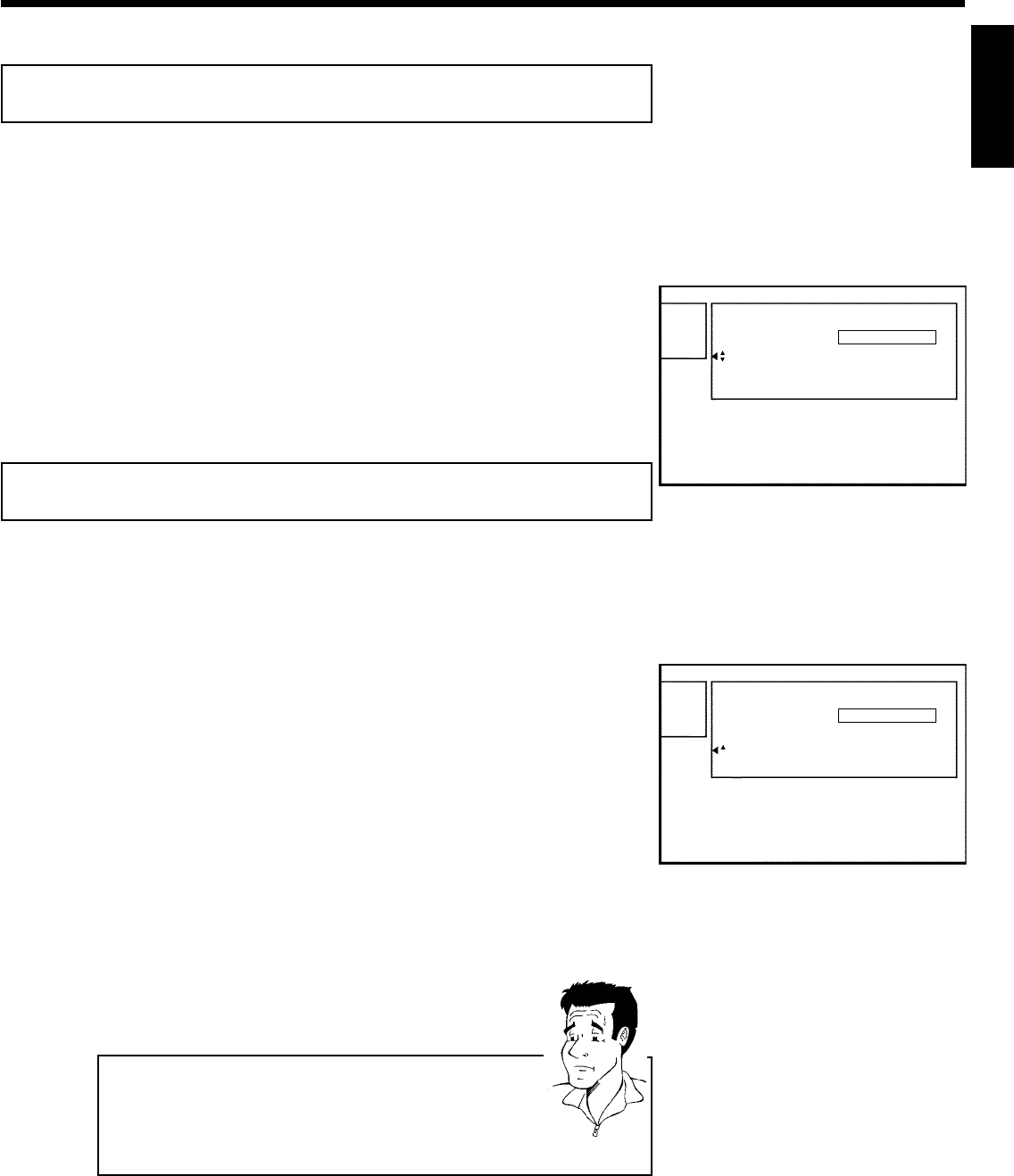
75
Playing the entire title
If you have hidden certain chapters of a title, with this setting you can view the entire title
including the hidden chapters. Proceed as follows:
1
Press the STOP h button, or during playback press
DISC-MENU .
SettingsfortitleCharly1
Name Charly1
Playfulltitle PressOK
Erasethistitle
2
Using ACH+ or CH- B select the title that you want to play
back and confirm with C . The title editing menu will appear.
3
Select 'Play full title' using ACH+ or CH- B and confirm with
OK .
4
Playback starts automatically. The full title - including the hidden
chapters - is played.
Deleting recordings/titles
You can delete specific recordings from a disc. Proceed as follows:
1
Press the STOP h button, or during playback press
DISC-MENU .
SettingsfortitleCharly1
Name Charly1
Playfulltitle
Erasethistitle PressOK
2
Use ACH+ or CH- B to select the title to be deleted and
confirm with C . The title editing menu will appear.
3
Select 'Erase this title' using ACH+ or CH- B and confirm
with OK .'This will completely erase this title'. 'Press OK
to confirm' will appear on the screen.
4
If you want to delete this title, confirm with OK . Otherwise,
end by pressing D .
5
'Erasing title' will appear on the screen.
6
An 'Empty title' box will now appear at this location in the
index picture screen. New recordings can now be added at this
location.
If the deleted title was too short (less than one minute), no
'Empty title' will appear at this point.
Can titles also be deleted on DVD+Rs?
Titles on DVD+R are only marked as deleted. 'Deleted title' appears on
the TV screen instead of 'Empty title.' During playback, the deleted title
will be skipped. The location on the disc used for this title cannot be
reused since the title has not been physically deleted. After a disc has
been finalized, no further changes can be made.
?
ENGLISH
Managing disc content