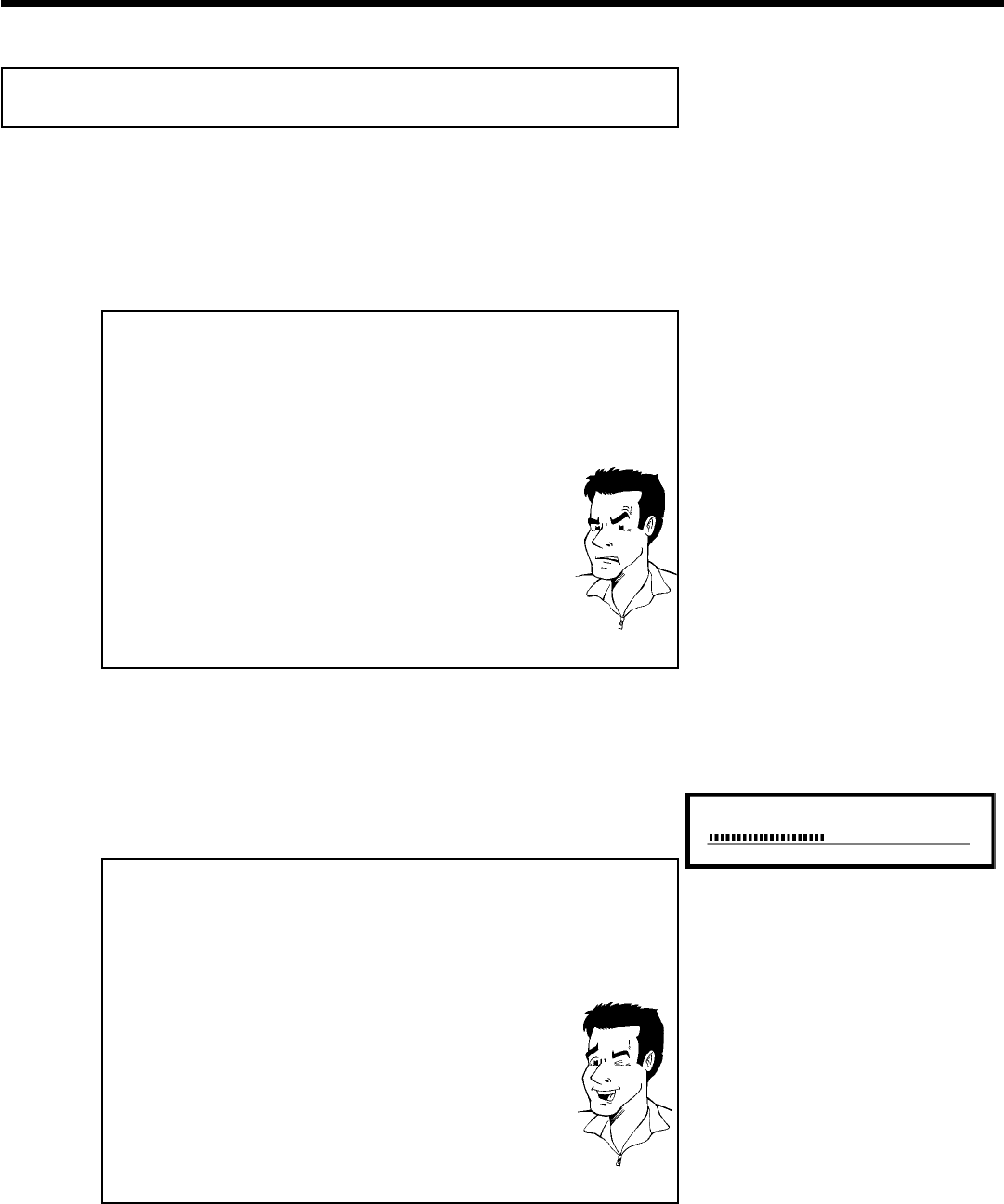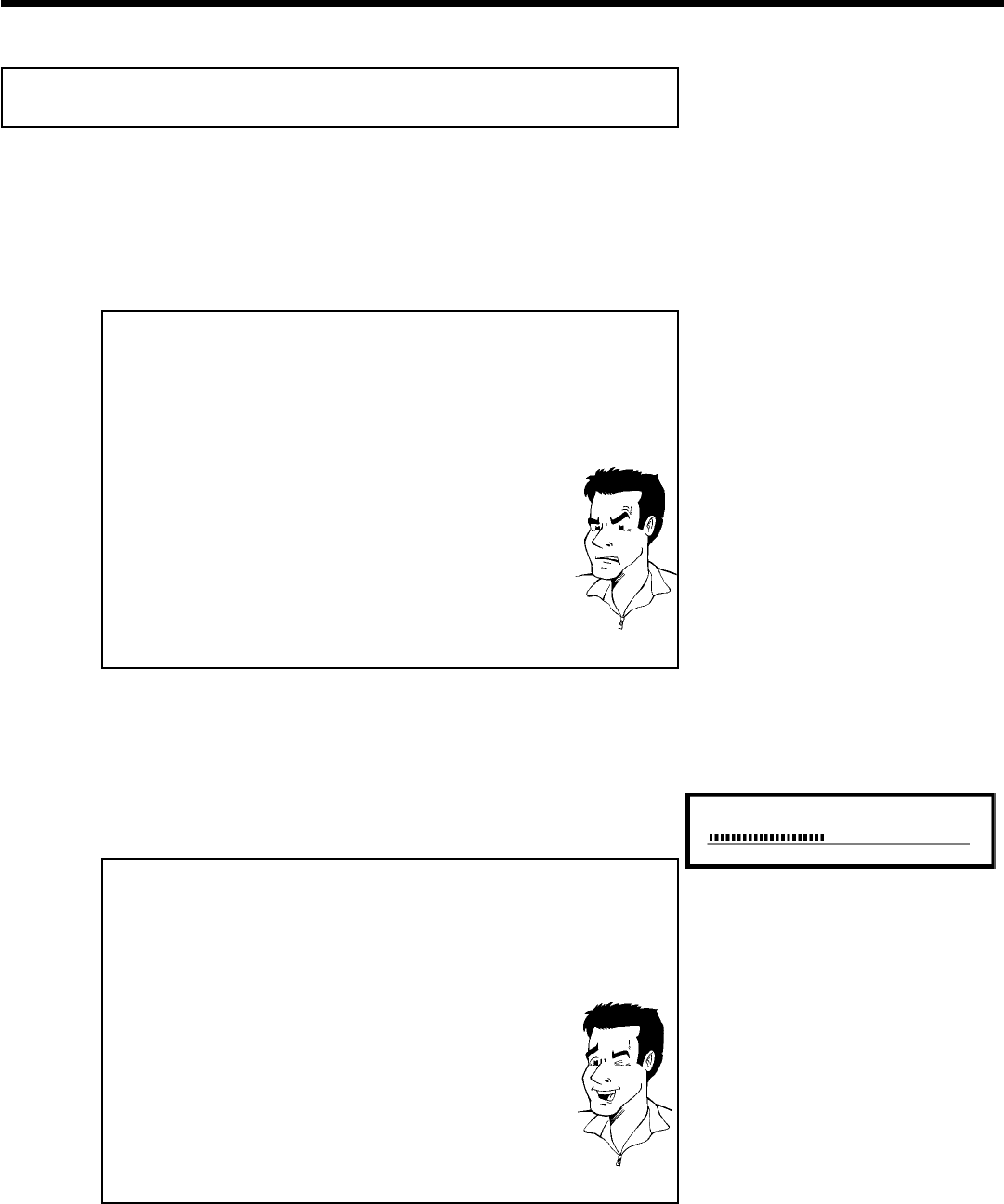
64
Recording without automatic switchoff
1
Switch on the TV and, if required, select the channel number for
the DVD Recorder (channel 3 or 4 or Audio/Video In channel).
2
Insert a disc to be used for the recording. The system and
content of the disc will be checked. 'READING' will appear on the
display.
aIndex display
b A DVD+RW was inserted that already contains recordings. Use
ACH+ and CH- B to select a location where the recording should
be started.
a'EMPTYDISC' appears in the display.
b The inserted DVD is empty.
aA dialog box appears asking if the contents should be erased
or the disc should be ejected.
b The inserted disc is a DVD+RW whose contents are not compatible
with DVD Video (e.g. a data disc). This disc cannot be used for
recordings until the entire disc is erased using the
REC/OTR n button.
a'Title limit' appears on the screen when a recording is
attempted.
b A disc can only contain a max. of 48 titles (including the empty titles).
Erase the titles or change the disc.
Problem
3
If necessary, switch to TV programming by pressing the
MONITOR button on the remote.
1 FREETITLE P01
4
Use ACH+ or CH- B to select the channel you want to
record. The following will appear on the display:
Channel number of the external inputs:
'EXT2' SVHS jack (Y/C) S-VIDEO IN Video jack (CVBS) Video in ,
Audio jack IN L AUDIO R for SVHS-jack and Video jack.
Switching between jack S-VIDEO IN and Video in is done
automatically. In case both jacks are occupied, the signal at jack
S-VIDEO IN is given priority.
'EXT1' Component Video jacks on the back IN COMPONENT
VIDEO , Audio jacks IN AUDIO LR for Component Video
'CAM1' SVHS-/Audio front jacks S-VIDEO / left AUDIO right
'CAM1' Video/Audio front jacks A/V VIDEO / left AUDIO right
Switching between jack S-VIDEO and VIDEO is done
automatically. In case both jacks are occupied, the signal at jack
S-VIDEO is given priority.
'CAM2' Digital video (i.Link) front jack DV IN
Tip
Recording