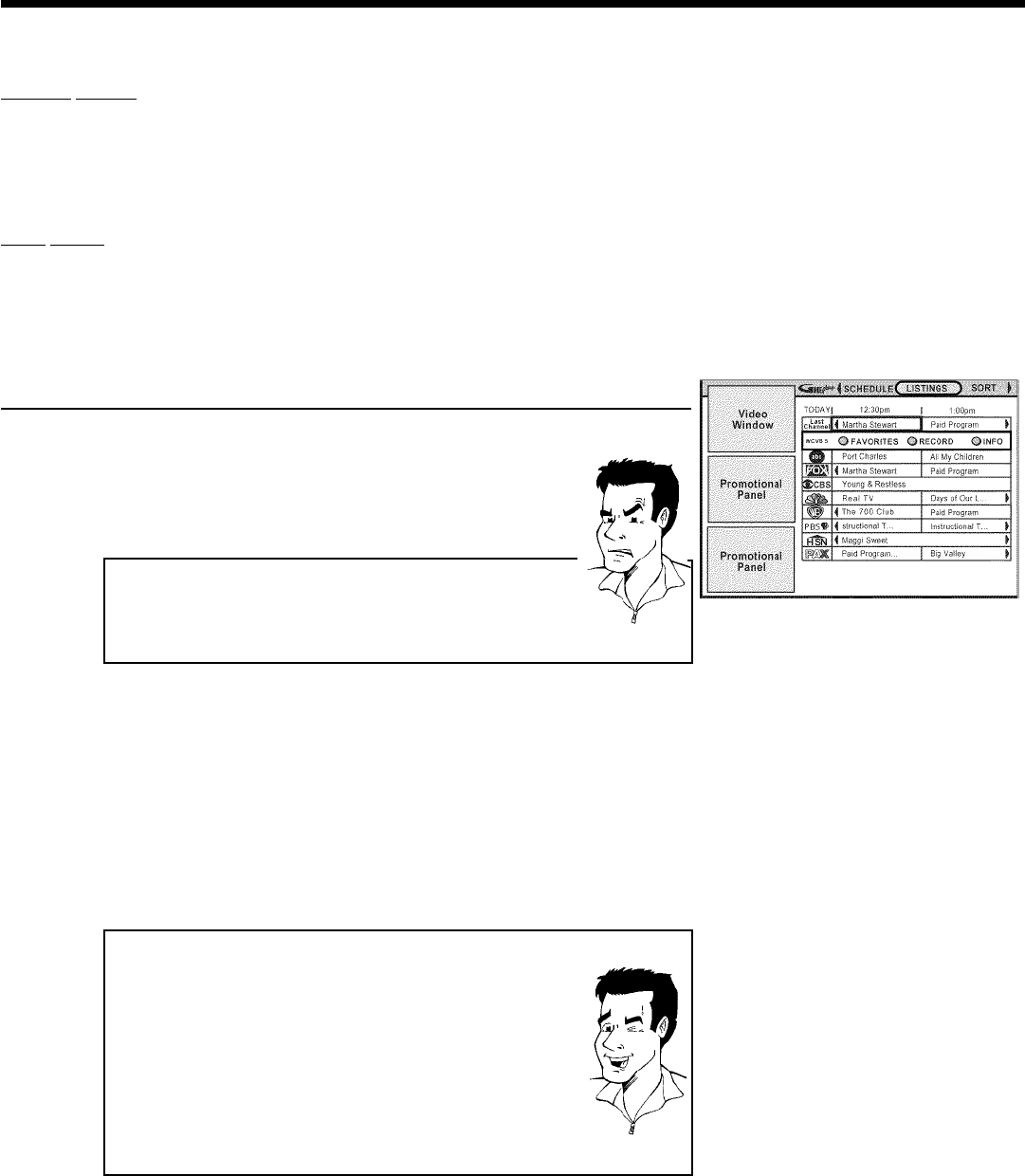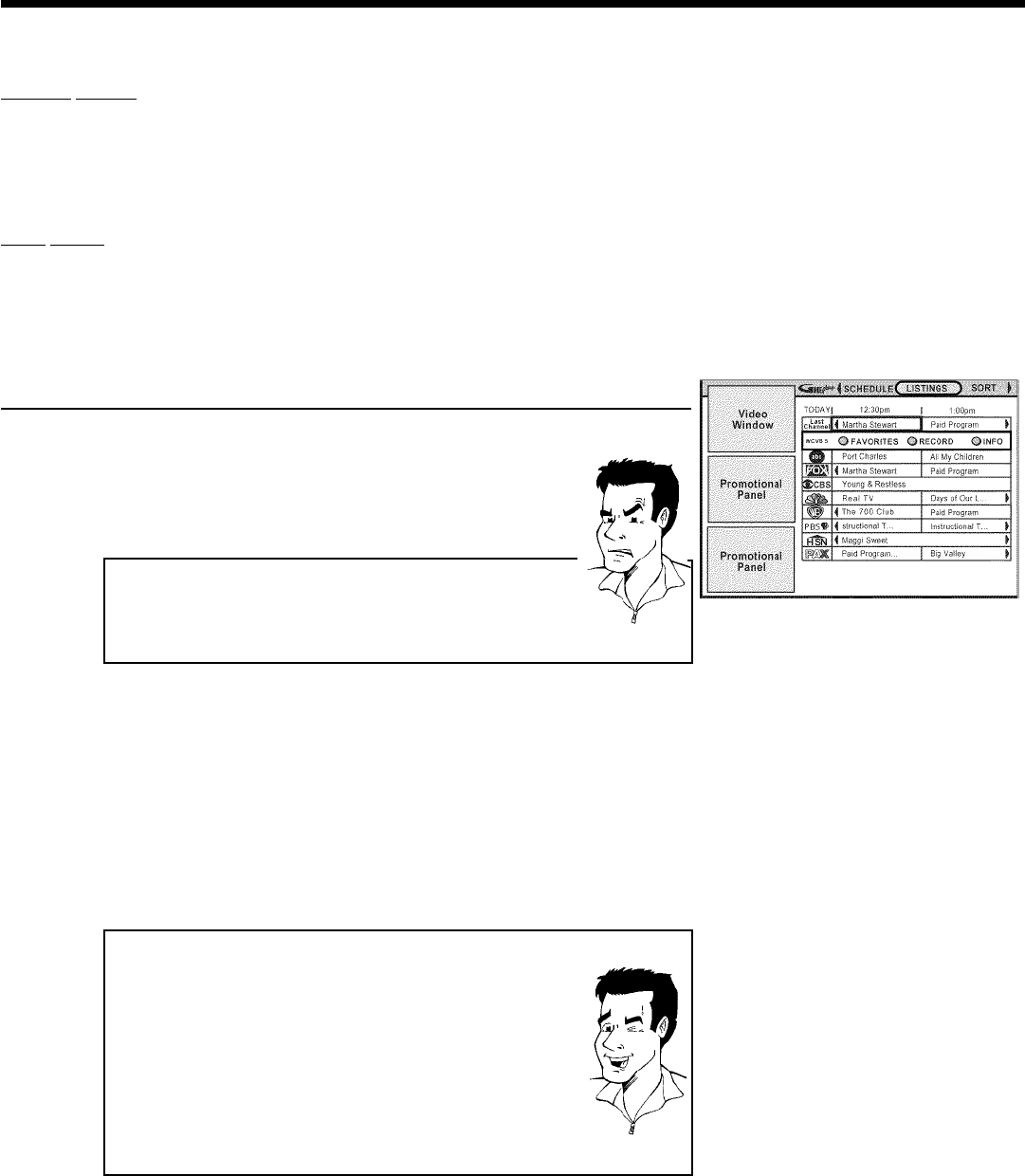
38
Function buttons
If GUIDE Plus+
®
system information has been loaded, you can perform various actions in the
GUIDE Plus+
®
system screens.
There are two color buttons (blue and green), the actions of which depend on the respective menu
displayed. Always check before pressing a button.
If no color buttons are displayed, pressing them will have no effect.
INFO button
An t button is also available. If additional information is displayed, you can use this button to
enlarge the relevant area.
In some cases, this button can also be used to scroll through pages of information.
The 'LISTINGS' screen
This list appears when you press the GUIDE/TV button. You can view the listing for all the TV
channels from today to the same day next week.
1
Press GUIDE/TV . The 'LISTINGS' screen will appear.
aThe 'LISTINGS' screen appears but is empty
b Either the antenna is not connected or GUIDE Plus+
®
system data is
not yet available. The DVD Recorder needs some time to collect this
data. Leave it switched off during this period (button STANDBY m ).
If you have connected a cable box, it must be switched on.
Problem
2
Select the corresponding TV channel with CH- B or ACH+ .
You can also use the number buttons 0..9 to select a TV
channel directly.
You can use the O and N buttons to scroll a page at a
time.
3
Use the D or C button to select the show you want.
4
In the top left of the screen you will see a video picture of the
TV channel you have just selected.
Locking the picture of the TV channel in the top left corner
As a rule, the video picture here changes when you select different
channels.
If you prefer to view just one TV channel here you can lock this
window:
'Lock ': You will only ever see the video picture of the TV channel you
selected before you started the GUIDE Plus+
®
system.
'Unlock': You will see the video picture of the TV channel you have just
selected.
Select the TV channel and select with D the channel logo.
Toggle between Lock and Unlock by pressing the blue function button.
Tip
The GUIDE Plus+