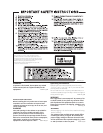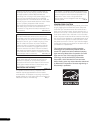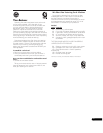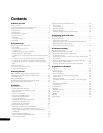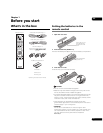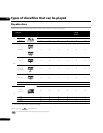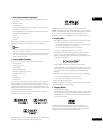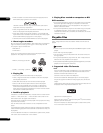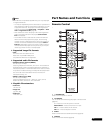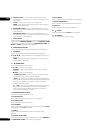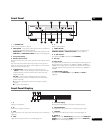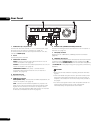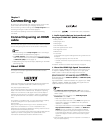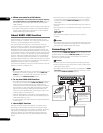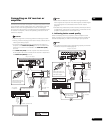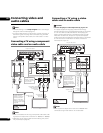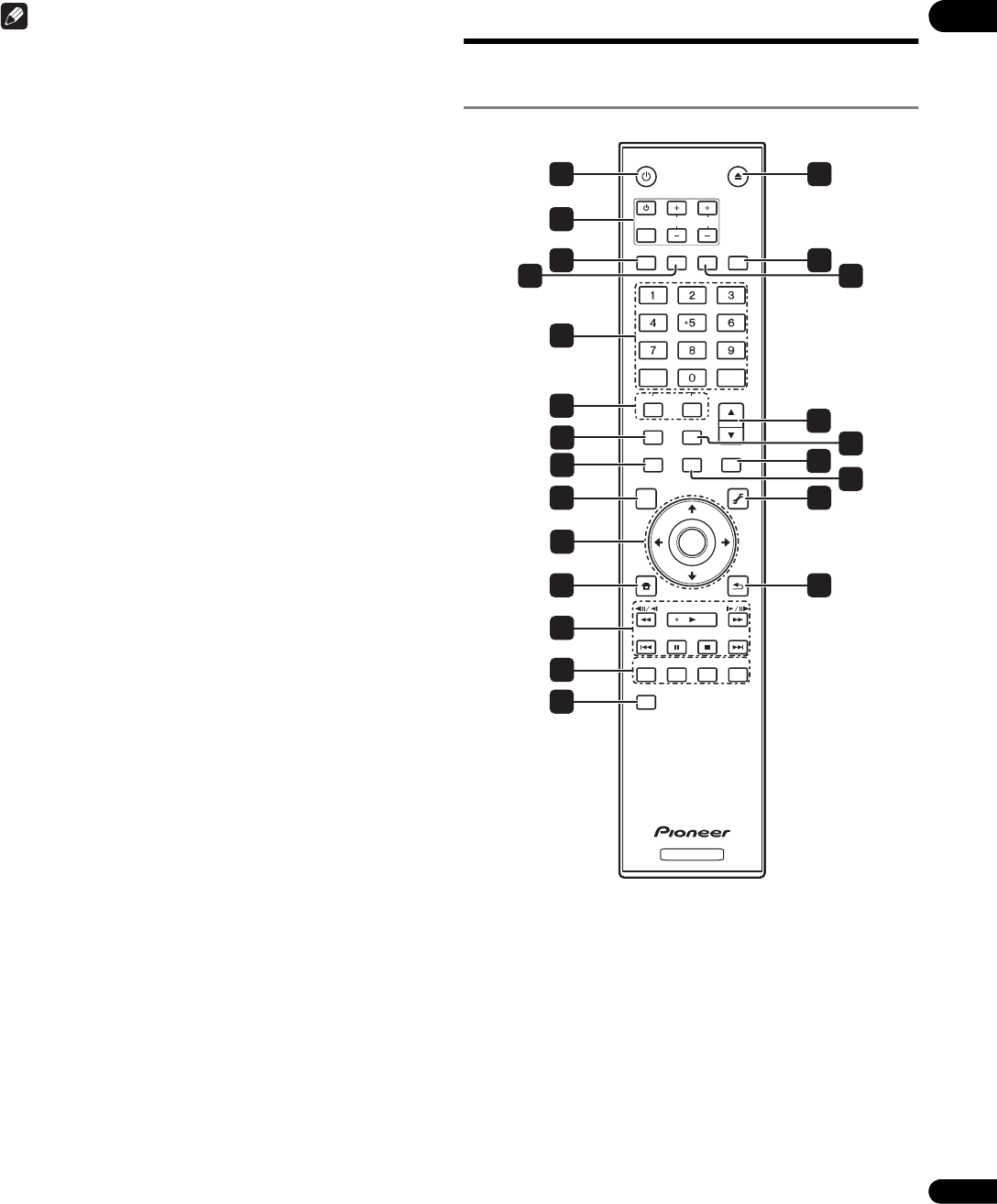
11
En
01
Note
• DivX VOD files are protected by DRM. They can only be played
on registered devices.
– You may be requested by the file distributor to input the DivX
VOD registration code for authorization of the player in order
to play DivX VOD files. This player’s DivX VOD registration
code can be checked at Initial Setup Playback DivX
VOD Registration Code (page 45).
– DivX VOD files for which the player’s DivX VOD registration
code is not authorized cannot be played (Authorization
Error is displayed).
– The number of views is restricted for some DivX VOD files.
When such files are played on this player, the remaining
number of views is displayed. Files for which the remaining
number of views has reached 0 cannot be played (Rental
Expired is displayed). Files for which the number of views is
not restricted can be played as many times as you like (the
remaining number of views is not displayed).
Supported image file formats
• JPEG
File format: JFIF Ver1.02/Exif Ver.2.2
Resolution: Up to 4096 x 4096 pixels
Only baseline JPEG files are supported.
Supported audio file formats
• Windows Media™ Audio 9 (WMA9)
Bit rate: Up to 192 kbps
Sampling frequencies: 22.05 kHz, 32 kHz, 44.1 kHz and 48 kHz
Windows Media is either a registered trademark or trademark of
Microsoft Corporation in the United States and/or other countries.
This product includes technology owned by Microsoft Corporation
and cannot be used or distributed without a license from
Microsoft Licensing, Inc.
• MPEG-1 Audio Layer 3 (MP3)
Bit rate: Up to 320 kbps
Sampling frequencies: 8 kHz, 11.025 kHz, 12 kHz, 16 kHz,
22.05 kHz, 24 kHz, 32 kHz, 44.1 kHz and 48 kHz
Playable file extensions
• Video files
.divx and .avi
• Image files
.jpg and .jpeg
• Audio files
.wma and .mp3
Part Names and Functions
Remote Control
1 STANDBY/ON
Press to turn the power on and off.
2TV CONTROL
Your TV can be controlled using the player’s remote control
(page 23).
– Press to turn the TV’s power on and off.
INPUT SELECT – Press to switch the TV’s input.
CH +/– – Press to select the TV channel.
VOL +/– – Press to adjust the volume.
3 AUDIO
Press to switch the audio streams/channels (page 30).
4 SUBTITLE
Press to switch the subtitles (page 29).
STANDBY/ON
OPEN/CLOSE
AUDIO
SUBTITLE
ANGLE
FL DIMMER
CLEAR
ENTER
VIDEO SELECT
PLAY MODE
HOME MEDIA
GALLERY
MENU
DISPLAY POPUP MENU
TOP MENU
TOOLS
HOME
MENU
RETURN
BD PLAYER
PLAY
PREV
PAUSE
STOP
NEXT
RED
GREEN
BLUE YELLOW
VIDEO ADJUST
INPUT
SELECT
TV CONTROL
CH
VOL
AUDIO
VIDEO
SECONDARY
OUTPUT
RESOLUTION
ENTER
10
7
8
4
12
13
1
2
3
5
6
9
11
14
18
20
17
19
21
15
16
22
23