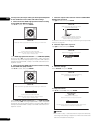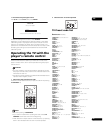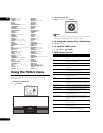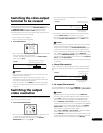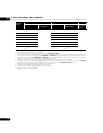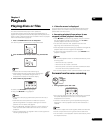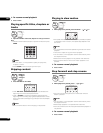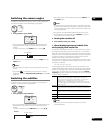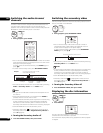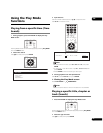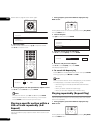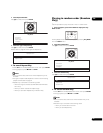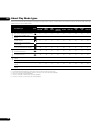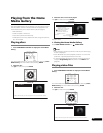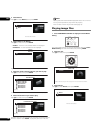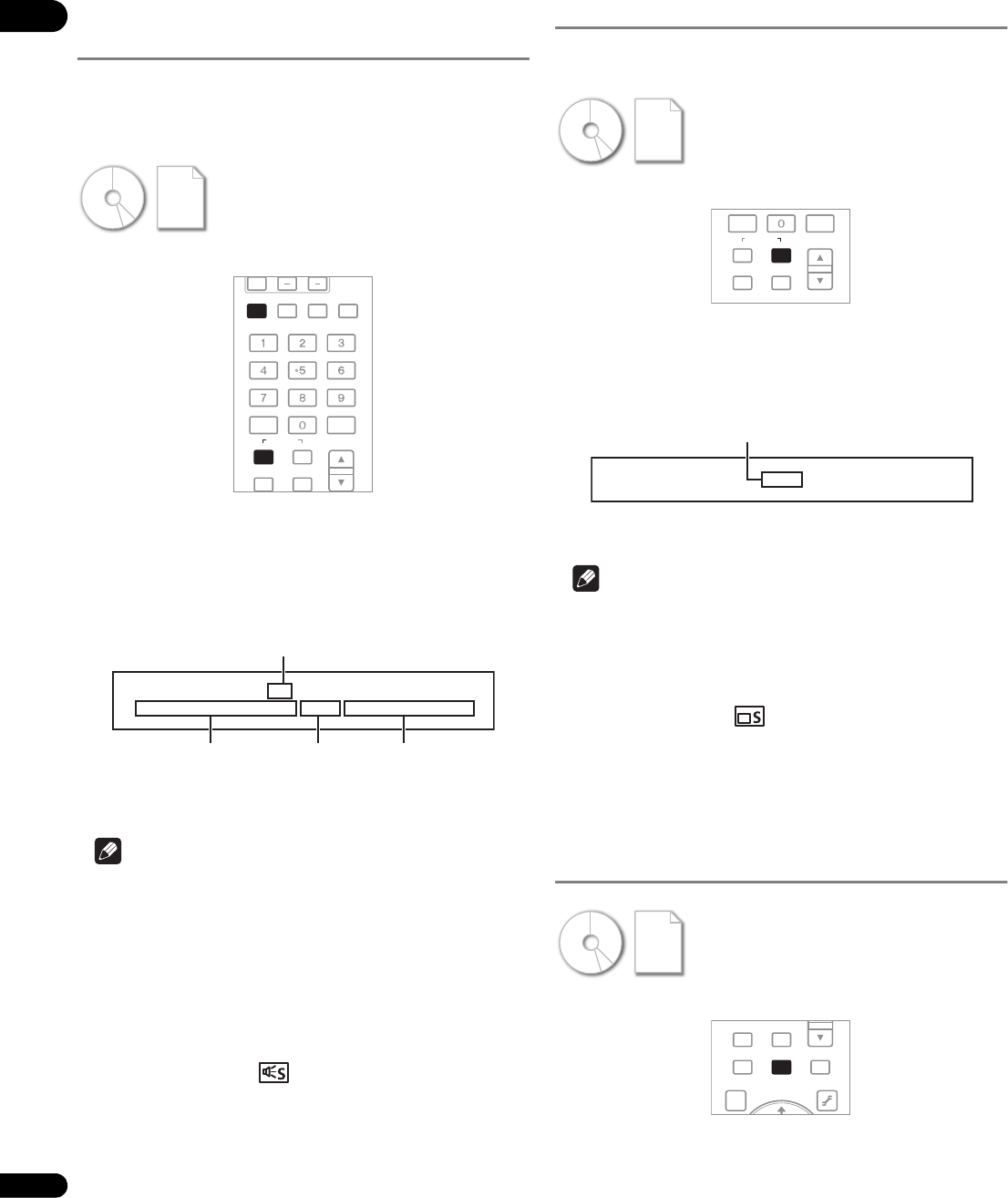
04
30
En
Switching the audio streams/
channels
For discs or files on which multiple audio streams/channels are
recorded, audio streams/channels can be switched during
playback. Also use this procedure to switch the secondary audio for
BD-ROMs on which secondary audio is recorded.
During playback, press AUDIO.
• The current audio stream/channel and total number of recorded
audio streams/channels are displayed on the TV screen and on
the player’s front panel display.
To switch the audio streams/channels, press AUDIO again or
press /.
• To switch the secondary audio, press SECONDARY AUDIO.
• The audio streams/channels can also be switched by selecting
Audio or Secondary Audio from the TOOLS menu.
Note
• The types of recorded audio streams/channels depend on the
disc and file.
• If the audio stream/channel is not switched when AUDIO is
pressed, switch it from the menu screen.
• In some cases the secondary audio may switch or the switching
screen provided on the disc may be displayed immediately,
without the current secondary audio or the total number of
secondary audio streams recorded on the disc being displayed.
• Some BD-ROMs do not include secondary audio.
• Secondary audio mark is displayed for scenes at which
secondary audio is recorded if Angle/Secondary Indicator is
set to On (page 45).
Turning the Secondary Audio off
Press SECONDARY AUDIO, then press CLEAR.
Switching the secondary video
Use the procedure below to switch the secondary video (Picture-in-
Picture) recorded on the BD-ROM.
During playback, press SECONDARY VIDEO.
• The current secondary video stream and total number of
recorded secondary video streams are displayed on the TV
screen and on the player’s front panel display.
To switch the secondary video streams, press SECONDARY
VIDEO again or press /.
• The secondary video streams can also be switched by selecting
Secondary Video from the TOOLS menu.
Note
• In some cases the secondary video may switch or the switching
screen provided on the disc may be displayed immediately,
without the current secondary video or the total number of
secondary video streams recorded on the disc being displayed.
• Some BD-ROMs do not include secondary video.
• Secondary video mark is displayed for scenes at which
secondary video is recorded if Angle/Secondary Indicator is
set to On (page 45).
Turning the Secondary Video off
Press SECONDARY VIDEO, then press CLEAR.
Displaying the disc information
Press DISPLAY.
The disc information appears on the TV screen. The information
switches each time the button is pressed.
The information display differs during playback and when playback
is stopped.
BD Video files
DVD Image files
AVCHD Audio files
CD
AUDIO
SUBTITLE
ANGLE
FL DIMMER
CLEAR
ENTER
VIDEO SELECT
PLAY MODE
AUDIO
VIDEO
SECONDARY
OUTPUT
RESOLUTION
2/2 English
Dolby True HD 96kHz 7.1ch L C R Ls Rs Lb Rb LFE
Audio
Current audio stream/Total number
of recorded audio streams
Example:
Audio type
Number of
channels
Channels recorded
on disc
BD Video files
DVD Image files
AVCHD Audio files
CD
CLEAR
ENTER
VIDEO SELECT
PLAY MODE
AUDIO
VIDEO
SECONDARY
OUTPUT
RESOLUTION
HOME MEDIA
GALLERY
DISPLAY
POPUP MENU
1/4
Secondary Video
Example:
Current secondary video stream/Total number
of recorded secondary video streams
BD Video files
DVD Image files
AVCHD Audio files
CD
VIDEO SELECT
PLAY MODE
HOME MEDIA
GALLERY
MENU
DISPLAY
POPUP MENU
TOP MENU
TOOLS