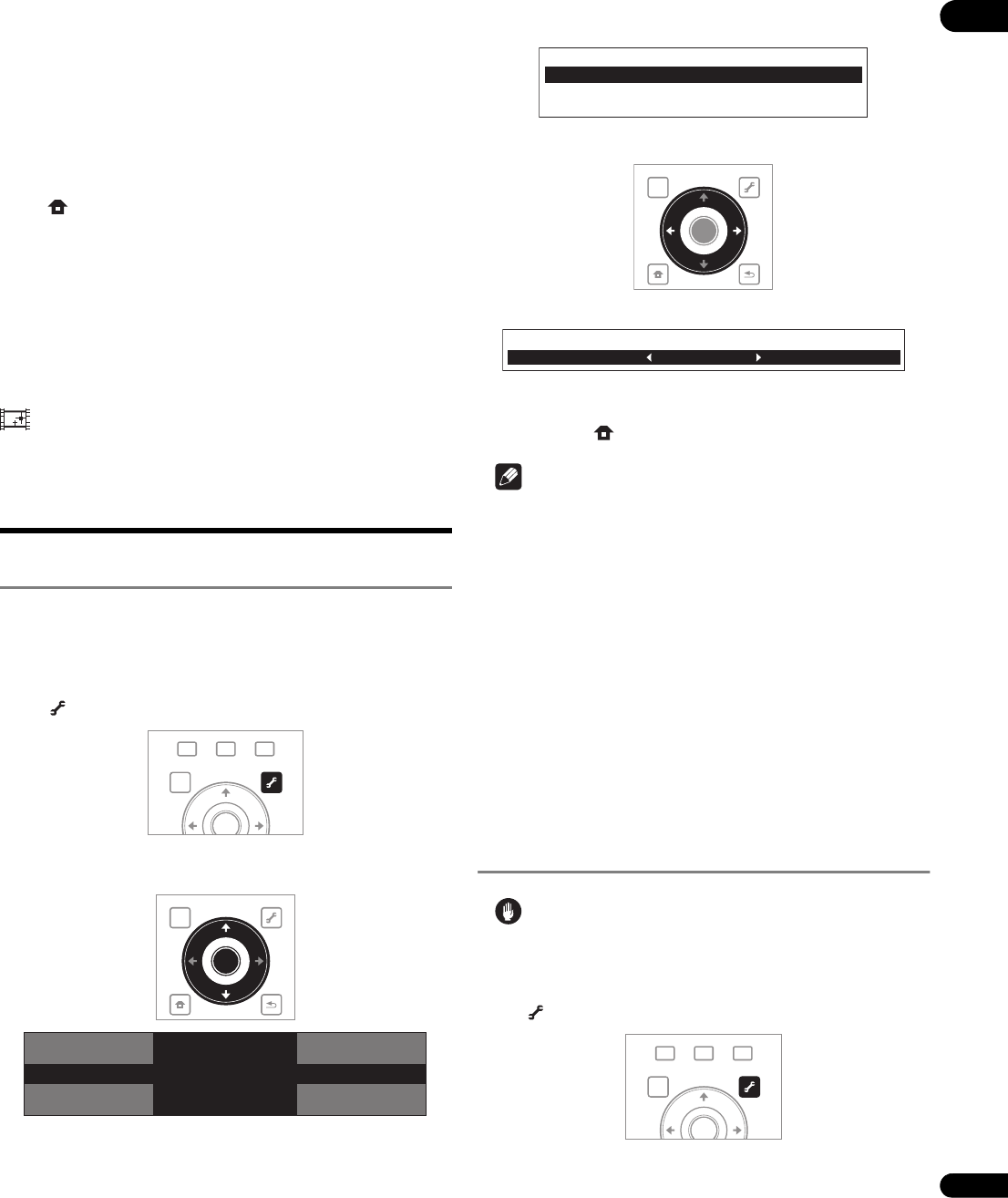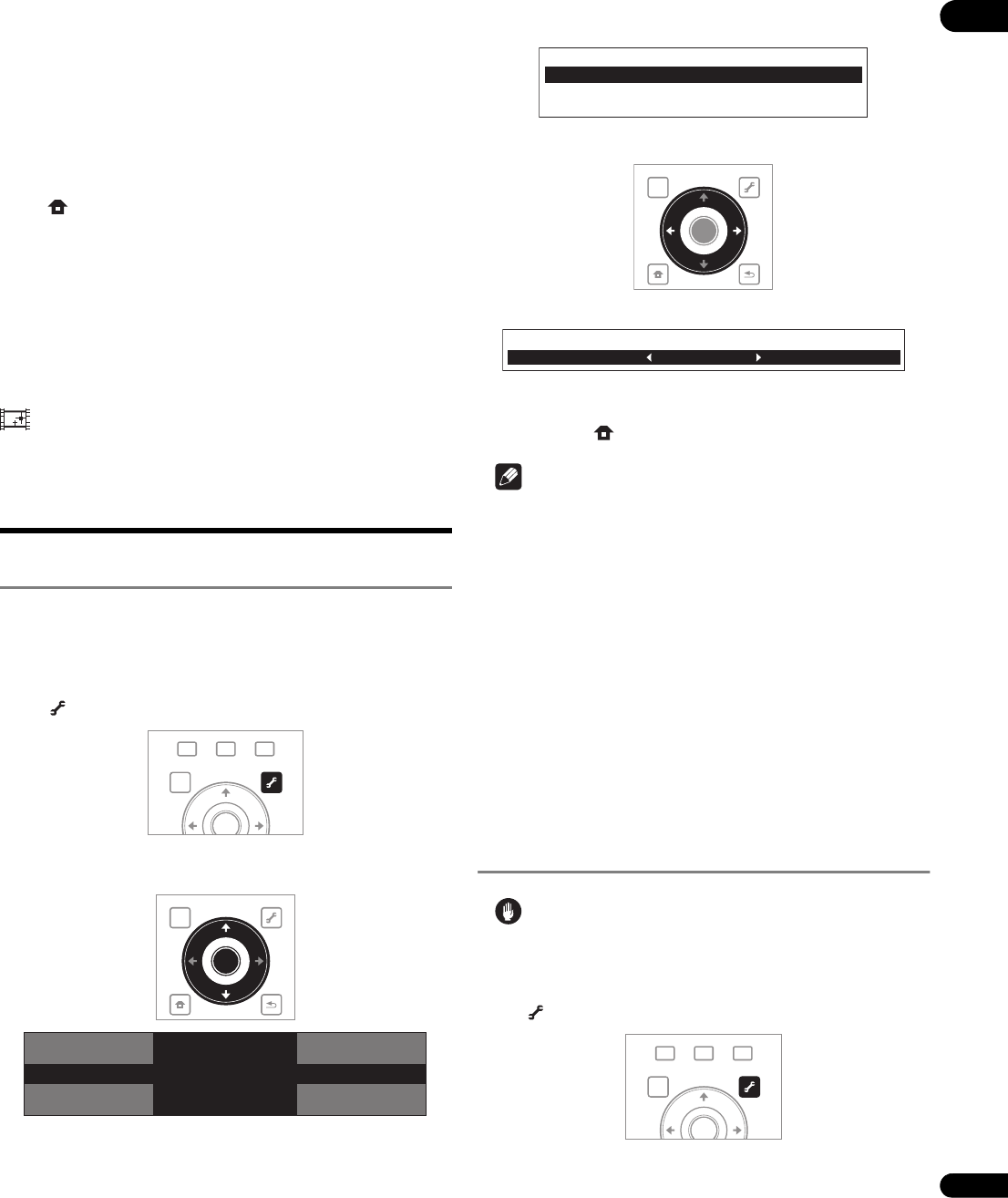
41
En
05
• The items below do not apply to video signals output from the
VIDEO and S-VIDEO output terminals, nor to 480i video signals
output from the COMPONENT VIDEO output terminal (except
when the Output Video Resolution is set to 480i (page 25)).
– Sharpness High
– Sharpness Mid
– Detail
– White Level
– Black Level
– Gamma Correction
– Hue
– Chroma Level
Closing the Video Adjust screen
Press HOME MENU.
About Pure Cinema
There are two types of video signals:
• Video material – Video signals recorded at 30 frames/second
• Film material – Video signals recorded at 24 frames/second
“Pure Cinema” uses signal processing suited for “film material”
when converting 480i or 1080i interlaced video signals into
progressive video signals, resulting in clear picture reproduction
without losing the quality of the material.
is displayed on the disc information screen when playing the
“film material” pictures of BD-ROM, BD-R/-RE and DVD-Video discs
(page 30).
Adjusting the audio
Adjusting the Audio DRC
Audio DRC (Dynamic Range Control) has the effect of playing loud
sounds softly and soft sounds loudly. Adjust the setting for example
when viewing movies late at night and the dialogs are difficult to hear.
1 During playback, display the TOOLS menu.
Press TOOLS.
2 Select and set Audio Adjust.
Use / to select, then press ENTER.
3 Select and set Audio DRC.
Use / to select, then press ENTER.
4 Adjust the setting.
Use / to switch between Off, Low, Medium, High and Auto.
Closing the Audio DRC screen
Press ENTER or HOME MENU.
Note
• This only affects the Dolby TrueHD, Dolby Digital Plus and Dolby
Digital audio signals of BDs, DVDs and video files.
•When Auto is selected, the setting has the same effect as High
or Off for Dolby TrueHD signals, depending on the content. For
Dolby Digital Plus and Dolby Digital, the setting has the same
effect as Off.
• Audio DRC affects the audio signals output from the following
audio output terminals:
– Analog audio signals output from the AUDIO OUT (7.1 ch)
terminals.
– Linear PCM audio signals output from the DIGITAL OUT
terminals or HDMI OUT terminals.
• The effect may be weak for some discs.
Adjusting the output level of the
different speakers during BD/DVD
playback (Channel Level)
Caution
• Channel Level of the speakers set to None or No at Speaker
Setup cannot be adjusted (page 47).
1 During playback, display the TOOLS menu.
Press TOOLS.
GALLERY
MENU
DISPLAY
POPUP MENU
TOP MENU
TOOLS
ENTER
TOP MENU
TOOLS
HOME
MENU
RETURN
ENTER
Audio
Subtitle
Audio Adjust
Video Adjust
Secondary Audio
BD PLAYER
TOOLS
Audio Adjust
Audio DRC
Channel Level
Lip Sync
TOP MENU
TOOLS
HOME
MENU
RETURN
ENTER
Audio DRC
Off
GALLERY
MENU
DISPLAY
POPUP MENU
TOP MENU
TOOLS
ENTER