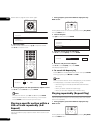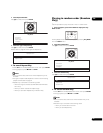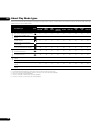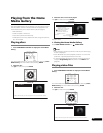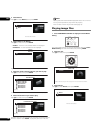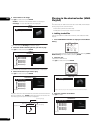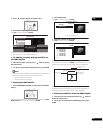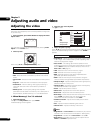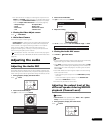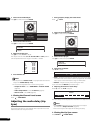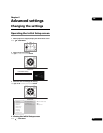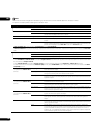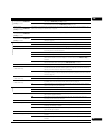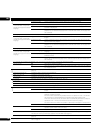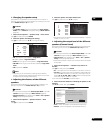05
40
En
Chapter 5
Adjusting audio and video
Adjusting the video
The quality of the playback picture can be adjusted according to the
TV you are using.
1 During playback, press VIDEO ADJUST to display the Video
Adjust screen.
The Video Adjust screen can also be displayed by selecting Video
Adjust from the TOOLS menu.
2 Select a preset.
Select using / according to the TV being used.
• LCD – Select this when connected to a liquid crystal display TV.
• PDP – Select this when connected to a plasma TV of another
brand.
• Pioneer PDP – Select this when connected to a Pioneer plasma
TV.
• Projector – Select this when connected to a front projector.
• Professional – With this setting, video signal processing is
restrained. Select this when connected to a professional
monitor.
• Memory1 to 3 – Picture quality settings with adjusted
parameters can be stored in the memory. For a description of
the parameters, see When Memory1, 2 or 3 is selected below.
When Memory1, 2 or 3 is selected
1 Select Adjustments.
Use to select Adjustments, then press ENTER.
A detailed settings screen appears.
2 Select the item to be adjusted.
Use / to select.
3 Adjust the picture quality.
When / are pressed, the adjustments can be made viewing the
picture. The detailed settings screen reappears when ENTER is
pressed.
• Prog.Motion – Adjust according to the type of image (moving
or still image). This is effective mainly when outputting video
materials as progressive images.
• Pure Cinema – This setting optimizes the operation of the
progressive scanning circuit for playing film materials. Normally
set it to Auto1. If the picture seems unnatural, switch this to
Auto 2, On or Off (page 41).
• YNR – Reduces noise in the luminance (Y) signal.
• CNR – Reduces noise in the chroma (C) signal.
• BNR – Reduces the block noise (block-shaped distortion
generated upon MPEG compression).
• MNR – Reduces the mosquito noise (distortion along the
contours of the picture generated upon MPEG compression).
• Sharpness High – Adjusts the sharpness of the high-frequency
(detailed) elements in the picture.
• Sharpness Mid – Adjusts the sharpness of the mid-frequency
(less detailed) elements in the picture.
• Detail – Adjusts the picture’s contours.
• White Level – Adjusts the level of the white portions.
• Black Level – Adjusts the level of the black portions.
• Black Setup – Select the black level as the setup level. Normally
select 7.5 IRE. If the black level is too bright due to the
combination with the connected TV, select 0 IRE.
• Gamma Correction – Adjusts how the dark portions of the
picture look.
• Hue – Adjusts the balance between green and red.
• Chroma Level – Adjusts the density of the colors.
Note
• Prog.Motion and Pure Cinema have the effect only for pictures
recorded in the interlaced scan fo
rmat
(480i or 1080i signals).
• Prog.Motion is disabled when Pure Cinema is set to On.
• Black Setup has the effect only for pictures output from the
VIDEO and S-VIDEO output terminals.
RED
GREEN
YELLOW BLUE
VIDEO ADJUST
TOP MENU
TOOLS
HOME
MENU
RETURN
ENTER
Adjustments
Video Adjust
PDP
Prog. Motion
Pure Cinema
YNR
CNR
BNR
MNR
Sharpness High
Sharpness Mid
Video Adjust [ Memory1 ]
Motion
Still
Soft FineSoft Fine
Soft FineSoft Fine
Auto1
Off Max
Off Max
Off Max
Off Max
Motion Still
Prog. Motion