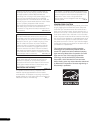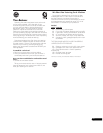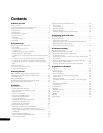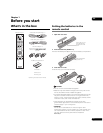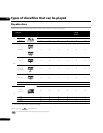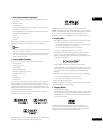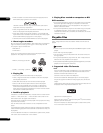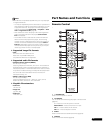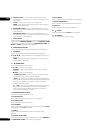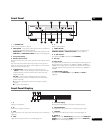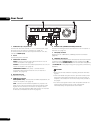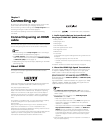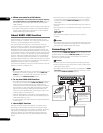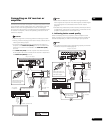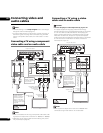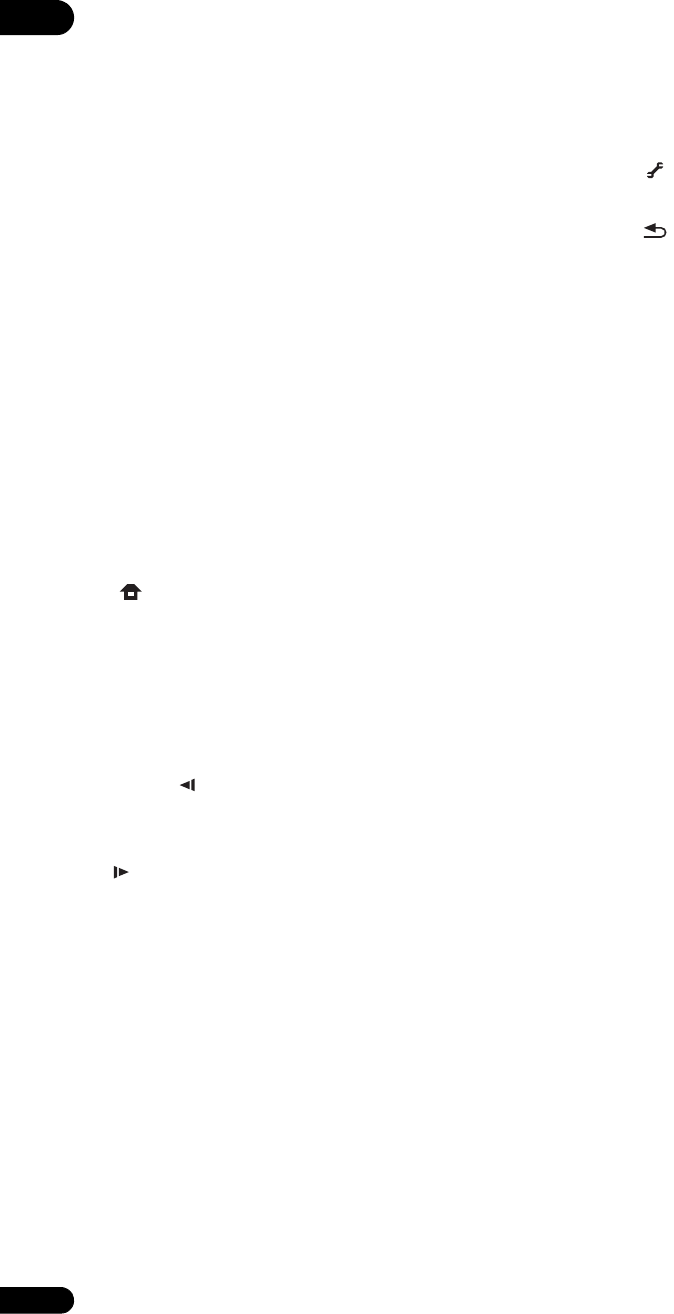
01
12
En
5 Number buttons – Use these to select and play the title/
chapter/track you want to view or listen to and to select items
from menus.
CLEAR – Press to clear the numeric number, etc.
ENTER – Press to execute the selected item or enter a setting
that has been changed, etc.
6 SECONDARY AUDIO – When playing a BD-ROM on which
secondary audio is recorded, press to switch to the secondary
audio (page 30).
SECONDARY VIDEO – When playing a BD-ROM on which
secondary video (Picture-in-Picture) is recorded, press to switch
to the secondary video (page 30).
7 VIDEO SELECT
Press to switch the video output signal to be viewed between the one
output from the HDMI OUT (MAIN) terminal, the HDMI OUT (SUB)
terminal and an analog output terminal (COMPONENT VIDEO, S-
VIDEO or VIDEO output terminals) (page 25).
8 HOME MEDIA GALLERY
Press to display/hide the Home Media Gallery screen (page 35).
9TOP MENU
Press to display the top menu of the BD-ROM or DVD-Video.
10 /// – Use to select items, change settings and move
the cursor.
ENTER – Press to execute the selected item or enter a setting
that has been changed, etc.
11 HOME MENU
Press to display/hide the Home Menu.
12 PLAY – Press to start playback.
PAUSE – Press to pause playback. Press again to restart
playback.
STOP – Press to stop playback.
PREV/ NEXT – Press to skip to the beginning of the
previous/next title/chapter/track/file (page 28).
// – Press during playback to start reverse scanning.
While playback is paused, press for step reverse playback. Press
and hold while playback is paused for reverse slow motion
playback (pages 27 and 28).
// – Press during playback to start forward scanning.
While playback is paused, press for step forward playback.
Press and hold while playback is paused for forward slow
motion playback (pages 27 and 28).
13 RED/GREEN/BLUE/YELLOW
Use these to navigate BD-ROM menus.
14 VIDEO ADJUST
Press to display/hide the Video Adjust menu (page 40).
15 OPEN/CLOSE
Press to open and close the disc tray.
16 FL DIMMER
Press to switch the brightness of the front panel display. The FL OFF
indicator lights when Off is sel
ected.
17 ANG
LE
Press to switch the BD-ROM or DVD-Video camera angles
(page 29).
18 OUTPUT RESOLUTION
Use these to switch the output video resolution from the HDMI OUT
or COMPONENT VIDEO output terminals (page 25).
19 PLAY MODE
Press to display/hide the Play Mode screen (page 31).
20 POP UP MENU/MENU
Press to display the BD-ROM or DVD-Video menus.
21 DISPLAY
Press to display disc information (page 30).
22 TOOLS
Press to display/hide the TOOLS menu (page 24).
23 RETURN
Press to return to the previous screen.