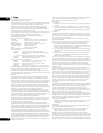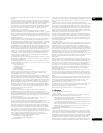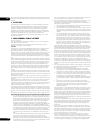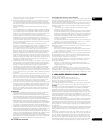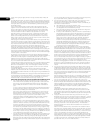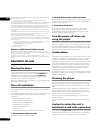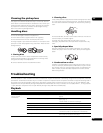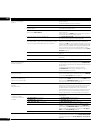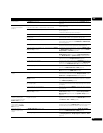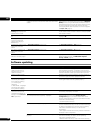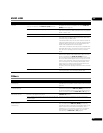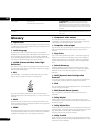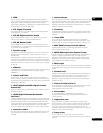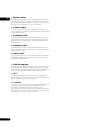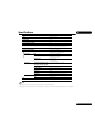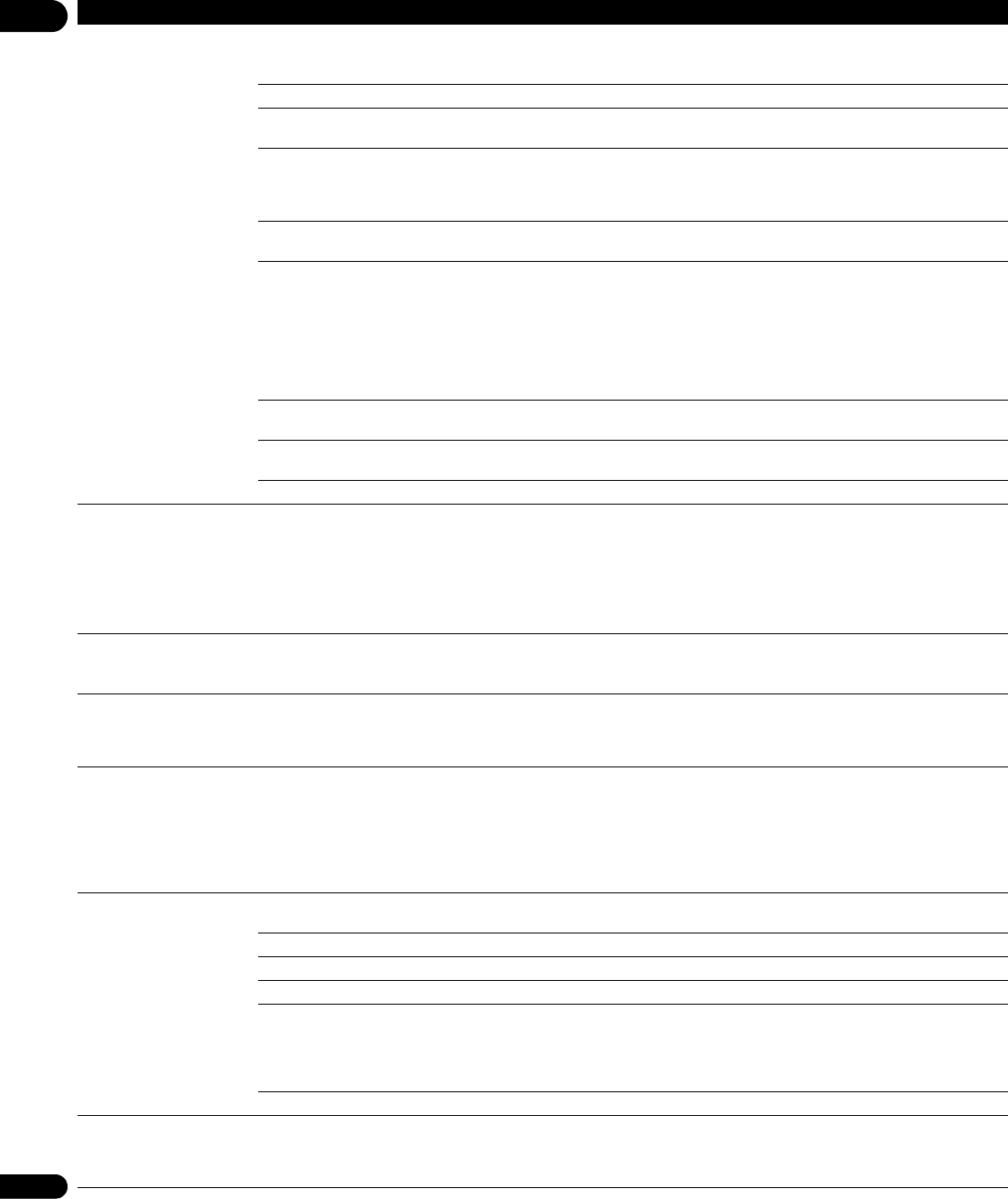
07
66
En
No picture is displayed or the
picture is not displayed
properly.
Is the video cable properly connected? • Connect the cable properly according to the connected
devices (page 15).
• Insert the cable firmly and all the way in.
Is the video cable damaged? If the cable is damaged, replace it with a new one.
Is the input setting on the connected TV or AV receiver or
amplifier right?
Read the operating instructions of the connected components
and switch to the proper input.
Are you viewing the picture from the video output terminal
selected with VIDEO SELECT?
Press VIDEO SELECT to switch the video output terminal to be
viewed (page 25).
If Pure Audio is set to Mode 2, video signals are only output
from the selected output terminal (page 53).
Is the output video resolution properly set? Use OUTPUT RESOLUTION to switch to a resolution at which
the video and audio signals are output (page 25).
• Is the player connected with an HDMI cable other than a
High Speed HDMI™ cable (with a Standard HDMI™ cable)?
• Are you using an HDMI cable with built-in equalizer?
1080p or Deep Color video signals may not be output properly,
depending on the HDMI cable being used or the player’s
settings. Press while pressing on the player’s front panel
to restore the video outputs to the factory default settings. After
this, if you wish to output the video signals with 1080p or Deep
Color, connect the TV using a High Speed HDMI™ cable
without built-in equalizer, then reset the player using the Setup
Navigator (page 21).
Is Pure Audio set to Mode 1? When set to Mode 1, no picture is displayed during playback
(page 53).
Is a DVI device connected? The picture may not be displayed properly if a DVI device is
connected.
Is HDMI Color Space properly set? Change the HDMI Color Space setting (page 45).
Picture freezes and the front
panel and remote control
buttons stop working.
• Press STOP to stop playback, then restart playback.
• If the playback cannot be stopped, press STANDBY/ON
on the player’s front panel to turn off the power, then turn the
power back on.
• If the power cannot be turned off, press and hold
STANDBY/ON on the player’s front panel for over 5
seconds. The power will turn off.
Motion is unnatural or
picture is not clear.
Is the output video resolution set to 1080/24p? • The picture may not be displayed properly, depending on the
source. Set the resolution to something other than 1080/24p.
• Change the Pure Cinema setting (page 40).
No picture is displayed or
picture is not output in high
definition when playing BDs.
With some discs, it may not be possible to output the video
signals from the
VIDEO
output terminals, the
S-VIDEO
output
terminal or the
COMPONENT VIDEO
output terminals. In this
case, connect using an HDMI cable (page 15).
• Picture is disturbed during
playback.
• Picture is dark.
• This player supports Macrovision analog copy protection
technology. With some TVs (such as with built-in video deck),
the picture will not be displayed properly when the copy
protected DVD title is played. This is not a malfunction.
• If the player and TV are connected via a DVD recorder/video
deck, etc., the picture will not be displayed properly due to
analog copy protection. Connect the player and TV directly.
• Picture is stretched.
• Picture is cropped.
• Aspect ratio cannot be
switched.
Is the TV’s aspect ratio properly set? Read the TV’s operating instructions and set the TV’s aspect
ratio properly.
Is TV Aspect Ratio properly set? Set TV Aspect Ratio properly (page 44).
Is 4:3 Video Out properly set? Set 4:3 Video Out properly (page 44).
Is DVD 16:9 Video Out properly set? Set DVD 16:9 Video Out properly (page 44).
When video signals with a resolution of 1080/24p, 1080/60i,
1080/60p or 720/60p are being output from the
HDMI OUT
terminals or the
COMPONENT VIDEO
output terminals, they
may be output with an aspect ratio of 16:9 even if
TV Aspect
Ratio
is set to
4:3 (Standard)
(page 44).
Is Anamorphic Zoom set to On?Set Anamorphic Zoom to Off (page 52).
Picture is interrupted. The picture may be interrupted when the resolution of the
recorded video signal switches. Press OUTPUT RESOLUTION
to select a setting other than Auto, 1080/24p or Source Direct
(page 25).
Problem Check Remedy