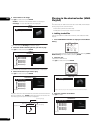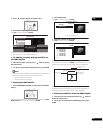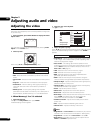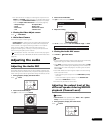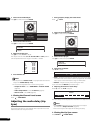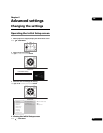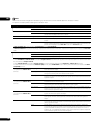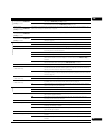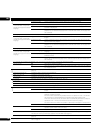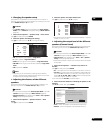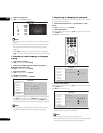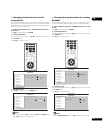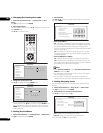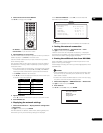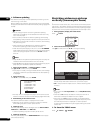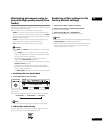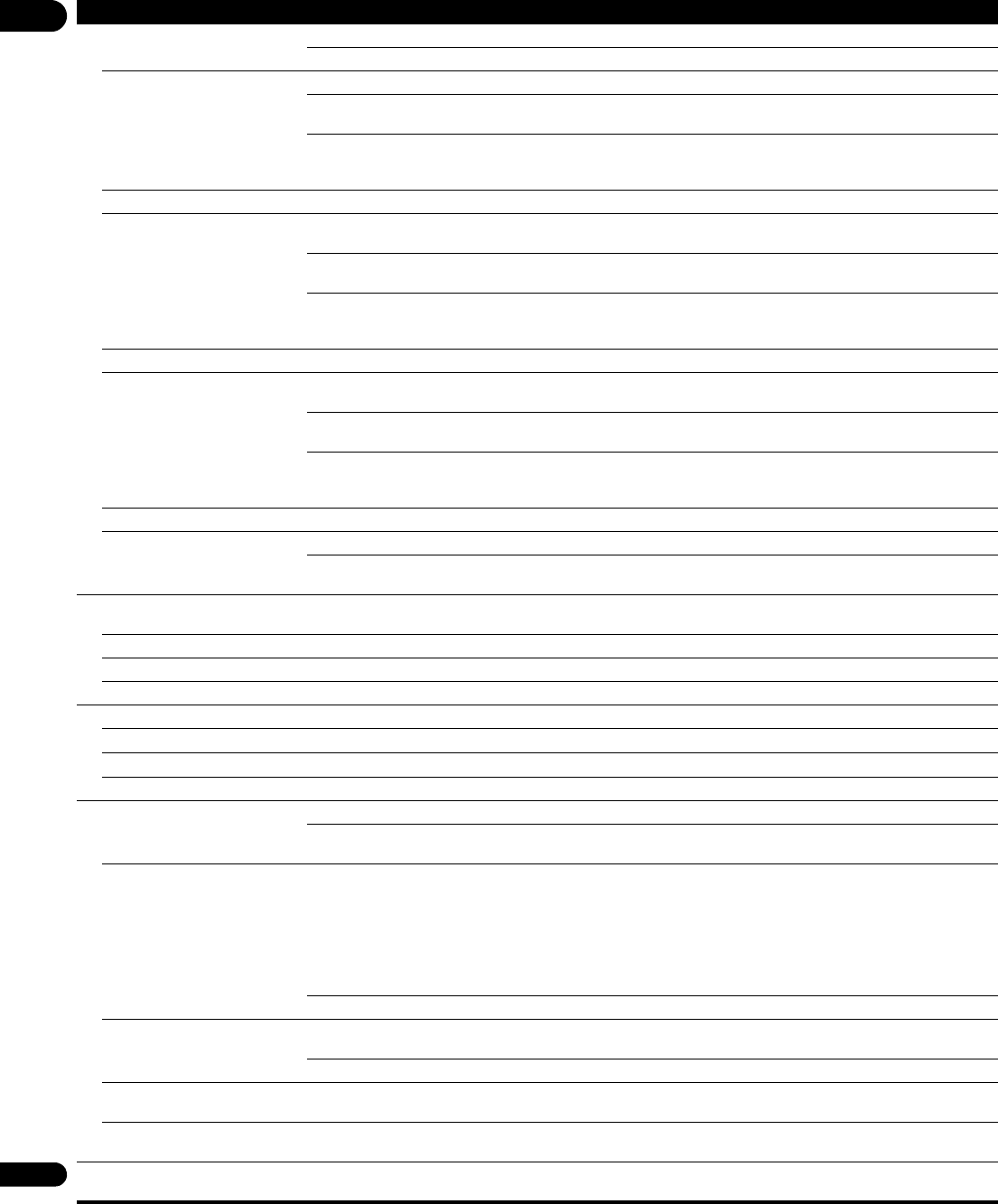
06
46
En
Language
OSD Language English Select this to set the language of the on-screen displays to English.
available languages Choose a language for the on-screen displays from the listed languages.
Audio Language
* For some discs, it may not be
possible to change to the selected
language.
English Select this to set both the BD-ROM and DVD-Video default audio language to English.
available languages Choose a language from the listed languages to set the default audio language for BD-ROM
and DVD-Video playback.
Other Continue to the next screen to set the default audio language for BD-ROM and DVD-Video
playback. You can select the language name or enter the code number (see on page 55 for
the code table).
If a language not recorded on the BD/DVD is set, one of the recorded languages is automatically selected and played.
Subtitle Language
* For some discs, it may not be
possible to change to the selected
language.
English Select this to set the default subtitle language for BD-ROM and DVD-Video playback to
English.
available languages Choose a language from the listed languages to set the default subtitle language for BD-
ROM and DVD-Video playback.
Other Continue to the next screen to set the default subtitle language for BD-ROM and DVD-Video
playback. You can select the language name or enter the code number (see on page 55 for
the code table).
If a language not recorded on the BD/DVD is set, one of the recorded languages is automatically selected and played.
BDMV/DVD-Video Menu Lang.
* For some discs, it may not be
possible to change to the selected
language.
w/Subtitle Language Sets the language of BD-ROM and DVD-Video menus to the same as that set for the subtitle
language.
available languages Choose a language from the listed languages to set the default language for BD-ROM and
DVD-Video menus.
Other Continue to the next screen to set the default menu language for BD-ROM and DVD-Video
menus. You can select the language name or enter the code number (see on page 55 for
the code table).
If a language not recorded on the BD/DVD is set, one of the recorded languages is automatically selected and played.
Subtitle Display On Select this to display the subtitles.
Off Select this if you do not want to display the subtitles. Note that on some discs the subtitles
are displayed by force.
Parental Lock
Set Password (Change Password) Register (change) the password for parental lock settings or for unlocking to play DVD-Video with parental lock feature
(page 48).
DVD-Video Parental Lock Change the player’s parental lock level (page 49).
BDMV Parental Lock Change the restricted age (page 49).
Country Code Change the Country/Area code (page 50).
Network
IP Address Select this to set the IP address of the player and DNS server (page 50).
Proxy Server
Only set the proxy server if so instructed by your Internet service provider (page 50).
Display Network Configuration
Select this to display a list of the network settings (page 51).
Connection Test Select this to test the network connection (page 51).
Options
On Screen Display On Select this to display the operation indicators (Play, Stop, etc.) on the TV screen.
Off Select this if you do not want to display the operation indicators (Play, Stop, etc.) on the TV
screen.
Screen Saver On The screen saver is automatically activated if there is no operation for over 1 minute after
playback is stopped or paused.
The screen saver is automatically activated if there is no operation for over 1 minute after
the Home Menu or Home Media Gallery is displayed while playing a BD or DVD.
With audio CDs and audio files, the screen saver is automatically activated if no button is
operated for over 1 minute, even while the audio CD or audio file is playing.
The screen saver turns off when an operation is performed on the player or remote control.
Off The screen saver is not activated.
Auto Power Off On Select this to turn the power off automatically (the power turns off automatically if no
operation is performed for over 30 minutes).
Off Select this if you do not want the power to turn off automatically.
BDMV Data Erase When a BD-ROM is played, additional data may be stored in the player’s memory (local storage). If the message
indicating low memory (local storage) appears, erase the BDMV data (page 51).
Software Update The Software Update function can check for and download updated system software from the network server
(page 52).
Setup Navigator Start making the settings using the Setup Navigator menu. For details, see Making settings using the Setup Navigator
menu on page 21.
Setting Options Explanation