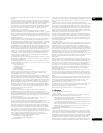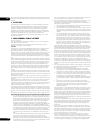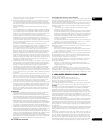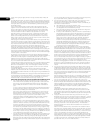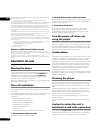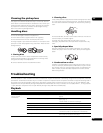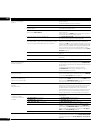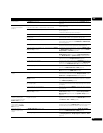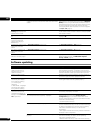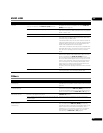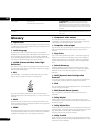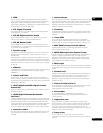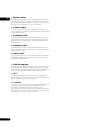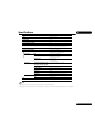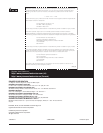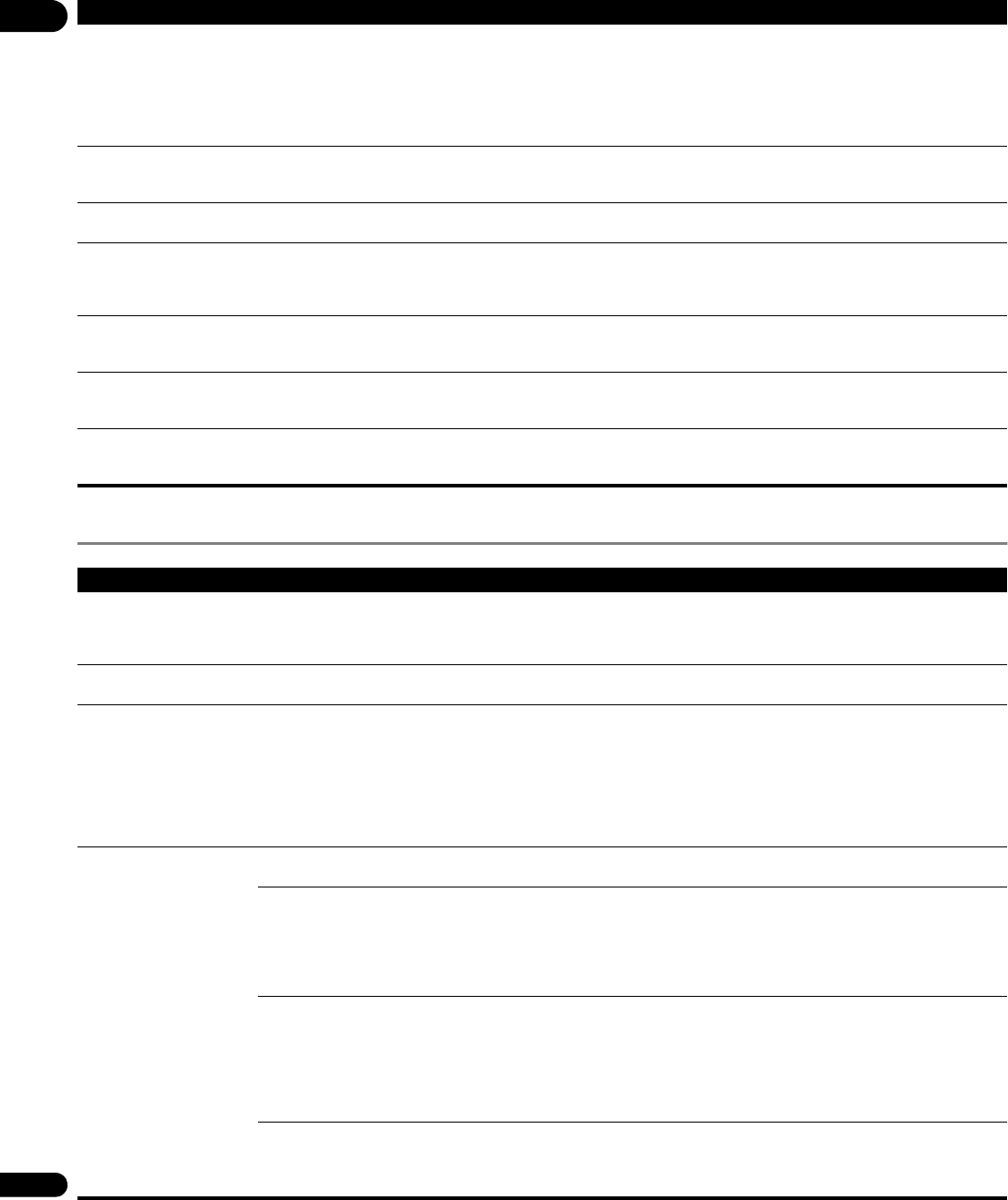
07
68
En
Software updating
Sound is fast or slow. When an HDMI cable is connected, are audio signals being
output from devices connected with cables other than HDMI
cables?
When a Pioneer AV receiver or amplifier compatible with the
PQLS function is connected directly to the player’s HDMI OUT
(MAIN) terminal using an HDMI cable, the PQLS function is
activated when playing an audio CD (CD-DA). Because of this,
the sound output from components other than the ones
connected by HDMI cable may be fast or slow. If this happens,
set PQLS to Off (page 45).
After a disc is inserted,
Loading stays displayed and
playback does not start.
Are there too many files recorded on the disc? When a disc on which files are recorded is inserted, depending
on the number of files recorded on the disc, loading may take
several dozen minutes.
is displayed in file names,
etc.
The characters that cannot be displayed on this player are
displayed in .
A message indicating low
memory (local storage)
appears while playing a
BD-ROM disc.
Erase the BDMV data (page 51).
The DVD layer of BD and DVD
hybrid discs cannot be
played.
Is Hybrid Disc Playback properly set? Set Hybrid Disc Playback to DVD (page 45).
The CD layer of BD and CD
hybrid discs cannot be
played.
Is Hybrid Disc Playback properly set? Set Hybrid Disc Playback to CD (page 45).
The BDMV format on BD-R/
-RE discs cannot be played.
To play the BDMV format on BD-R/-RE discs containing both
BDMV and BDAV formats, set BDMV/BDAV Playback
Priority to BDMV (page 45).
Problem Check Remedy
“Connection to the software
updating server failed” is
displayed when you try to
update the software.
Perform Connection Test (page 51). If “Network connection
test completed successfully.” is displayed, check the proxy
server settings (page 50). Also there may be a problem with the
Internet connection. Contact your Internet service provider.
Software updating is slow. Depending on the Internet connection and other conditions,
some time may be required to update the software.
• “WRT NG ****” is displayed
on the front panel display
during software updating.
(**** meaning any
characters)
• “WRT FAILED” is displayed
on the front panel display
during software updating.
The message is displayed when software updating has failed.
Check again whether it can be updated properly.
A message other than
“Network connection test
completed successfully” is
displayed when Connection
Test is performed.
Is “LAN cable not connected” displayed? Check that this player and Ethernet hub (or router with hub
functionality) are properly connected.
• Is “IP address cannot be obtained.” displayed?
• Is “No response from the gateway.” displayed?
• If the IP address is obtained using the DHCP server function,
check the setting is correct at the Display Network
Configuration (page 51). For details on the DHCP server
function, see the operating instructions of the Ethernet hub (or
router with hub functionality).
• Set the IP address manually.
Is “IP address is overlapped.” displayed? • Check the operation and settings of the DHCP server
function of the Ethernet hub (or router with hub functionality).
For details on the DHCP server function, see the operating
instructions of the Ethernet hub (or router with hub
functionality).
• If this player’s has been set manually, reset the IP address of
this player or other components.
Is the Ethernet hub (or router with hub functionality) operating
properly?
• Check the settings and operation the Ethernet hub (or router
with hub functionality). For details, see the operating
instructions of the Ethernet hub.
• Reboot the Ethernet hub (or router with hub functionality).
Problem Check Remedy