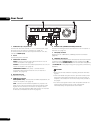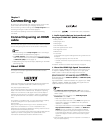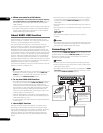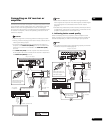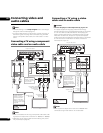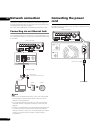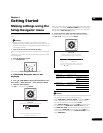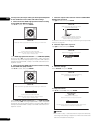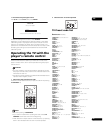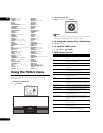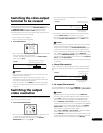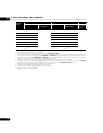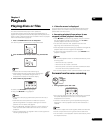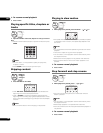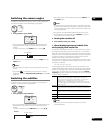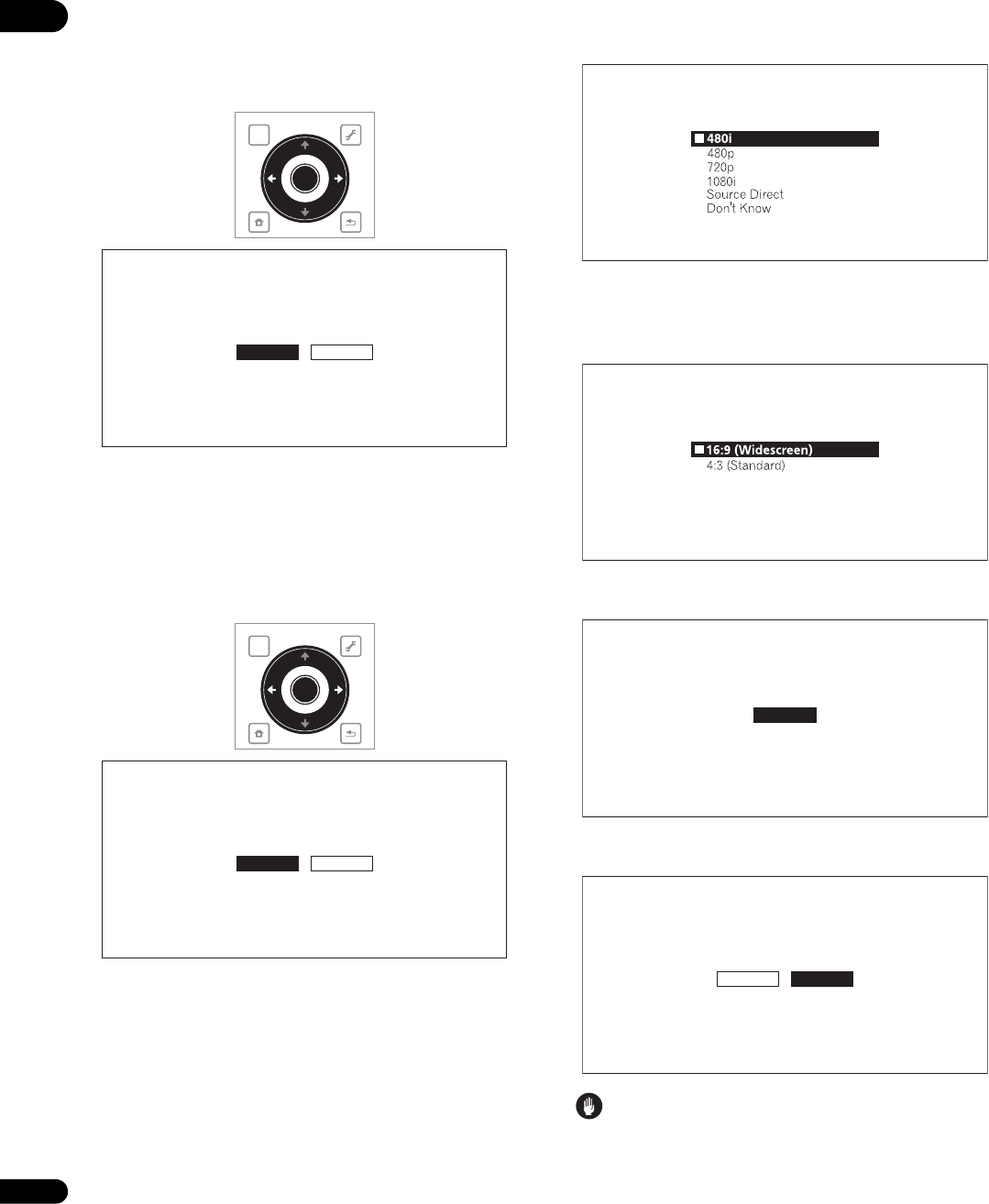
03
22
En
For steps 5 to 8, the step to which you should proceed depends
on the combination of the Video and Audio settings.
5 Select and set the HDMI High Speed Transmission setting
for the HDMI OUT (MAIN) terminal.
Use / to select, then press ENTER.
When HDMI High Speed Transmission for the HDMI OUT (MAIN)
terminal is set to On, use a High Speed HDMI™ cable. The picture
and sound may not be output properly if any other HDMI cable (for
example a standard HDMI™ cable) or an HDMI cable with built-in
equalizer is used.
6 Select and set the HDMI High Speed Transmission setting
for the HDMI OUT (SUB) terminal.
Use / to select, then press ENTER.
When HDMI High Speed Transmission for the HDMI OUT (SUB)
terminal is set to On, use a High Speed HDMI™ cable. The picture
and sound may not be output properly if any other HDMI cable (for
example a standard HDMI™ cable) or an HDMI cable with built-in
equalizer is used.
7 Select the output video resolution from the COMPONENT
VIDEO output terminals.
Use / to select, then press ENTER.
For details on the resolution settings, see Switching the output video
resolution on page 25.
8 Select the aspect ratio of your TV.
Use / to select, then press ENTER.
9 Check the settings.
Select Proceed, then press ENTER.
10 Output test tones.
Use / to select Yes, then press ENTER.
Caution
• The screen in step 11 and test tones are output simultaneously
according to the settings in steps 4 to 8. Lower the volume of the
devices connected with the player.
TOP MENU
TOOLS
HOME
MENU
RETURN
ENTER
Setup Navigator
BD PLAYER
Select the HDMI High Speed Transmission setting for HDMI MAIN.
Normally select [On] (Recommended).
Select [Off] if the video or audio of HDMI-connected
was not output in the test output.
On
Off
TOP MENU
TOOLS
HOME
MENU
RETURN
ENTER
Setup Navigator
BD PLAYER
Select the HDMI High Speed Transmission setting for HDMI SUB.
Normally select [On] (Recommended).
Select [Off] if the video or audio of HDMI-connected
was not output in the test output.
On
Off
Setup Navigator
BD PLAYER
Select the output video resolution at the
Component video terminal.
If you select [Source Direct], the output
resolution is determined according to the
video format of the playing source.
Setup Navigator
BD PLAYER
Select the screen aspect ratio to match
your TV.
Setup Navigator
BD PLAYER
Select [Proceed] if you want to start testing
your audio and video settings.
Proceed
Setup Navigator
BD PLAYER
The test tone will be output.
Reduce the volume to an appropriate level.
The video and/or audio may not be output under certain setup.
The setup menu comes back in 30 seconds.
Yes No