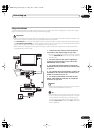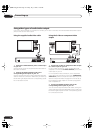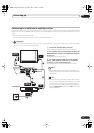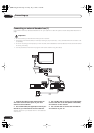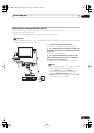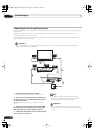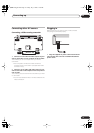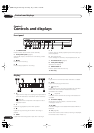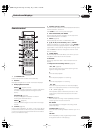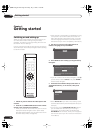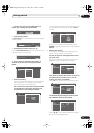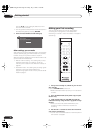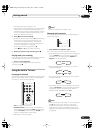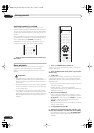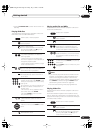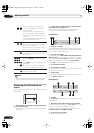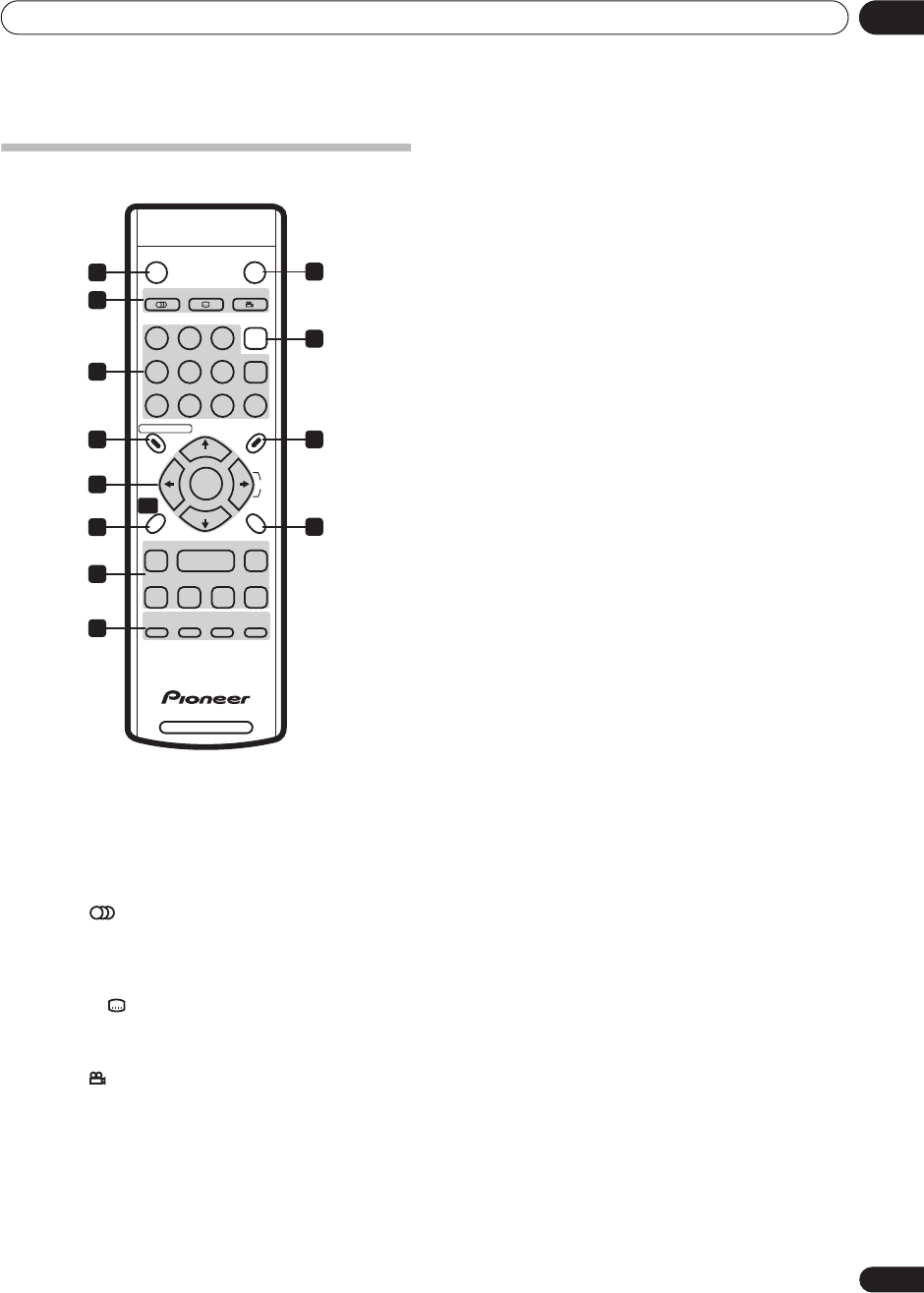
Controls and displays
03
19
En
Remote control
1
STANDBY/ON
Press to switch the recorder on/into standby.
2 DISPLAY
Displays/changes the on-screen information displays.
3 DVD playback functions
AUDIO
(page 23, 33, 34)
Changes the audio language or channel. (When the
recorder is stopped, press to change the tuner
audio.)
SUBTITLE
(page 33)
Displays/changes the subtitles included in
multilingual DVD-Video discs.
ANGLE
(page 34)
Switches camera angles on discs with multi-angle
scenes.
4 TV/DVD
(page 24)
Press to switch between ‘TV mode’, in which you get the
picture and sound from the TV’s tuner, and ‘DVD mode’,
in which you get picture and sound from the recorder’s
tuner (or an external input).
5 Number buttons, CLEAR
Use the number buttons for track/chapter/title selection;
channel selection, and so on.
Use
CLEAR
to clear an entry and start again.
6 DISC NAVIGATOR, TOP MENU
Press to display the Disc Navigator, or the ‘top menu’
when a DVD-Video disc is loaded.
7 MENU
(page 25)
Press to display the menu of a DVD-Video disc.
8
///
(cursor buttons), CH +/–, ENTER
Used to navigate all on-screen displays. Press
ENTER
to
select the currently highlighted option. The
(cursor
right) button is also used to change the recording input.
Use the
CH +/–
buttons to change the channel of the
built-in TV tuner.
9 HOME MENU
Press to display the Home Menu, from which you can
navigate all the functions of the recorder.
10 RETURN
Press to go back one level in the on-screen menu or
display.
11 Playback and recording controls
(page 24)
/
(page 30)
Press to start reverse or forward scanning. Press
again to change the speed.
Press to start playback.
Press to pause playback or recording.
Press to stop playback or recording.
/
Press to skip to the previous or next title/chapter/
track; or to display the previous or next menu page.
/
(page 30)
While paused, press to show the previous or next
video frame; press and hold to start slow-motion
playback.
12
ì
REC
(page 22)
Press to start recording. Press repeatedly to set the
recording time in blocks of 30 mins.
REC MODE
Press repeatedly to change the recording mode
(picture quality).
TV DIRECT REC
(page 38)
Press to start recording whatever channel your TV is
set to.
CM SKIP
Press repeatedly to skip progressively forward
through the audio or video playing.
DVD RECORDER
ì REC CM SKIP
REC MODE
TV DIRECT
REC
RETURN
DISC NAVIGATOR
TOP
MENU
MENU
123
456
7890
CLEAR
AUDIO SUBTITLE ANGLE
STANDBY/ON DISPLAY
ENTER
/ /
CH+
CH–
HOME
MENU
INPUT
TV
/DVD
1
3
5
6 7
10
2
4
8
9
11
12
DVR-230_UK.book Page 19 Friday, July 1, 2005 11:52 AM