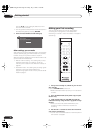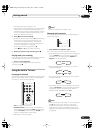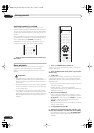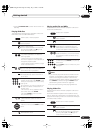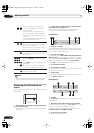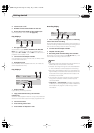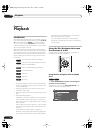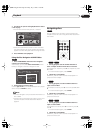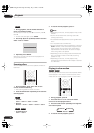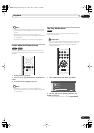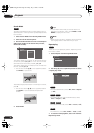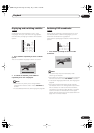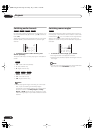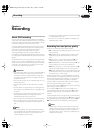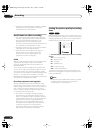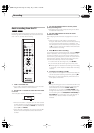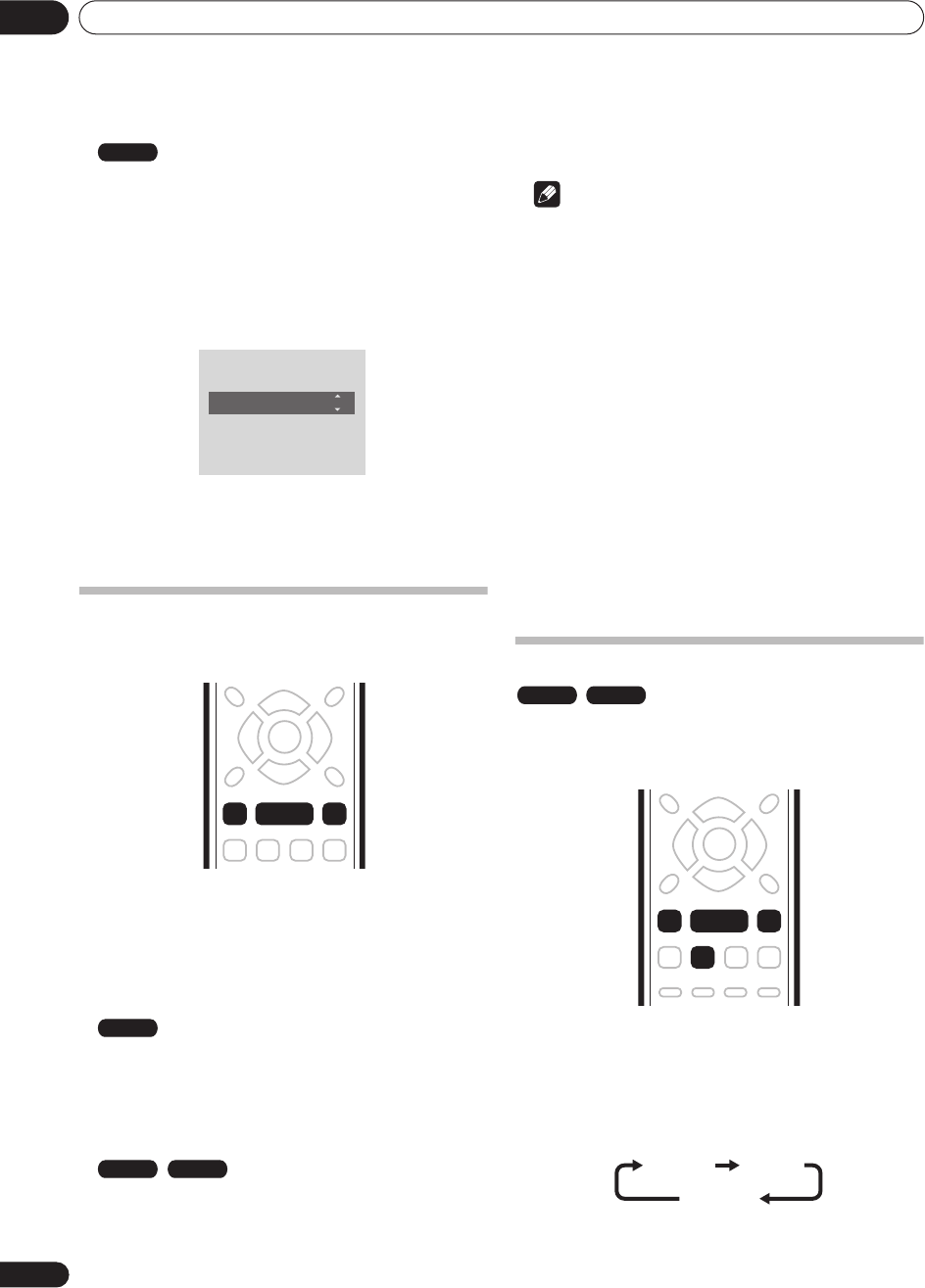
Playback
05
30
En
1 During playback, use the number buttons to
input a track/folder number.
For example, for folder 6, press
6
; for track 24, press
2
,
then
4
.
• To clear and start again, press
CLEAR
.
2Use the
/
(cursor up/down) buttons to select
either ‘Track’ or ‘Folder’.
3 Optionally: Press ENTER.
Otherwise, just wait a few seconds and playback will
jump to the new track.
Scanning discs
You can fast scan discs at various speeds, forwards or
backward.
1 During playback, press
or
to start
reverse or forward scanning.
• The scanning speed is shown on-screen.
2 Press the same button repeatedly to increase the
scanning speed.
•
Forward:
Scan1
Scan2
Scan3
Scan4
•
Reverse:
Reverse
Scan1
Scan2
Scan3
Scan4
•
Forward/Reverse:
Scan1
Scan2
3 To resume normal playback, press
.
Note
• Depending on the disc, reverse playback may not be
smooth.
• Sound can be heard while scanning audio CDs
(analog output only).
• No subtitles are displayed while scanning DVD-Video
discs.
• It is not possible to scan MP3 files.
• Sound is output when scanning DVDs only in forward
Scan1
. However, when connected using the coaxial
digital output, some receivers may not be able to
reproduce the scanned audio. No sound is output
when using other scan speeds.
• Depending on the recording mode and whether the
disc is recorded in Video or VR mode, scanning
speeds will vary.
• Depending on the disc, normal playback may
automatically resume when a new chapter is reached
on a DVD disc.
Playing in slow motion
You can play video at various slow motion speeds. DVDs
can be played in slow motion in either direction, while
Video CDs can only be played forwards in slow motion.
1 During playback, press
.
2 Press and hold
or
until slow motion
reverse or forward playback starts.
3 Press the same button repeatedly to change the
slow motion speed.
4 To resume normal playback, press
.
MP3
Input Number 001/010 Track
DVD
CD
Video CD
DVD Video CD
//
Slow 1/16 Slow 1/8
Slow 1/2
DVR-230_UK.book Page 30 Friday, July 1, 2005 11:52 AM