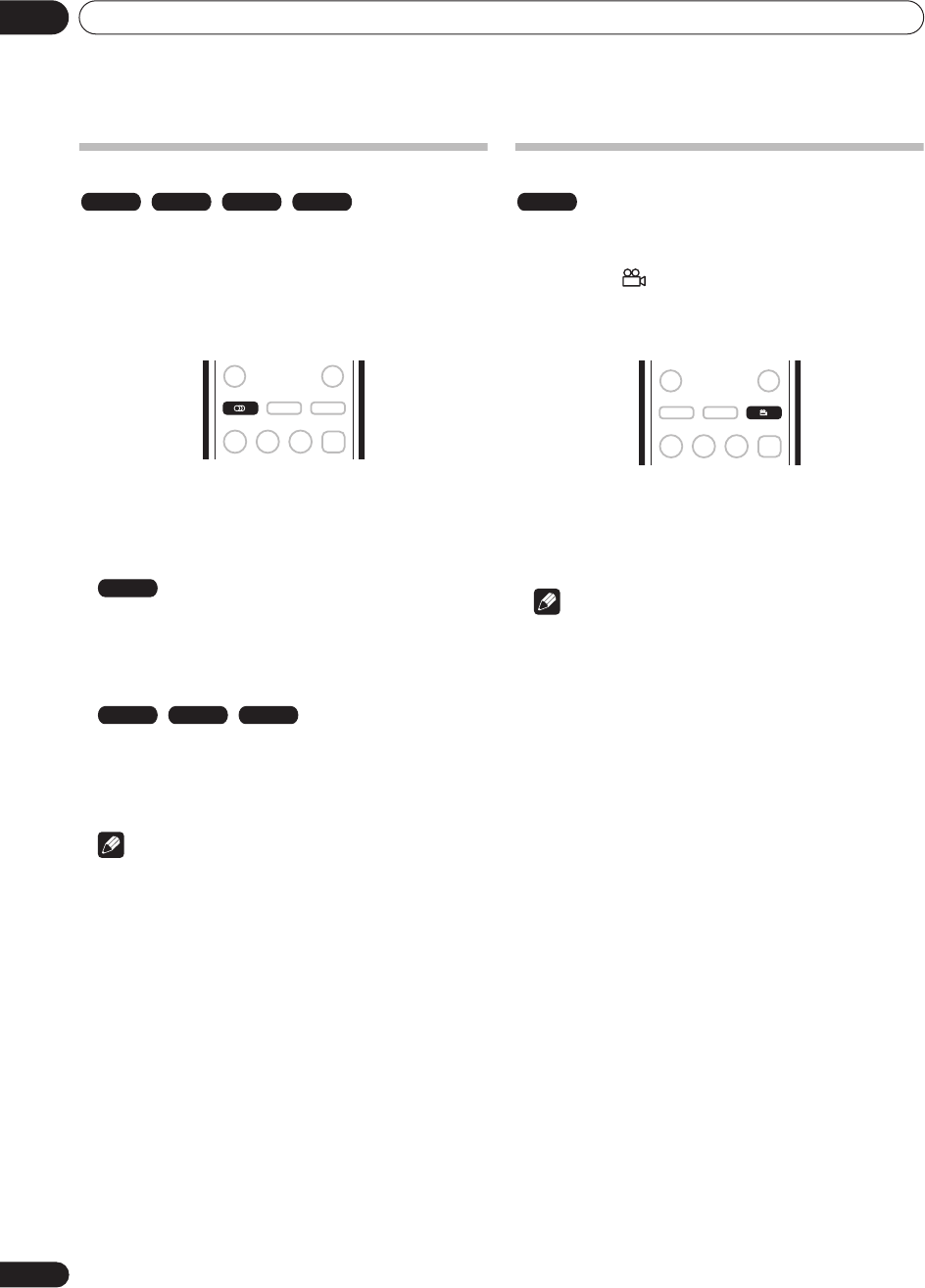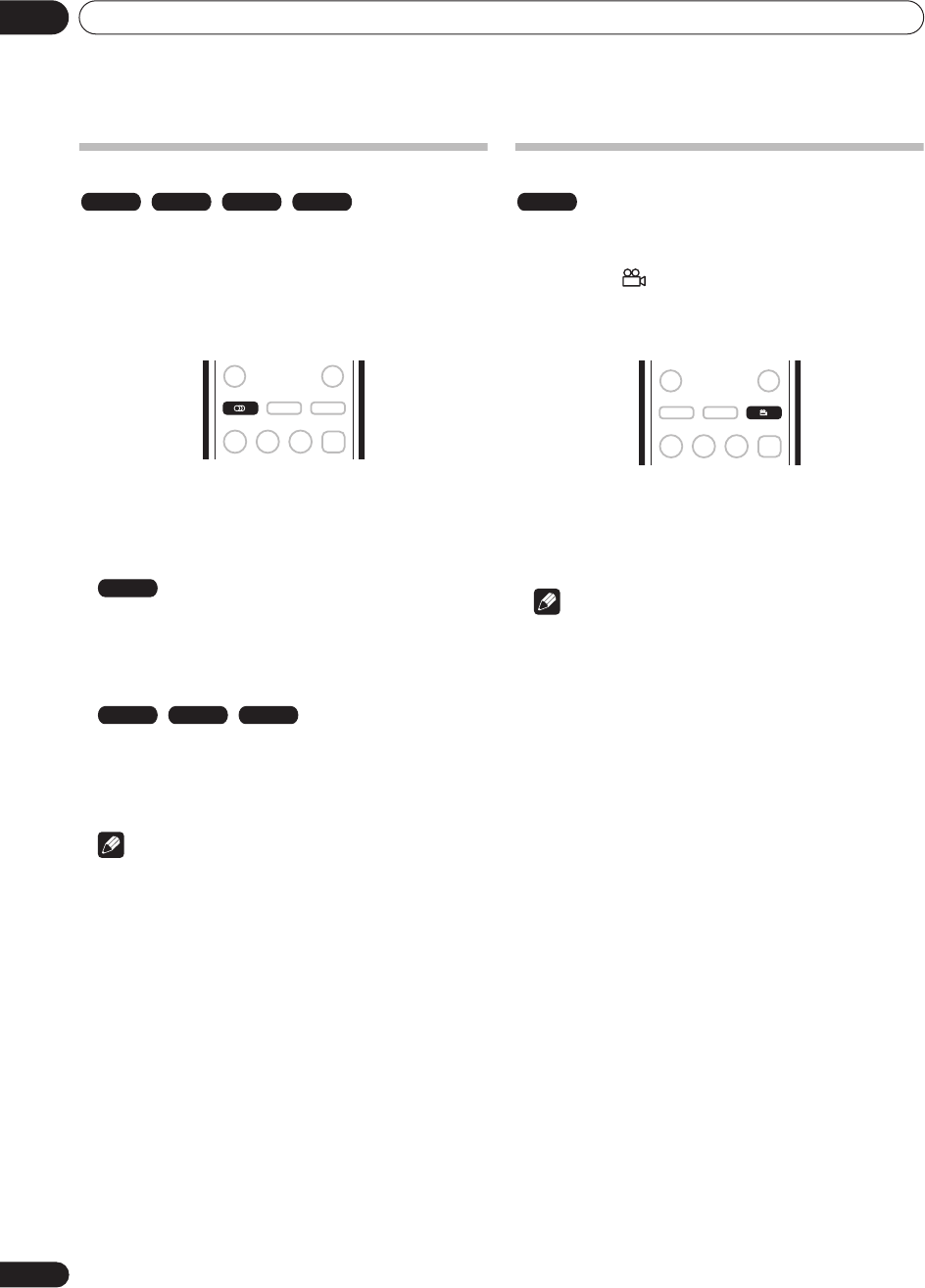
Playback
05
34
En
Switching audio channels
For VR mode content recorded with bilingual audio, you
can switch between left (
L
) channel, right (
R
) channel, or
both (
L+R
).
When playing Video CDs and audio CDs you can switch
between stereo, just the left channel or just the right
channel.
1 To display/switch the audio channel, press
AUDIO repeatedly.
The audio channel(s) currently playing are indicated on-
screen.
•
L+R
– Both channels (default)
•
L
– Left channel only
•
R
– Right channel only
•
Stereo
– Stereo (default)
•
1/L
– Left channel only
•
2/R
– Right channel only
Note
• When playing a Bilingual recording on a VR mode
disc, if you are listening to the Dolby Digital
soundtrack via the digital output, you cannot switch
the audio channel. Set
Dolby Digital
to
Dolby
Digital -> PCM
(see
Audio Out
on page 57) or listen
via the analog outputs if you need to switch the audio
channel.
Switching camera angles
Some DVD-Video discs feature scenes shot from two or
more angles—check the disc box for details: it should be
marked with a icon if it contains multi-angle scenes.
When a multi-angle scene is playing, the same icon
appears on screen to let you know that other angles are
available.
• To switch the camera angle, press ANGLE.
• The angle number is displayed on-screen.
• If the disc was paused, playback starts again with the
new angle.
Note
• You can also change the angle from some DVD-Video
disc menus. Press
TOP MENU
to access.
VR mode CD Video CD MP3
AUDIO
VR mode
CD Video CD MP3
DVD-Video
ANGLE
DVR-230_UK.book Page 34 Friday, July 1, 2005 11:52 AM