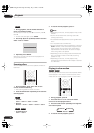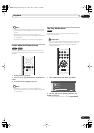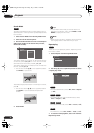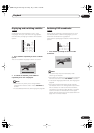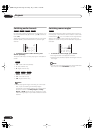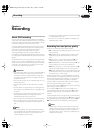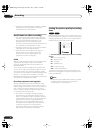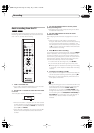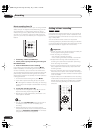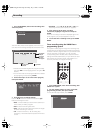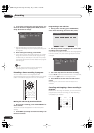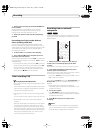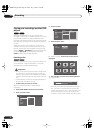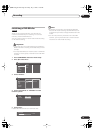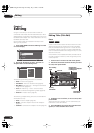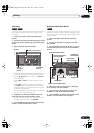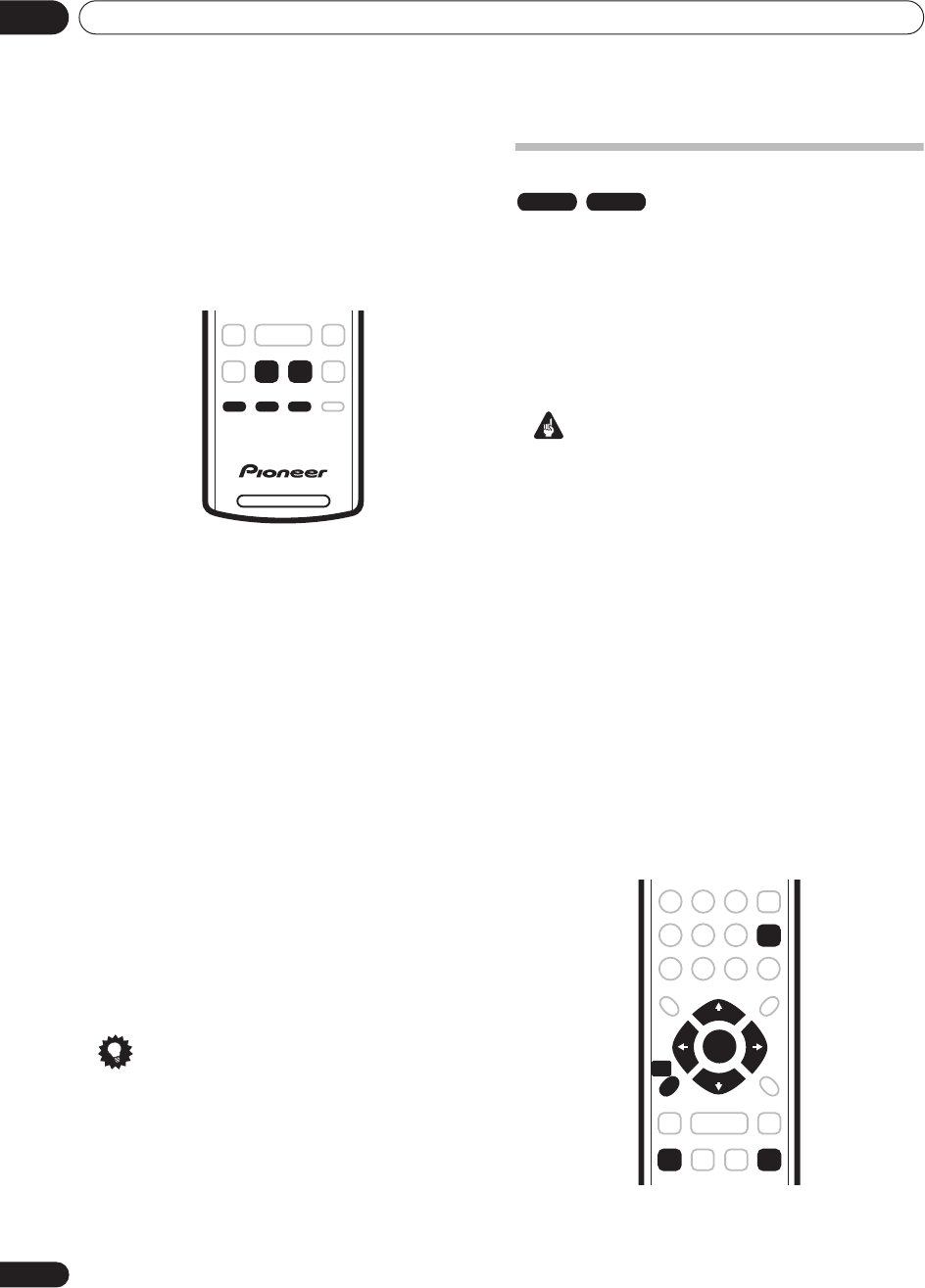
Recording
06
38
En
Direct recording from TV
If you connected this recorder to your TV using a SCART
cable, and your TV supports Direct Recording, you can
record whatever is currently being shown on the TV
without having to worry about what channel preset the
recorder is on. Check the instructions that came with
your TV if you’re not sure whether your TV supports this
feature.
1 If necessary, load a recordable disc.
2 Set the picture quality/recording time using the
REC MODE button.
3 Press TV DIRECT REC to start recording.
If you want to set a recording time, press the
ì
REC
button repeatedly. The recording time increases in 30
minute increments, up to a maximum of twelve hours.
You can see the recording time on-screen and in the front
panel display. When the recording ends, the recorder
automatically switches into standby if no other operation
is being performed.
• To cancel the set recording time, press
ì
REC
.
• If you want to pause recording at any time, press
. Press again to restart the recording. (If recording
in VR mode, a new chapter is started after recording
restarts)
4 To stop the recording, press
.
• If you set the recording time in step
3
, you can still
stop the recording anytime by pressing
.
• Recording will stop automatically when there is no
more space on the DVD.
Tip
• You can press
TV DIRECT REC
while the recorder is
in standby to switch on and immediately start
recording.
• Please note that you can’t record from another
component (VCR, etc.) that is connected by a SCART
cable to the
AV2(INPUT 1/DECODER)
AV connector
using the TV Direct Recording feature.
Setting a timer recording
Using the timer recording features you can program up
to 32 timer recordings up to a month in advance. Timer
recording programs can be set to record just once, every
day, or every week.
You can set the recorder so that it will adjust the
recording quality to try and fit the recording on to the disc
if it would not otherwise fit at the recording quality you set
(see
Optimized Rec
on page 57 for more on this).
Important
•A timer recording can’t be set if there are already 32
timer programs waiting to be recorded.
• Timer recording will not start if:
– The recorder is already recording.
– A disc is being initialized, finalized or unfinalized.
• Except when finalizing Video mode discs, timer
recording will start when the operation preventing
timer recording has finished.
• If a disc is playing when a timer recording is due to
start, playback will automatically stop to allow the
recording to start.
• The timer indicator lights in the front panel display
when the timer is active. If the indicator is blinking it
means that there is no disc loaded, or the disc loaded
is not recordable.
• Approximately two minutes before a timer recording
is set to start, the recorder will go into timer recording
standby (assuming that a recordable disc is loaded).
In timer recording standby you cannot use some
functions.
DVD RECORDER
ì REC REC MODE
TV DIRECT
REC
VR mode Video mode
CLEAR
ENTER
HOME
MENU
DVR-230_UK.book Page 38 Friday, July 1, 2005 11:52 AM