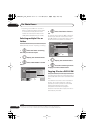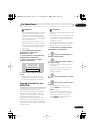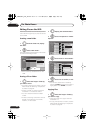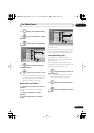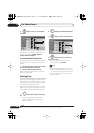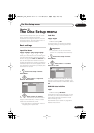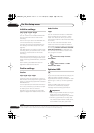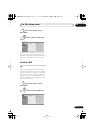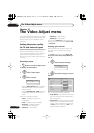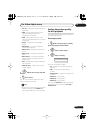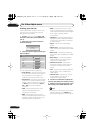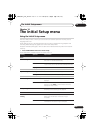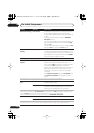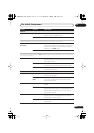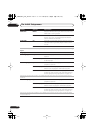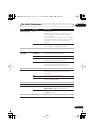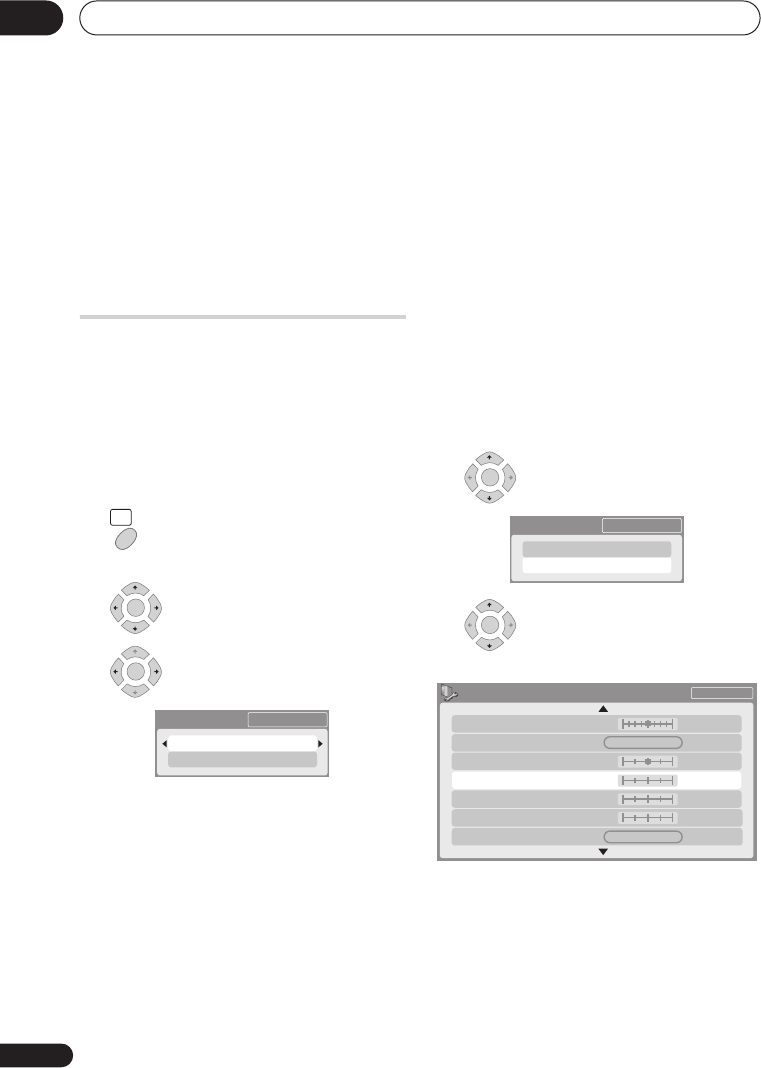
The Video Adjust menu
13
102
En
Chapter 13
The Video Adjust menu
Using the Video Adjust menu you can set up
the picture quality for the built-in tuner and
external inputs, for disc playback, and for
recording.
Setting the picture quality
for TV and external inputs
Picture Creation lets you choose a set of
picture quality settings for the built-in TV
tuner and for each external input. There are
several preset settings that suit various
sources, or you can create up to three of your
own sets.
Choosing a preset
1 With the recorder stopped, press
to display the Home Menu.
2 Select ‘Video Adjust’.
3 Select a preset.
• Use the
INPUT SELECT
button to switch
between the built-in TV tuner and the
external inputs.
• Use the
PREV
/
NEXT
buttons to
change the channel of the built-in TV
tuner.
There are six presets available:
•
Tuner
– suitable for general TV
broadcasts
•
VCR
– suitable for video cassettes
•
DTV/LDP
– suitable for digital
broadcasts and Laserdiscs
•
Memory1
– user preset 1
•
Memory2
– user preset 2
•
Memory3
– user preset 3
You can press
DISPLAY
to see the individual
settings for the current preset (
Tuner
,
VCR
or
DTV/LDP
).
Creating your own set
There are three user presets in which you
can save your own set of picture quality
settings.
1 Follow
Choosing a preset
above and
select one of the user presets (Memory 1,
2 or 3).
2 Select ‘Detailed Settings’.
3 Select the setting you want to
adjust.
You can adjust the following settings:
• Prog. Motion
– Adjusts the motion and
still picture quality when video output is
set to progressive.
• PureCinema
– This setting optimizes the
picture for film material when the video
output is set to progressive. Usually set
to
Auto
, but try switching to
Off
if the
picture appears unnatural.
HOME
MENU
ENTER
ENTER
Detailed Settings
2ch
Tuner
ENTER
Detailed Settings
2ch
Memory1
ENTER
Memory1
3-D Y/C
Motion Still
PureCinma
Prog. Motion
Auto
Motion Still
2ch
Detail
CNR
YNR
White AGC
Off
Max
Off
Off
Max
Max
Off
DVR650HS_TDR_EN.book 102 ページ 2007年4月9日 月曜日 午後12時10分