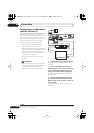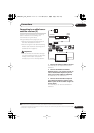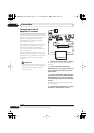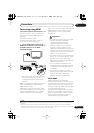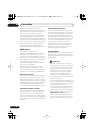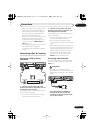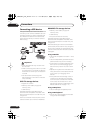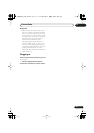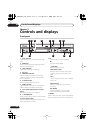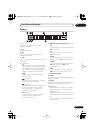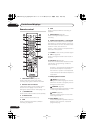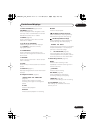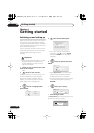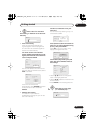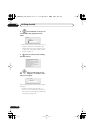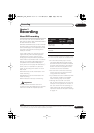Controls and displays
03
26
En
Chapter 3
Controls and displays
Front panel
1 DivX indicator
Lights when this recorder plays DivX video
files.
2 HDD/DVD
Press to switch between HDD and DVD for
recording and playback.
3 COPY indicator
Lights when copying is underway.
4 Disc tray
5 HDD/DVD indicator
Indicator lights blue when the hard disk
(HDD) is selected; orange when the DVD
drive is selected.
6
OPEN/CLOSE
Press to open/close the disc tray.
7 HDMI indicator
Lights when this recorder is connected to
HDMI (HDCP) compatible component.
8 Front panel display and IR remote
sensor
See
Display
on page 27 for details.
9
STANDBY/ON
Press to switch the recorder on/into standby.
10 Front panel inputs
See
Front panel connections
on page 15 for
more information on these.
11
Press to start or restart playback.
Press to stop playback.
STOP REC
Press to stop recording.
ONE TOUCH COPY
Press to start One Touch Copy of the
currently playing title to DVD or the
HDD.
CH +/–
Use to change channels, skip chapters/
tracks, etc.
INPUT SELECT
Press to change the input used for
recording.
REC MODE
Press repeatedly to cycle through
recording modes (picture quality).
12
ì
REC
Press to start recording. Press repeatedly to
set the recording time in 30 minute blocks.
HDD/DVD
DivX
COPY HDMI
OPEN/CLOSE
STANDBY/ON
USB
DV IN
CH
INPUT
SELECT
STOP REC
ONE TOUCH
COPY
REC MODE
INPUT 2
VIDEO
S-VIDEO
L
(
MONO
)
R AUDIO
REC
84 61 732 5
12109 10 11
DVR650HS_TDR_EN.book 26 ページ 2007年4月9日 月曜日 午後12時10分