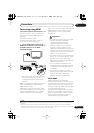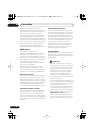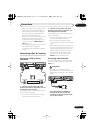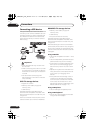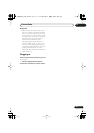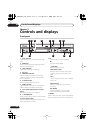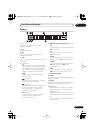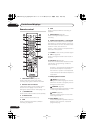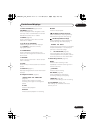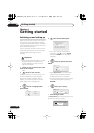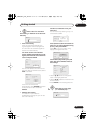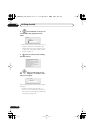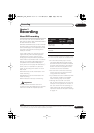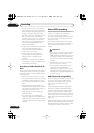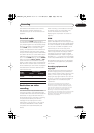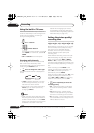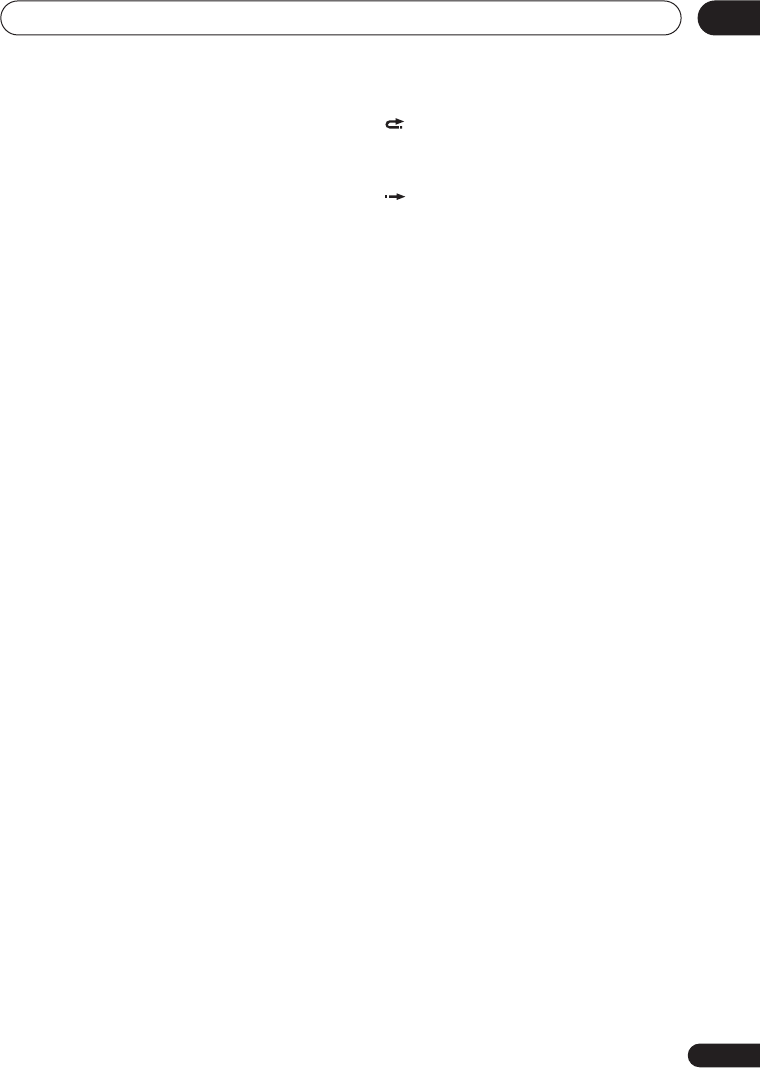
Controls and displays
29
En
03
13 DISC NAVIGATOR
(page 55, 67)
/
TOP MENU
(page 52)
Press to display the Disc Navigator screen,
or the top menu if a DVD-Video or finalized
DVD-R/-RW (Video) disc is loaded.
14 MENU
(page 52)
Press to display the disc menu if a DVD-
Video disc is loaded.
15
///
and ENTER
Used to navigate all on-screen displays.
Press
ENTER
to select the currently
highlighted option.
16 HOME MENU
Press to display the Home Menu, from
which you can navigate all the functions of
the recorder.
17 RETURN
Press to go back one level in the on-screen
menu or display.
18 HELP
Press for help on how to use the current GUI
screen.
19 DISPLAY
(page 61)
Displays/changes the on-screen information
displays.
20 Playback controls
(page 51)
REV SCAN
FWD SCAN
(page 56)
Press to start reverse or forward
scanning. Press again to change the
speed.
PLAY
Press to start playback.
PAUSE
Press to pause playback or recording.
STOP
Press to stop playback.
CM BACK (commercial back)
Press repeatedly to skip progressively
backward through the video playing.
CM SKIP (commercial skip)
Press repeatedly to skip progressively
forward through the video playing.
PREV
NEXT
Press to skip to the previous or next title/
chapter/track/folder; or to display the
previous or next menu page.
STEP/SLOW
(page 56)
During playback, press to start slow-
motion playback; while paused, press to
show the previous or next video frame.
21 Recording controls
(page 37)
ì
REC
Press to start recording. Press
repeatedly to set the recording time in
blocks of 30 mins.
STOP REC
Press to stop recording.
REC MODE
(page 36)
Press repeatedly to change the
recording mode (picture quality).
TIMER REC
(page 38)
Press to start setting a timer recording.
22 TV CONTROL
(page 127)
After setting up, use these controls to
control your TV.
DVR650HS_TDR_EN.book 29 ページ 2007年4月9日 月曜日 午後12時10分