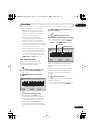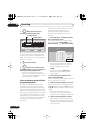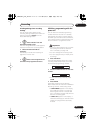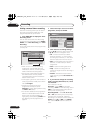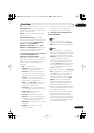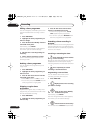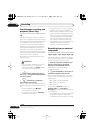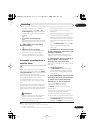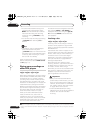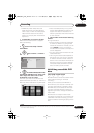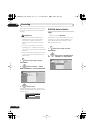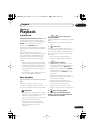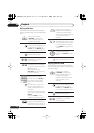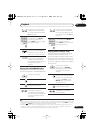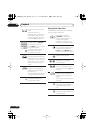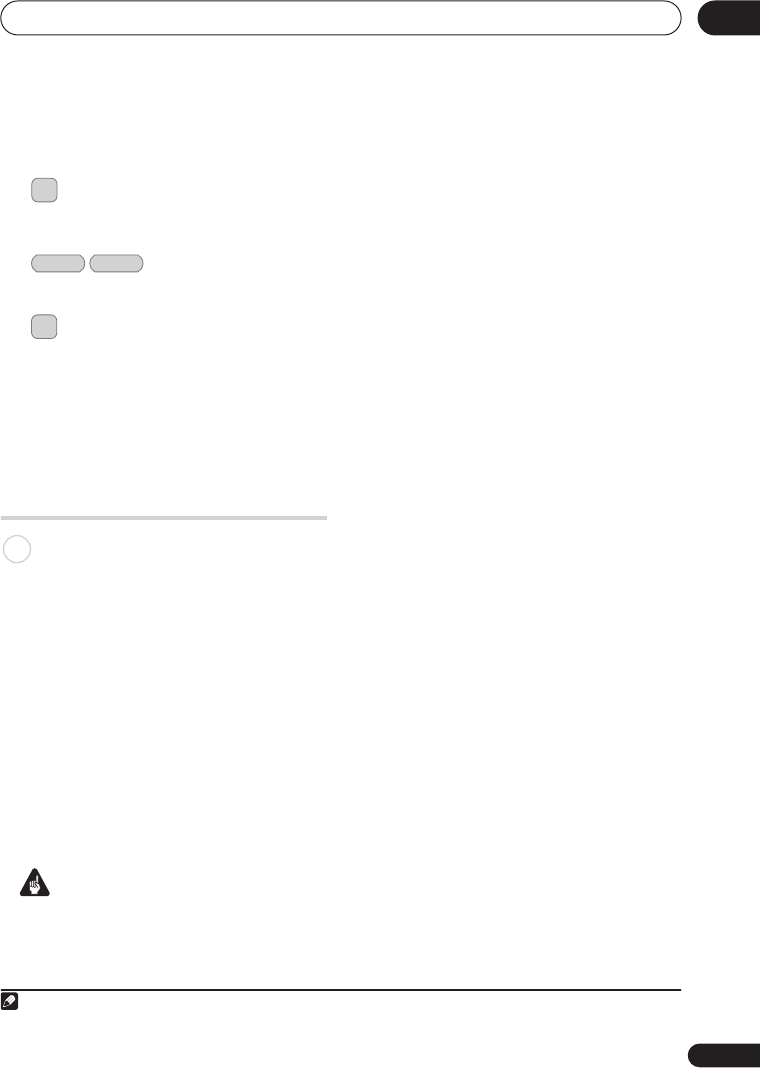
Recording
47
En
05
• To watch video coming in via the DV
input (front panel), select
DV
>
DV
Video Playback
from the Home Menu
(see also
Playing from a DV camcorder
on
page 63).
3 Set the recording quality.
• See
Setting the picture quality/recording
time
on page 36 for detailed information.
4 Select the HDD or
DVD for recording.
5 Press to start recording.
• If your source is copy-protected using
Copy Guard, you will not be able to
record it. See
Restrictions on video
recording
on page 35 for more details.
Automatic recording from a
satellite tuner
If you have a satellite tuner or some other
kind of set top box connected to the
INPUT
1/AUTO START REC
input, you can have the
recorder start and stop recording
automatically with the timer settings of the
connected component. (If the other
component doesn’t have a built-in timer,
you’ll need to use it with an external timer
unit.)
1
After setting up for Auto Start Recording, this
recorder starts recording when it detects a
signal from the other component. When the
signal ceases, the recorder stops recording.
Important
• It takes a little while for this recorder to
switch on and start recording after
detecting a signal. Please bear this in
mind when setting the timer.
• If Auto Start Recording is set, it will not
start if another timer recording is in
progress.
• Timer recordings take precedence over
Auto Start Recording. Auto Start
Recording will stop if a timer recording is
due to start. After the timer recording
has finished, Auto Start Recording will
resume.
• Turn the
HDMI Control
setting to
Off
when using Auto Start Recording
(page 113).
1 Set the timer for the satellite receiver
(or other component), then switch it into
standby (if necessary).
Check the manual that came with the
receiver if you’re not sure how to do this.
2 Check that the ‘Audio In’ settings for
‘External Audio’ and ‘Dual Mono
Recording’ are as you want them.
See
Audio In
on page 107 for more on these
settings.
3 Set up the recorder.
• Use
REC MODE
to set the recording
quality. See
Setting the picture quality/
recording time
on page 36 for detailed
information.
4 Press HOME MENU and select ‘Timer
Recording’, then ‘Auto Start Recording’.
5 Select ‘Yes’ to switch Auto Start
Recording on, or ‘No’ to switch off.
If you choose
‘Yes’
the recorder
automatically goes into standby.
The
AUTO
indicator in the front panel
display lights.
The recorder will automatically switch on
and start recording when the other
component comes on. Recording stops
when the external component switches off.
• To cancel Auto Start Recording, press
STANDBY/ON
while the recorder is in
standby. The
AUTO
indicator goes off.
Note
1 You can’t set Auto Start Recording when:
– the recorder is recording or in timer recording standby.
– the HDD is not recordable.
– the HDD already contains the maximum number of titles (999).
REC MODE
HDD DVD
REC
ì
HDD
DVR650HS_TDR_EN.book 47 ページ 2007年4月9日 月曜日 午後12時10分