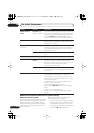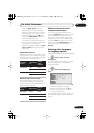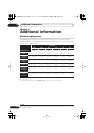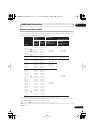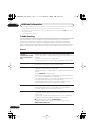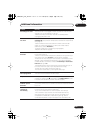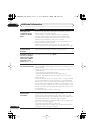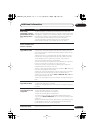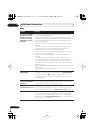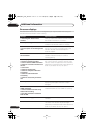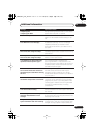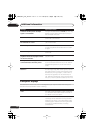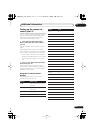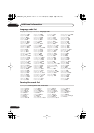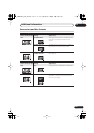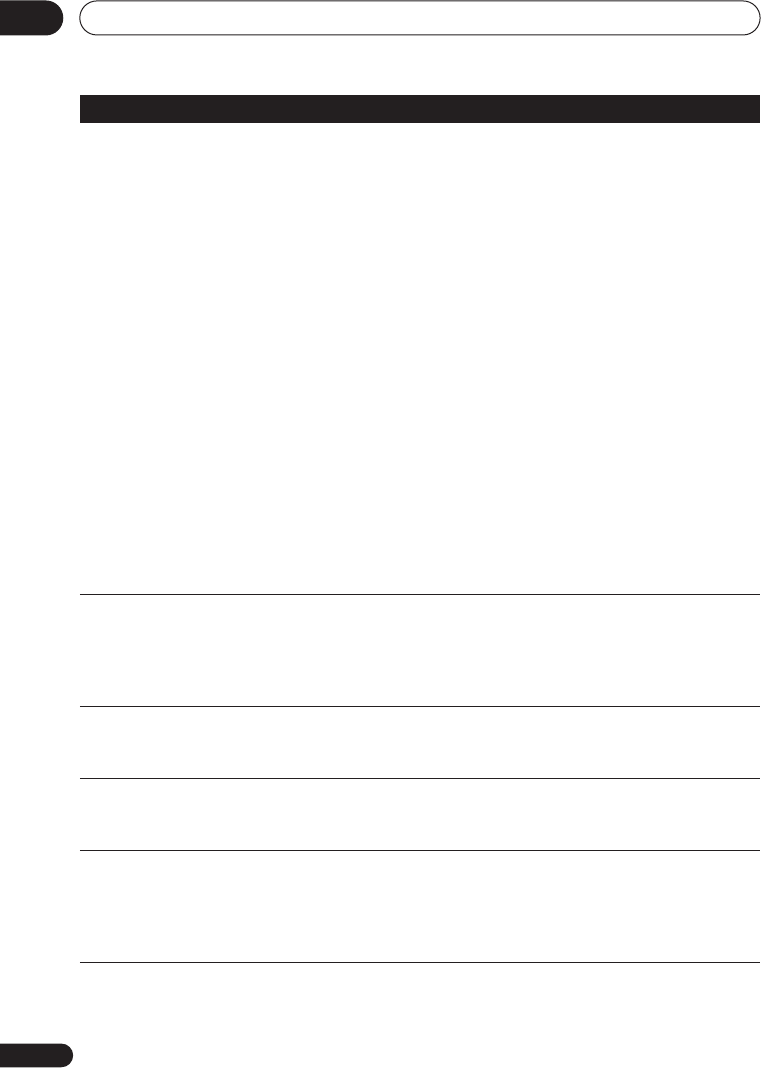
Additional information
15
122
En
HDMI
Problem
Remedy
The connected HDMI or
DVI device does not
display any picture
(and the front panel
HDMI indicator does
not light)
•Try disconnecting then reconnecting the HDMI cable (while the
power of both components is on).
•Try switching the power of the HDMI/DVI device off then back on.
•Try switching off the HDMI/DVI device and this recorder. Next, switch
on the HDMI/DVI device and leave it for around 30 seconds, then
switch on this recorder.
•When you connect an HDMI-compatible device make sure of the
following:
– The connected device’s video input is set correctly for this unit.
– The cable you’re using is fully HDMI-compliant. Using a non-
standard cable may result in no picture being output.
– Don’t use several HDMI cables connected together. Use a single
cable to connect devices together.
•When you connect a DVI-compatible device make sure of the
following:
– The connected device’s video input is set correctly for this unit.
– The DVI terminal on the connected device is HDCP-compatible.
– The connected device is compatible with NTSC (720 x 480i/p,
1280 x 720p, 1920 x 1080i/p) and PAL (720 x 576i/p, 1280 x 720p, 1920 x
1080i/p) video input.
•If the recorder’s internal HDD is damaged or broken, there will be no
HDMI output.
•Not all HDCP-compatible DVI devices will work with this recorder.
No video from the
HDMI output
•If you choose a setting that is incompatible with your TV you may not
be able to see any picture at all. In this case, press
OPEN/CLOSE
while holding down the
(Stop) button on the front panel to switch
the setting (this also switches
Component Video Out
on page 106 to
the default setting).
There’s no sound from
the connected HDMI or
DVI device
•There is no sound when using a DVI terminal.
•Some HDMI-compatible devices do not output sound (check with
the manual that came with the connected device).
The power
automatically turns on
•This unit’s power may be turned on each time you turn on the power
for a connected plasma television. If you do not want this unit to be
turned on in this way, set this unit’s
HDMI Control
to
OFF
(page 113).
Can’t record video
•When using HDMI Control to record, you must make sure that the
channel information for the plasma television matches that of this
unit. If the channel information does not match you cannot make
recordings. Use the
Auto Channel Setting
function to set this unit’s
channel information (page 105).
DVR650HS_TDR_EN.book 122 ページ 2007年4月9日 月曜日 午後12時10分