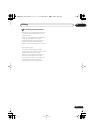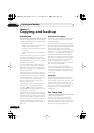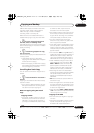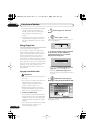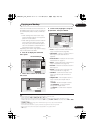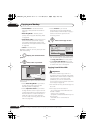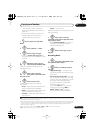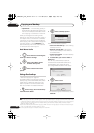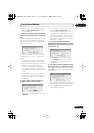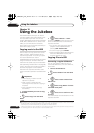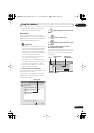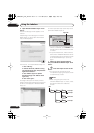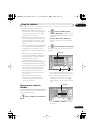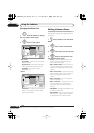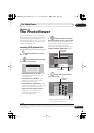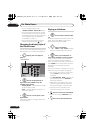Copying and backup
85
En
09
• You can cancel the backup process by
pressing
ONE TOUCH COPY
for more
than one second.
5 When the data has been copied, take
out the disc and load a blank* recordable
DVD.
* If you’re using a DVD-RW or DVD+RW, the
disc doesn’t have to be blank, although the
previous contents of the disc will be erased in
the backup process.
You can use a DVD-R ver. 2.0, 2.1 or 2.2 disc,
or DVD-RW ver. 1.1 or ver. 1.2 disc for the
backup.
• If you backup a DVD-R disc to DVD-RW,
you cannot undo the finalization later.
• Actual recordable capacity of discs vary
so there may be cases where the
contents of the disc you’re backing-up
will not fit on to a particular blank disc. If
this happens, please try another brand of
disc.
• DVD-R/-RW discs can only be backed up
to DVD-R/-RW discs; DVD+R/+RW
discs can only be backed up to DVD+R/
+RW discs.
6 Select ‘Start’ to start writing the
backed-up data to the blank disc.
• To see the progress of the backup, press
DISPLAY
.
• You can cancel the backup process by
pressing
ONE TOUCH COPY
for more
than one second. However, this will
make the disc unusable (although if you
are using a DVD-RW or DVD+RW disc
you can re-initialize it in order to make it
usable again — see
Initializing recordable
DVD discs
on page 49.)
7 After the recorder has finished
recording the backup disc, you can select
whether to make another backup of the
same data or exit.
• Select
Start
to make another backup
copy or
Cancel
to finish. If you want to
make another backup copy, return to
step
6
above.
8 If you don’t need to keep the backup
data on the HDD, you can delete it now.
Select
Yes
to delete the data from the HDD;
select
No
to keep it (you can delete it later if
you want to).
• If you decide to leave the backup data on
the HDD, you can make backup copies
to recordable DVD discs anytime from
the Disc Back-up menu.
Disc content saved to Hard Disk Drive.
Please eject the disc and load a
recordable disc
Start
Cancel
Disc Back-up
Write back-up data from Hard Disk Drive.
The disc contents will be overwritten.
OK to start?
Start
Cancel
Disc Back-up
Disc back-up finished.
To make another back-up copy, please load
a recordable disc.
Start
Cancel
Disc Back-up
The backed-up data is still on the HDD.
Erasing it will increase the free space
available. OK to Erase?
Yes
No
Disc Back-up
DVR650HS_TDR_EN.book 85 ページ 2007年4月9日 月曜日 午後12時10分