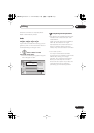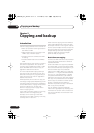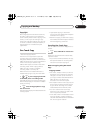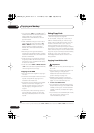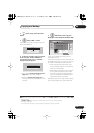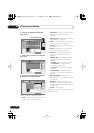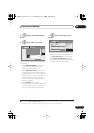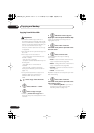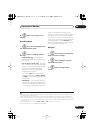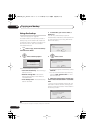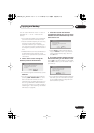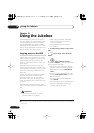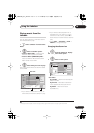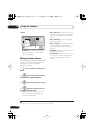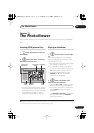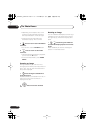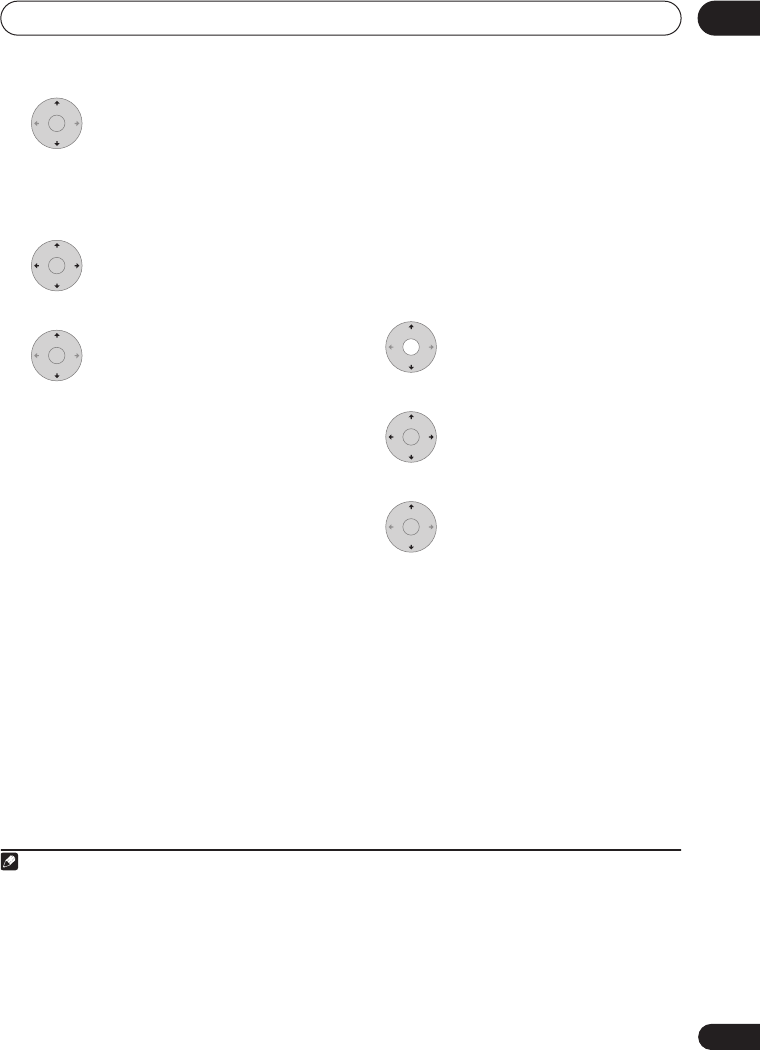
Copying and backup
09
101
En
8 Select ‘Start Copy’ to start
copying.
Recording Mode
1 Select ‘Recording Mode’ from
the command menu panel.
2 Select a recording mode for
the copy.
•
High-Speed Copy
1
– The Copy List is
copied at the same recording quality as
the original.
•
XP
,
SP
,
LP
,
EP
,
SLP
,
SEP
,
MN
2
– The Copy
List is copied at the specified recording
quality in real-time. (Note that if you copy
at a higher quality setting than the
original, the copy will not be better
quality than the original.)
If you select
MN
above, you can also
change the level setting (
MN1
to
MN32
3
or
LPCM
) from the Recording Quality box
that appears.
•
Optimized
2,4
– The recording quality is
automatically adjusted so that the Copy
List fits on to the space available on the
disc. Copying is carried out in real-time.
When you change the recording mode
setting, you can see how much disc space it
will require. If this is more than is available,
it shows up in red and you won’t be able to
start copying. In this case, either change the
recording quality, or press
RETURN
to go
back to the Copy List screen and erase one
or more titles from the Copy List.
Bilingual
1 Select the title containing the
audio you want to change.
2 Select ‘Bilingual’ from the
command menu panel.
3 Select a bilingual audio
option.
Note
1 When copying to a Video mode DVD or DVD+R/+RW, the chapter markers in the copy may not be in exactly
the same position as the original.
2 When the copy mode is set to something other than High-Speed Copy for copying to a Video mode DVD or
DVD+R/+RW, the chapter markers of the original are not copied. Chapter markers are put into the copy at reg-
ular intervals, according to the Auto Chapter setting (see also
Auto Chapter (Video)
) and
Auto Chapter (DVD+R/
+RW)
on page 124.
3 When copying to a DVD+R/+RW,
MN1
to
MN3
and
SEP
modes are not available.
4 Optimized mode only available when copying to DVD.
ENTER
ENTER
ENTER
ENTER
ENTER
DVR540H_WV_EN.book 101 ページ 2006年2月16日 木曜日 午後4時34分