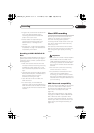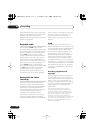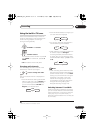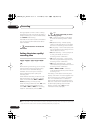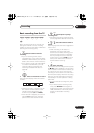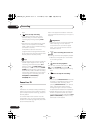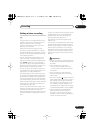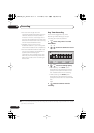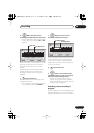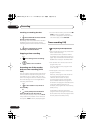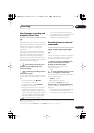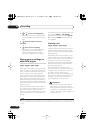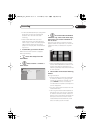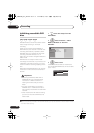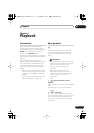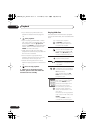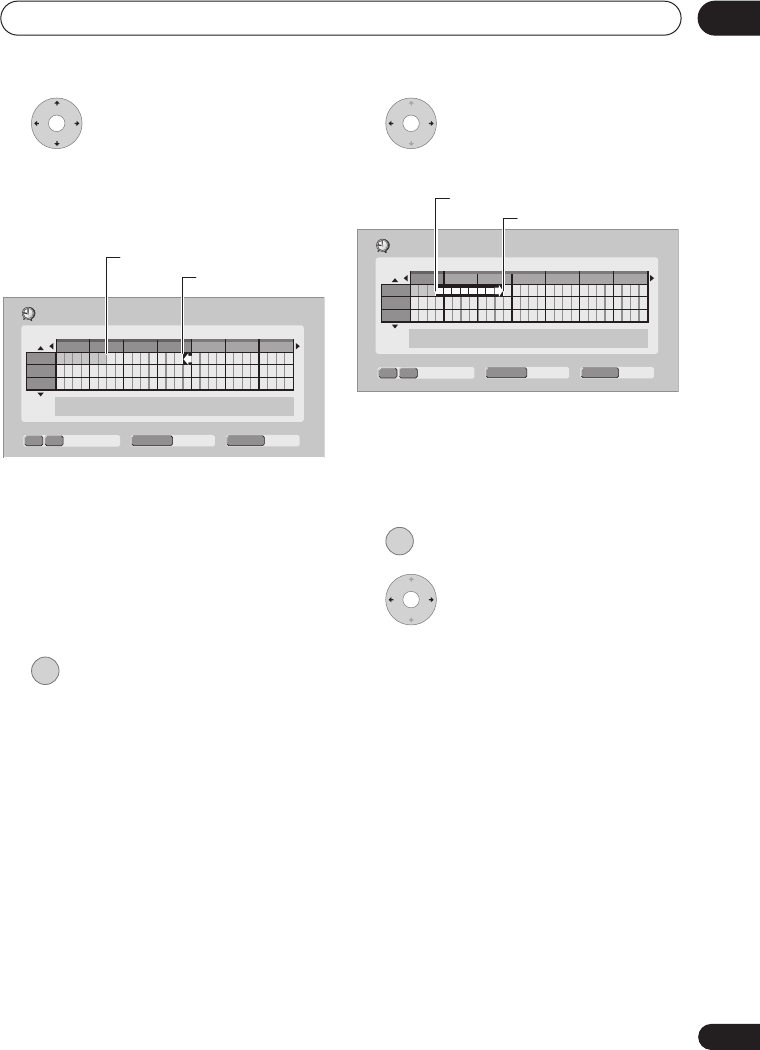
Recording
06
61
En
5 Move the cursor to the
recording start date and time on the grid.
• You can move the cursor forward or back
an hour at a time using the
and
buttons.
Each row of the grid is one day (you can set
the timer recording for up to a month in
advance). Each column is a 15 minute
interval.
The darker area represents time that has
already passed and can’t therefore be
selected. The lighter area is time that’s
available.
6 Set the start time.
The start date and time is displayed in the
middle of the screen.
• You can go back and reset the start time
if you need to by pressing
RETURN
.
7 Move the cursor to the
recording end time on the grid.
As you move the cursor around the grid, an
arrow stretches from the start time to the
current cursor position, representing the
length of the recording. A recording of up to
six hours can be set.
8 Set the end time.
9 Select ‘Yes’ to set the timer
recording and exit, or ‘No’ to go back to
the Easy Timer Recording screen.
• You can check the timer recording
details you just set from the Schedule
Area in the GUIDE Plus system; see
The
Schedule Area
on page 43.
Extending a timer recording in
progress
You can extend a timer recording beyond the
programmed end time. This can be useful if
a broadcast program overruns, for example.
Easy Timer Recording
Pr 7
SAT 1/01
11:45
HDD
HDD/DVD
SP
REC MODE
8:00
9:00 10:00 11:00 12:00 13:00 14:00
– ––:––
1/01
2/01
3/01
Current time
Recording start time
ENTER
Easy Timer Recording
Pr 7
SAT 1/01
11:45
HDD
HDD/DVD
SP
REC MODE
11:00
12:00 13:00 14:00 15:00 16:00 17:00
– 13:45
1/01
2/01
3/01
Recording start time
Recording end time
ENTER
DVR540H_WV_EN.book 61 ページ 2006年2月16日 木曜日 午後4時34分