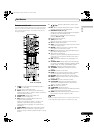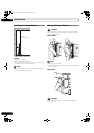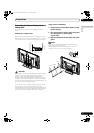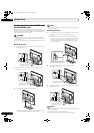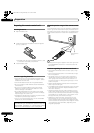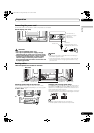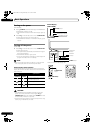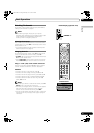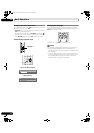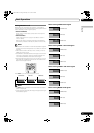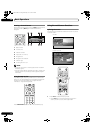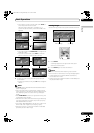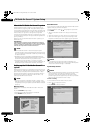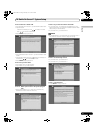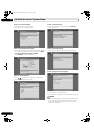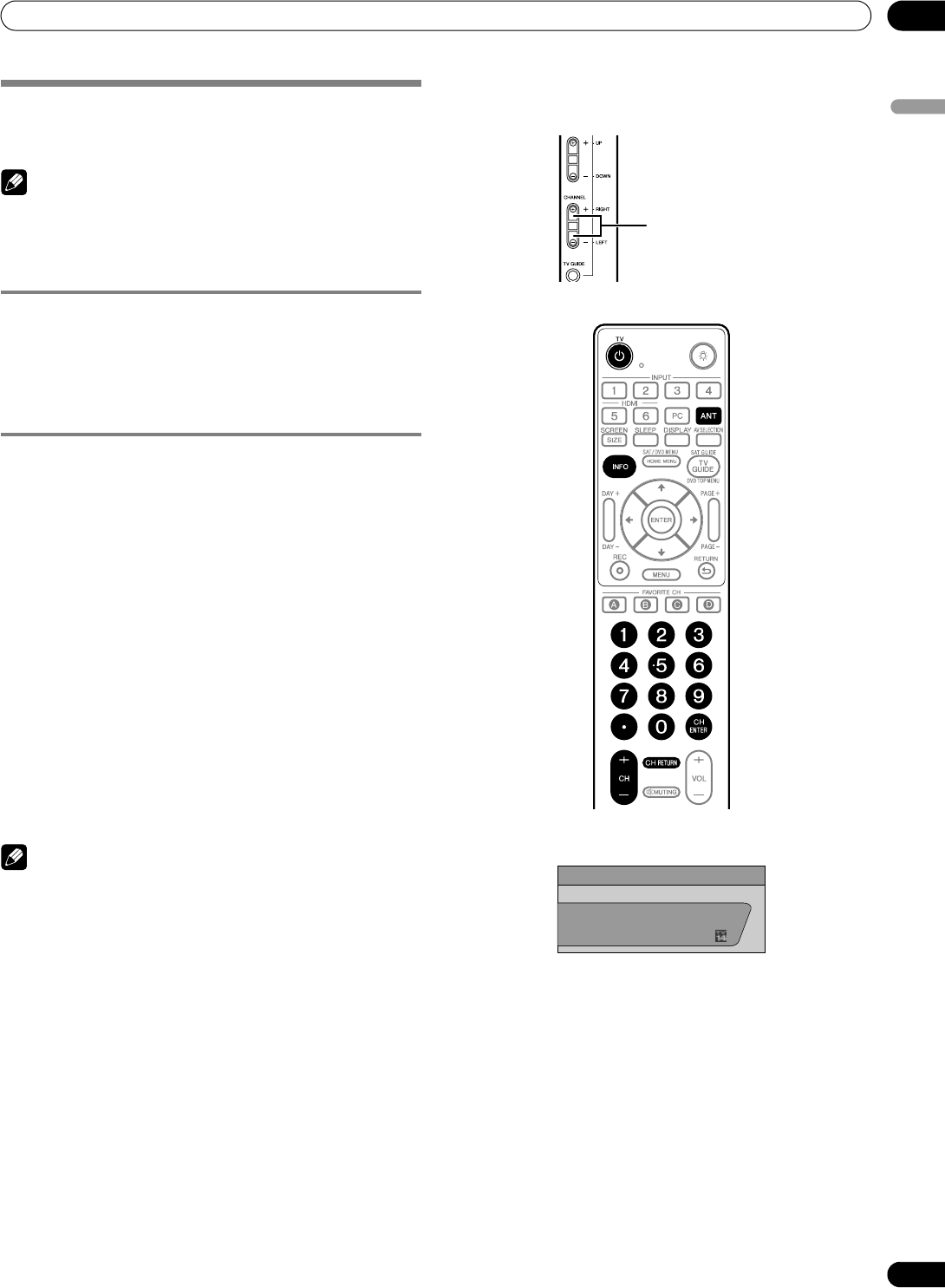
25
En
Basic Operations
06
English
Watching TV channels
TV channels must be programmed into your panel. Refer to
“Setting up TV channels” on page 35.
NOTE
• When watching a digital TV program, you may see
emergency alert messages scrolling at the top of the screen.
Those messages are broadcasted by TV stations as
necessary when in emergency situations.
Selecting the antenna
After confirming that the Mode switch on the remote control
has been set to “TV”, press ANT on the remote control unit to
select antenna A or B.
• This selection depends on the connections to the panel’s
antenna input terminals (page 21).
Changing channels
To increase the channel number, press CH + on the remote
control. To decrease the channel number, press CH –.
• CHANNEL +/– on the Plasma Display operates the same as
CH +/– on the remote control.
•Press CH RETURN to switch back to the previous channel.
Press CH RETURN again to return to the current channel.
Using 0 – 9 and • (dot) on the remote control unit
Press any combination of buttons 0 to 9 to select a specific
channel. To select subchannels, use the • (dot) button.
EXAMPLE
• To select channel 5 (1-digit channel), press 5.
• To select channel 25 (2-digit channel), press 2 then 5.
• To select channel 125 (3-digit channel), press 1, 2, then 5.
• To select subchannel 10.01, press 1, 0, • (dot), 0, then 1.
• To select subchannel 10.001 (for cable TV), press 1, 0,
• (dot), 0, 0, then 1.
NOTE
• After entering a channel or subchannel number, press CH
ENTER to tune in the channel more quickly.
• Each time you change a channel, a channel banner appears
that shows information about the currently selected
channel. To clear the channel banner, press INFO.
• If you do not activate the TV Guide On Screen™ system, the
channel banner may not display certain types of program
information.
DTV 2 • 1002.102 A
12:30pm — 2:00pm
XXXXXXXXXX
12:33pm
XXX
Plasma Display (right side view)
CHANNEL +/–
Channel banner
PDP_PRO1140HD.book Page 25 Monday, June 5, 2006 5:22 PM