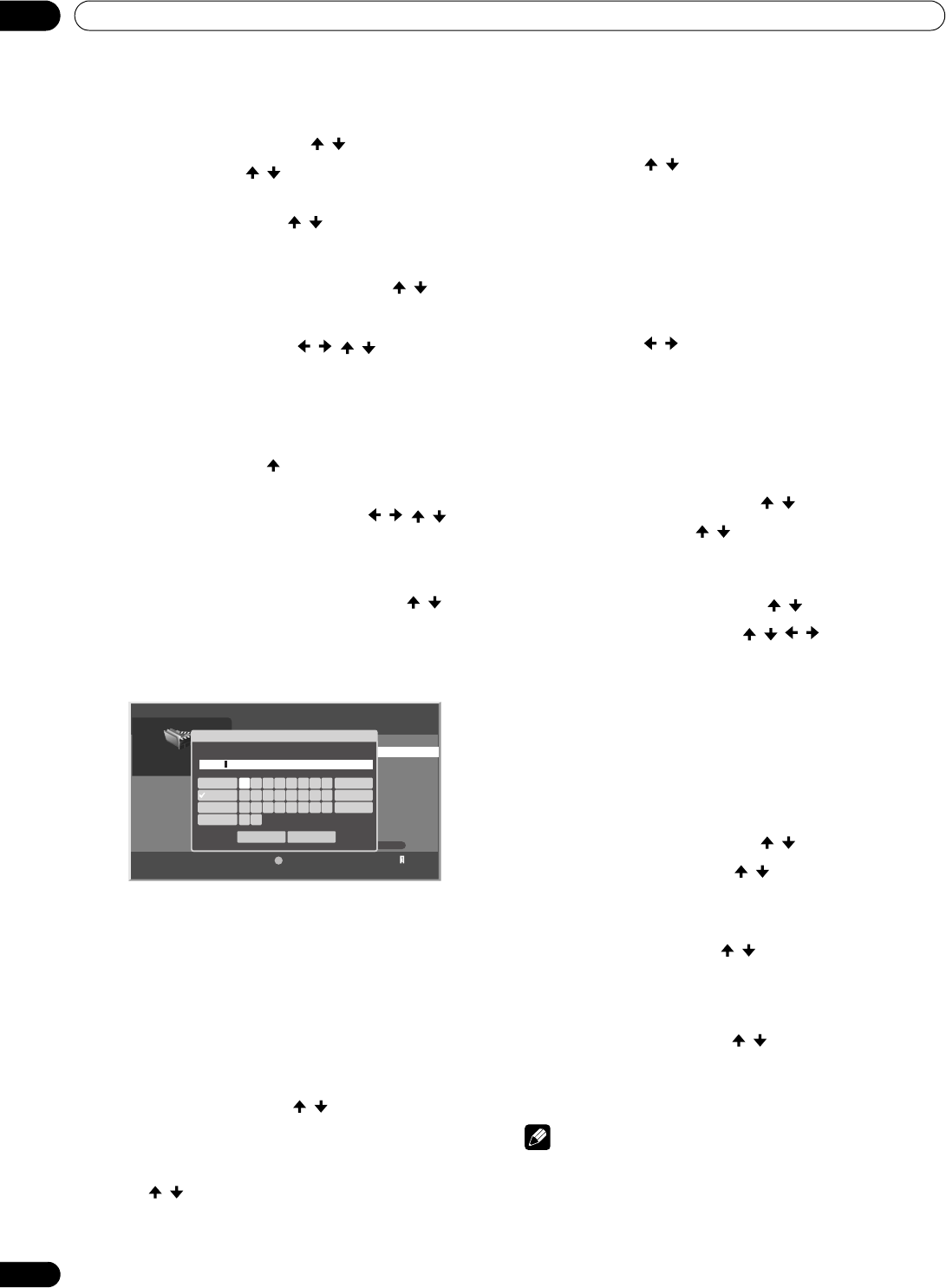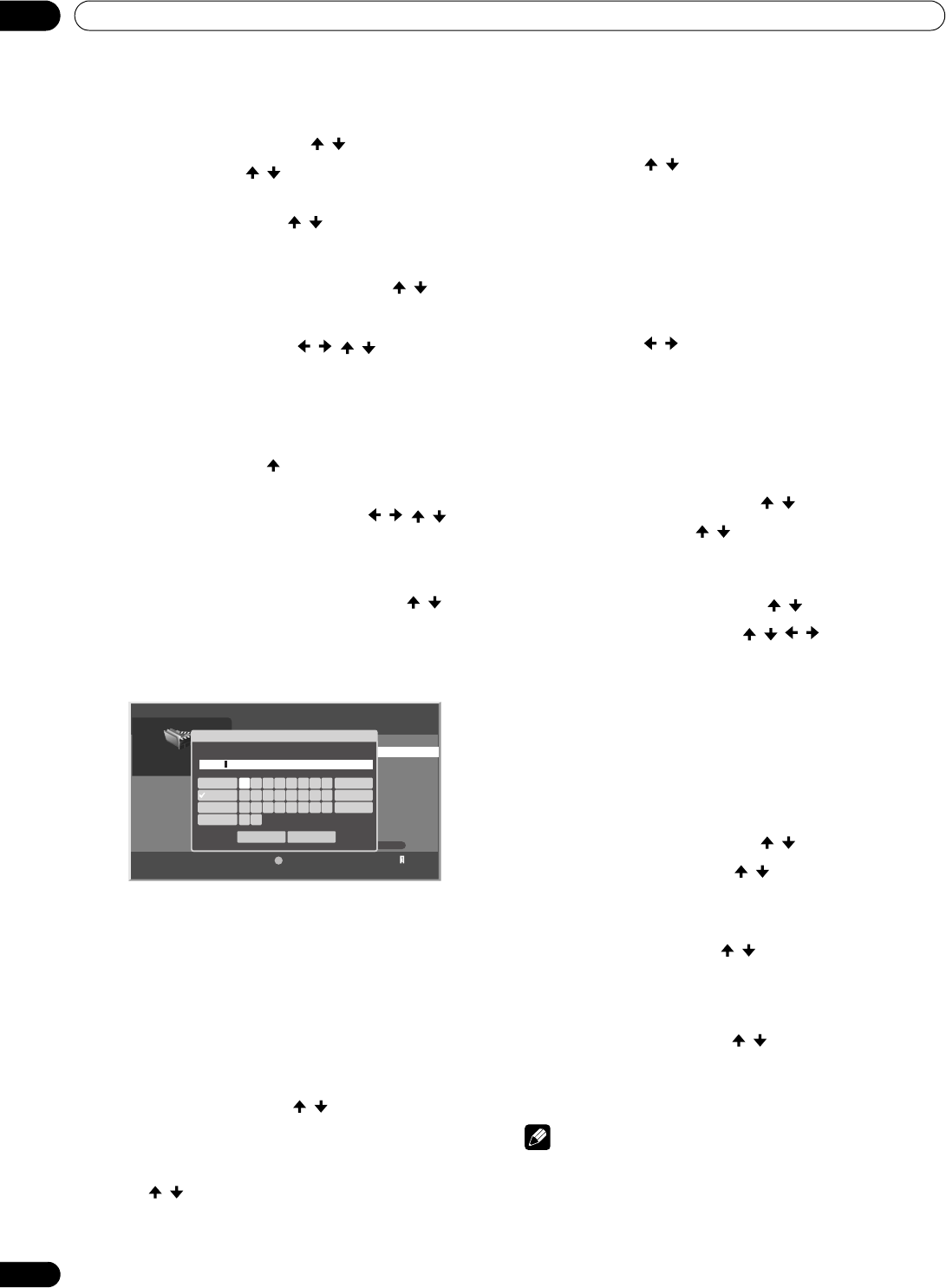
86
En
Using External Equipment
12
Editing files in My Playlist
1 Press HOME MENU.
2 Select “Home Media Gallery” ( / then ENTER).
3 Select “My Playlist” ( / then ENTER).
4 Select “Movie Playlist”, “Music Playlist” or “Photo Playlist”
from the Playlist category ( / then ENTER).
• Five playlists are displayed.
• Press D to open the Tool Menu and select an item on
this screen or next contents list screen ( / then
ENTER).
• Check the appropriate box: “Change Name”, “Move” or
“Delete from My Playlist” (/// then ENTER).
“Change Name”
1 Select “Change Name” from the Tool Menu.
• A dialog screen appears.
2 Select “Playlist Name” ( then ENTER).
• The software keyboard appears.
3 Select “OK” on the software keyboard (/// then
ENTER).
• The software keyboard disappears and “Playlist Name”
in the “Change Name” dialog screen returns.
4 Select “OK” when the new name is entered ( / then
ENTER).
• The editing finishes and “Change Name” dialog screen
disappears.
• The new Playlist displays.
• The on-screen keyboard (“Software Keyboard”) is
displayed only when you select “Search” or “Change
Name”.
“Move”
You can change the listing order of the content registered in
My Playlist.
1 Select “Move” from the Tool Menu.
• The content selected is placed in a yellow box (“Source
Selection” mode).
2 Select the desired content ( / then ENTER).
• The selected content is highlighted in the yellow box. A
specific icon appears on the left (“Destination Selection
mode”).
3 Press / to move the content up or down, then ENTER.
• The highlight in the yellow box disappears and the
specific icon returns to the original one.
• Repeat steps 2 and 3 to move another content.
4 Press RETURN.
• A “Playlist” dialog screen appears.
5 Select “OK” ( / then ENTER).
• The dialog screen disappears and moving content
finishes.
• To cancel, select “Cancel” then ENTER.
“Delete from My Playlist”
1 Select “Delete from My Playlist” from the Tool Menu.
• A dialog screen appears.
2 Select “OK” ( / then ENTER).
• The dialog screen disappears and the selected content
is deleted from My Playlist.
• To cancel, select “Cancel” then ENTER.
Playing/displaying files from My Playlist
1 Press HOME MENU.
2 Select “Home Media Gallery” ( / then ENTER).
3 Select “My Playlist” ( / then ENTER).
4 Select the desired Playlist from “Movie Playlist”, “Music
Playlist” or “Photo Playlist”.
5 Select the desired Playlist List ( / then ENTER).
6 Select the desired content (/// then ENTER).
• The selected content is played or displayed.
• To return to the previous screen, press RETURN.
7 Press HOME MENU again to exit the Home Media Gallery.
Switching the server
When one or more servers are connected within the network,
you can switch between servers.
1 Press HOME MENU.
2 Select “Home Media Gallery” ( / then ENTER).
3 Select “Media Navigator” ( / then ENTER).
• The previous server is selected.
4 Press D to open the Tool Menu.
5 Choose “Select Server” ( / then ENTER).
• The Server List is displayed.
• Pressing RETURN changes the screen to the Home
Media Gallery.
6 Select the desired server ( / then ENTER).
• The screen changes from the selected server to the
Home Media Gallery.
7 Press HOME MENU again to exit the Home Media Gallery.
NOTE
• The Home Media Gallery can memorize previously
connected servers. When the Media Navigator is launched,
available servers are automatically searched and connected.
To switch between connected servers, choose server to
another one, select “Select Server” from the Tool Menu.
1/5
Title
Playlist1
Tool
D
20
0
0
0
0
1
Movie Playlist
Soft Keyboard
OK Cancel
Playlist1
Playlist Name
a bcdefgh
ijklmnop
qr
yz
stuvwx
1,2,3...
a,b,c...
A,B,C...
@,$,=...
Delete
Clear
Space
PDP_PRO1140HD.book Page 86 Monday, June 5, 2006 5:22 PM