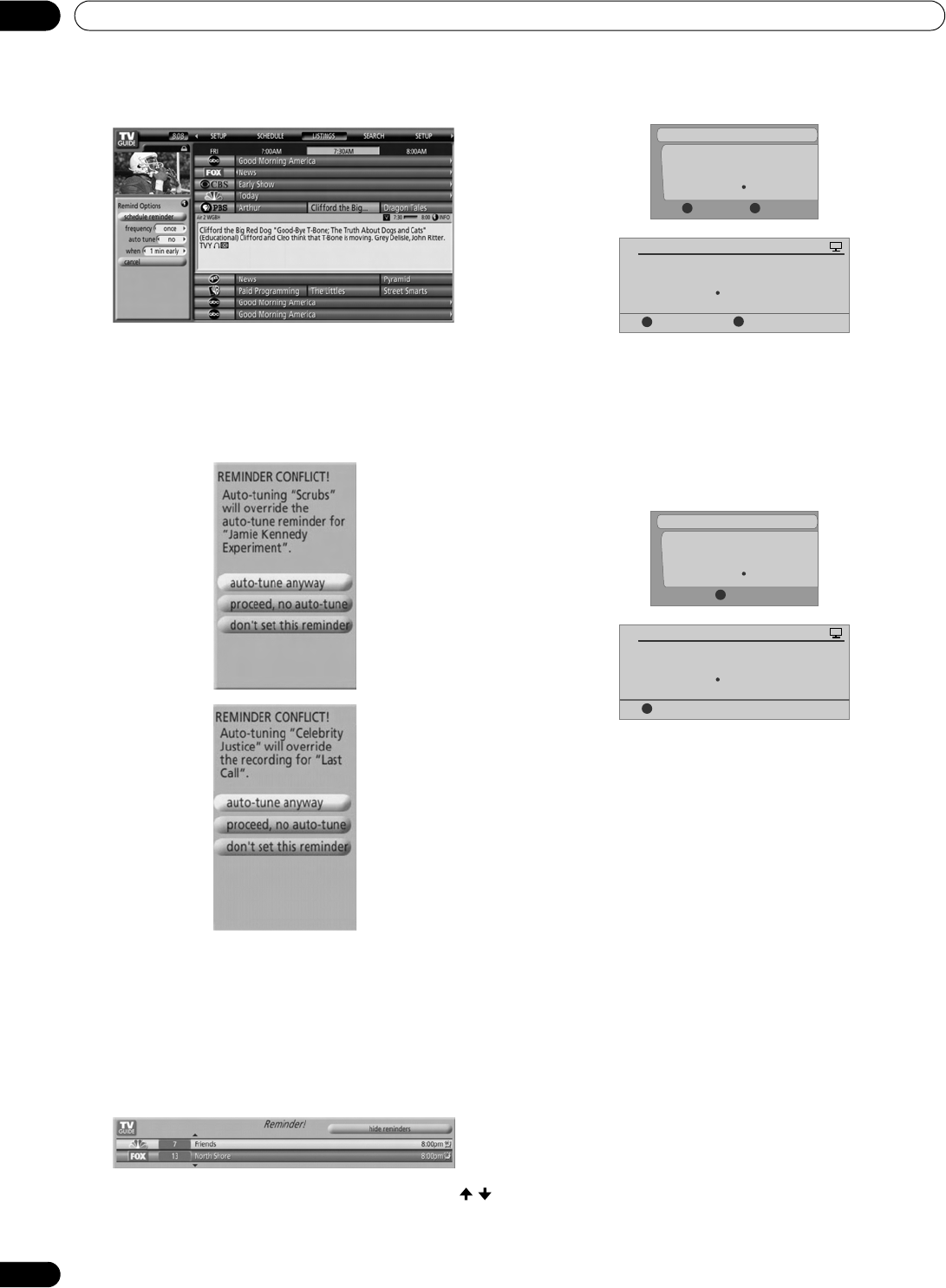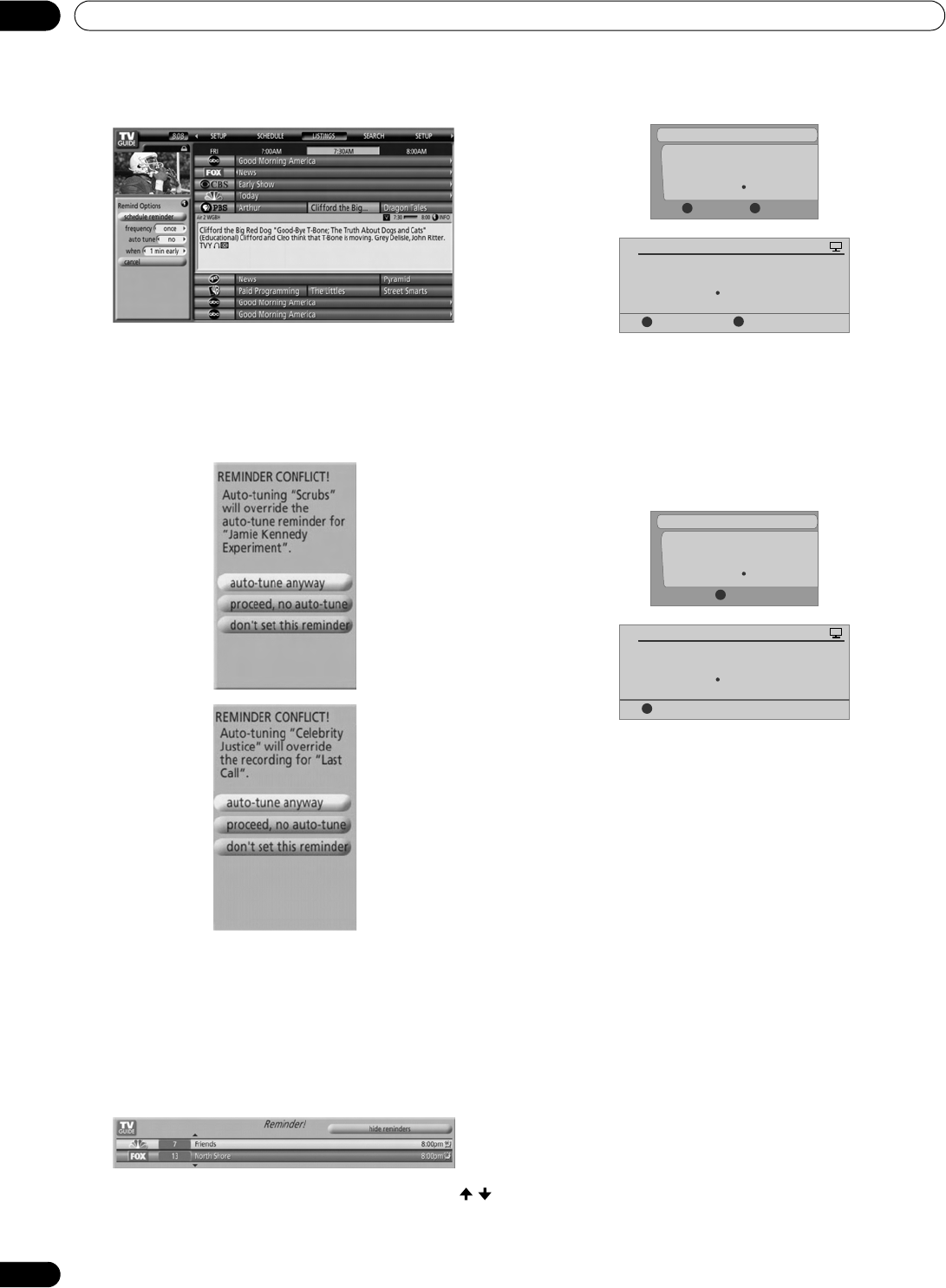
48
En
TV Guide On Screen™ System Operation
10
5 Once all the settings have been made, press ENTER to
highlight “schedule reminder”, then press ENTER again.
• The reminder is now set (listed in SCHEDULE) and the
appropriate icon appears on the show title.
If there is a time conflict with a previously scheduled auto-tune
reminder or recording, you will be alerted. One of the
messages below will appear. You can select to set a reminder
for the conflicting program or cancel the reminder.
When a scheduled reminder is due (auto-tune is OFF)
Depending on your settings, the reminder will appear on your
TV screen shortly before the program is scheduled to start. This
happens when you have selected “NO” for the auto tune. The
reminder remains on-screen for three minutes before it
automatically disappears.
Press
ENTER
to switch to the highlighted program in the
reminder or highlight “hide reminders” to dismiss the reminder.
If more than one reminder is set for the same time, press /
to select which program to watch.
Depending on the situation, the following screens may appear.
The reminder remains on-screen for 15 seconds.
Press
A to leave the reminder in effect, or D to dismiss the
reminder.
When scheduled reminder is due (auto-tune is ON)
If the “auto-tune” setting was set to “yes” in the Remind
Options, one of the following screens appears, depending on
the situation.
The screen remains visible for 15 seconds.
Press A to make the Timer Alert screen disappear.
Tues. 12/30 12:30am-12:59am
Cancel TimerAccept
DA
Timer Alert
Ant. A 1000.000 BRAV022
Wed.
1/5 4 : 06
am
- 9 : 08
am
Cancel Timer
Accept
D
A
Timer Alert
Ant. A 1000. 5 BRAV022
PLASMA DISPLAY
Tues. 12/30 12:30am-12:59am
Accept
A
Timer Alert
Ant. A 1000.000 BRAV022
Wed.
1/5 4 : 06
am
- 9 : 08
am
Accept
A
Timer Alert
Ant. A 1000. 5 BRAV022
PLASMA DISPLAY
PDP_PRO1140HD.book Page 48 Monday, June 5, 2006 5:22 PM