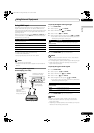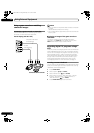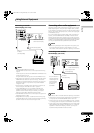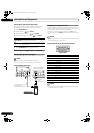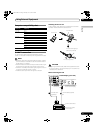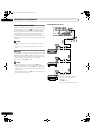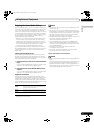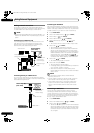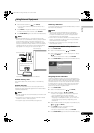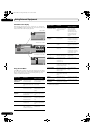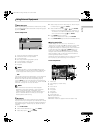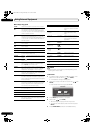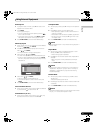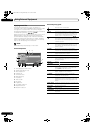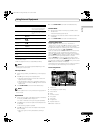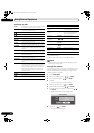75
En
Using External Equipment
12
English
4 Select the desired device ( / then ENTER).
• You can select a device only when the Device List is
displayed.
5 Press ENTER to navigate to a folder or play a file/content.
• To return to the previous screen, press RETURN.
6 Press HOME MENU again to exit the Home Media Gallery.
NOTE
• If the Home Media Gallery is launched and the “Single
Server/USB” box is checked after selecting “Setup” and then
“Auto Connection Setup”, the system displays the root
directory immediately after inserting a USB device. In this
case, you can start from step 5. When a multi-card reader is
inserted, the Device List appears with the selected device
highlighted. In this case, you can start from step 4.
Readable memory cards
This system reads FAT12, FAT16, FAT32, or VFAT Memory
Cards.
Readable data files
Movie, music and photo files can also be played with the
exception of Digital Rights Management for Windows Media
10 (DRM) protected files.
NOTE
• A single USB device can be connected at a time and no USB
hub connected.
• This system may not be able to display modified or edited
content from a PC or other equipment.
• This system supports the USB Mass Storage Class.
Removing a USB device
To remove a USB device, exit the Home Media Gallery first and
then disconnect the device.
NOTE
• Be sure to exit the Home Media Gallery screen before
removing the USB device. If you remove the USB device
while the Home Media Gallery screen is displayed, data
inside the memory may be damaged.
• Do not insert or remove the USB device immediately after the
system is switched On or Off. This action may cause data
inside the memory to be damaged.
• PIONEER is not liable for any loss or damage to the data
inside the USB memory.
Starting the Home Media Gallery function
1 Press HOME MENU.
2 Select “Home Media Gallery” ( / then ENTER).
3 Select “Media Navigator”, “USB”, “My Playlist” or “Setup”
(/ then ENTER).
• To return to the previous screen, press RETURN.
4 Press HOME MENU again to exit the Home Media Gallery.
Navigating the files and folders
By selecting Media Navigator, the previously selected server
menu is automatically displayed on the screen by default (page
88). When only one server is found, the system automatically
connects the server. You can also use the Tool Menu to switch
to another server or manually select a server from the Server
List. The display is automatically changed to a server list if
there are no previously navigated servers.
1 Press HOME MENU.
2 Select “Home Media Gallery” ( / then ENTER).
3 Select “Media Navigator” ( / then ENTER).
• A server menu appears. The file/folder configuration
may vary depending on the server selected.
• After selecting a category, folder or container and
navigating on subsequent screens, you can find a file
and start the appropriate Player depending on the
selected file.
4 Select the desired folder to navigate or file/content to play
(/ or / then ENTER).
5 Press ENTER to display a subsequent screen.
• Subsequent screen(s) appears.
• To return to the previous screen, press RETURN.
6 Press HOME MENU again to exit the Home Media Gallery.
Plasma Display
USB flash memory
Digital Camera with USB
Mass Storage Class
Flash media via USB adapter (Multi-card Reader )
Media Navigator
USB
My Playlist
Setup
Server
XXXXXX
Home Media Gallery
1
PDP_PRO1140HD.book Page 75 Monday, June 5, 2006 5:22 PM