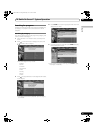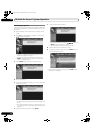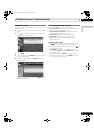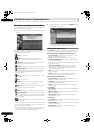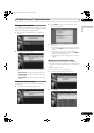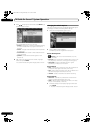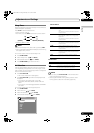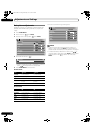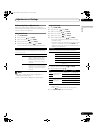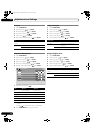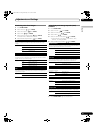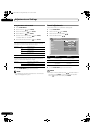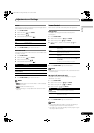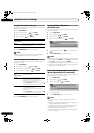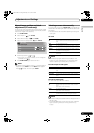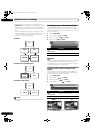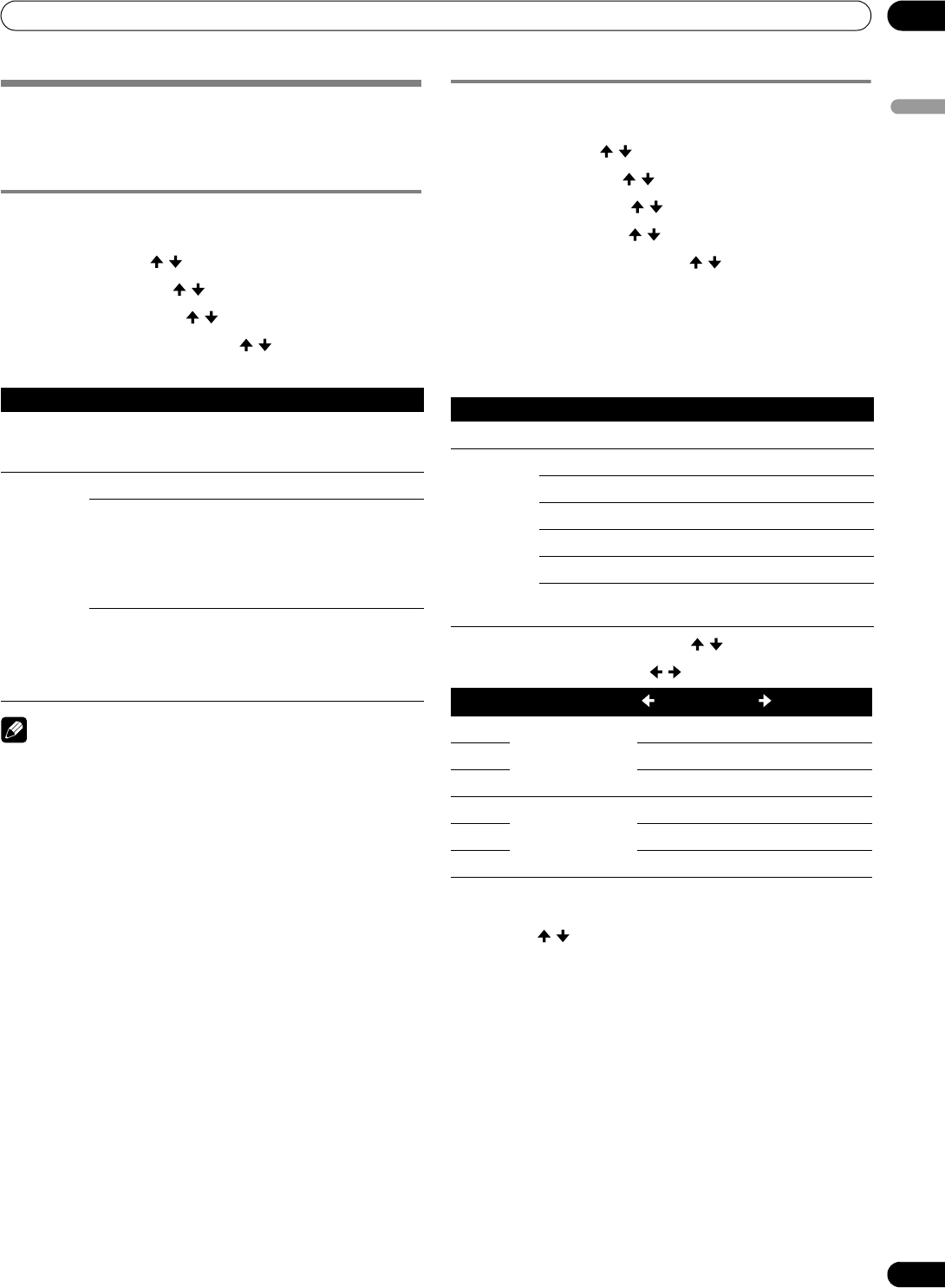
57
En
Adjustments and Settings
11
English
Advanced picture adjustments
The Plasma Display System provides various advanced
functions for optimizing the picture quality. For details on these
functions, see the following tables.
Using PureCinema
1 Press HOME MENU.
2 Select “Picture”. ( / then ENTER)
3 Select “Pro Adjust”. ( / then ENTER)
4 Select “PureCinema”. ( / then ENTER)
5 Select the desired parameter. ( / then ENTER)
• For the selectable parameters, refer to the table below.
NOTE
• “Standard” is unavailable for 480p or 720p@60 Hz or
1080p@24 Hz (HDMI) signals.
• “ADV” is unavailable for 1080p@24 Hz (HDMI) signals.
Using Color Temp
1 Press HOME MENU.
2 Select “Picture”. ( / then ENTER)
3 Select “Pro Adjust”. ( / then ENTER)
4 Select “Color Detail”. ( / then ENTER)
5 Select “Color Temp”. ( / then ENTER)
6 Select the desired parameter. ( / then ENTER)
• If you have selected a desired parameter in this step,
skip steps 7 and 8.
• An option is to apply a fine adjustment. To do this, select
“Manual” first and then press and hold ENTER for at
least three (3) seconds. The manual adjustment screen
appears. Continue to step 7.
7 Select an item to be adjusted. ( / then ENTER)
8 Select the desired level. ( / )
• To adjust another item, press RETURN, then repeat
steps 7 and 8.
• Press / to select another item for adjustment.
9 Press HOME MENU again to exit the menu.
PureCinema
Automatically detects a film-based source (originally encoded at 24
frames/second), analyzes it, then recreates each still film frame for high-
definition picture quality.
Selections Off Deactivates the PureCinema.
Standard Produces smooth and vivid moving
images (film specific) by automatically
detecting recorded image information
when displaying DVD or high-definition
images (e.g., movies) having 24 frames
per second.
ADV Produces smooth and quality moving
images (as shown on theatre screens) by
converting to 72 Hz when displaying DVD
images (e.g., movies) having 24 frames
per second.
Color Temp
Adjusts the color temperature, resulting in a better white balance.
Selections High White with bluish tone
Mid-High Intermediate tone between High and Mid
Mid Natural tone
Mid-Low Intermediate tone between Mid and Low
Low White with reddish tone
Manual Color temperature adjusted to your
preference
Item
button button
R High
Fine adjustment for
bright portions
For weaker red For stronger red
G High For weaker green For stronger green
B High For weaker blue For stronger blue
R Low
Fine adjustment for
dark portions
For weaker red For stronger red
G Low For weaker green For stronger green
B Low For weaker blue For stronger blue
PDP_PRO1140HD.book Page 57 Monday, June 5, 2006 5:22 PM