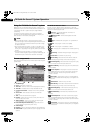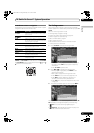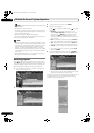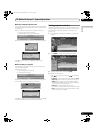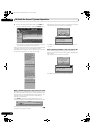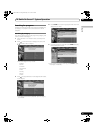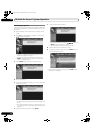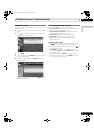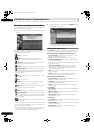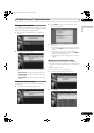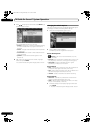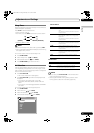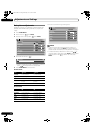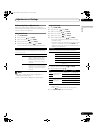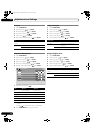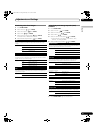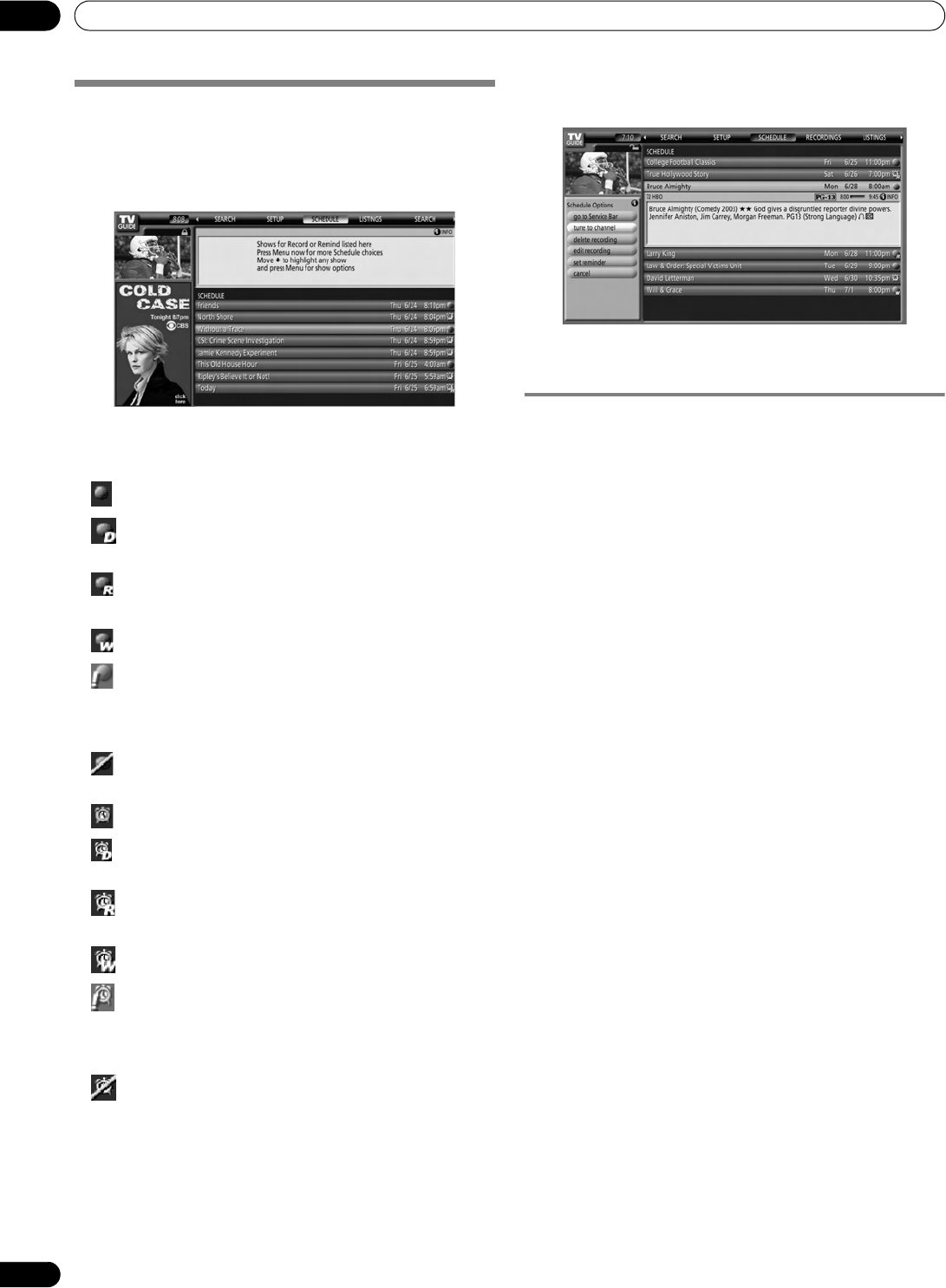
52
En
TV Guide On Screen™ System Operation
10
Scheduling recordings and reminders
From the Schedule area you can review, edit or delete future
recording sessions and reminders.
1 Select “SCHEDULE” from the Service bar at the top of the
screen.
Programs marked for reminding or to be recorded (referred to
as scheduled ‘events’) are listed. The icon on the right
indicates the status of the event.
• Once only recording
• Daily Records the same channel and time every
Monday through Friday (manual recording only)
• Regularly – Records the same program any day it airs
on the same channel at the same time
1
• Weekly recording (every week at the same time/day)
• Record Suspend – The program is set to record, but is
suspended because of a conflict with another recording or
auto tune reminder. The recording resumes when the
conflict is cleared.
• Off: The program remains in the SCHEDULE list, but is
not recorded.
• Once only reminder
• Daily Reminds for the same channel and time every
Monday through Friday (manual reminder only)
• Regularly – Reminds the same program any day it airs
on the same channel at the same time
2
• Weekly reminder (every week at the same time/day)
• Remind Suspend – A reminder is set for the program,
but is suspended because of a conflict with another auto
tune reminder or recording. The reminder activates when the
conflict is cleared.
• Off: The program remains in the SCHEDULE list but the
reminder is not sent.
1
The program records if it starts any time up to the midway
point of the originally scheduled program. For example, up to
9:15 for a 9:00 to 9:30 program.
2
The reactivated reminder appears if the program starts any
time up to the midway point of the original schedule. For
example, up to 9:15 for a 9:00 to 9:30 program.
2 Highlight a program in the list then press MENU to display
the Schedule Options menu.
• Highlight a program in the list to see information related
to that program (data appears in the Info Box).
The Schedule Options menu
Press MENU with either “SCHEDULE” (in the Service bar) or a
program highlighted to access the Schedule Options menu.
When “SCHEDULE” is highlighted in the service bar:
• go to Service Bar – closes the menu and returns to the
Service bar at the top of the screen
• sort by – select a sort order for the program listings
• new manual recording – select then fill in the necessary
fields to set the recording
Select “schedule recording” to save and exit or select “cancel”
to exit without saving.
• new manual reminder – select and then fill in all the
necessary fields to set the reminder. Select “schedule
reminder” when you’re done to save and exit, or select
“cancel” to exit without saving.
• done – closes the menu and returns to the Service bar at the
top of the screen
• cancel – closes the menu without saving changes and
returns to the Service bar at the top of the screen
When a program is highlighted:
• go to Service Bar – closes the menu and returns to the
Service bar at the top of the screen
• watch now – selected program appears (this option is “tune
to channel” for a future program)
• cancel – closes the menu and returns to the highlighted
program listing
For recording:
• set recording – set the program to record (opens the Record
Options menu)
• delete recording – remove the recording from the schedule
(requires confirmation)
• edit recording – edit the recording settings (opens the
Record Options menu)
For reminder:
• set reminder – set a reminder notice for the program (opens
the Remind Options menu)
• delete reminder – remove the reminder from the schedule
(requires confirmation)
• edit reminder – edit the reminder settings (opens the
Remind Options menu)
PDP_PRO1140HD.book Page 52 Monday, June 5, 2006 5:22 PM