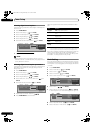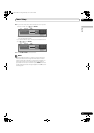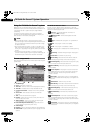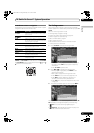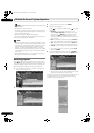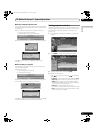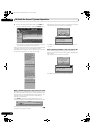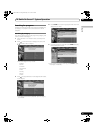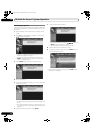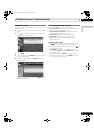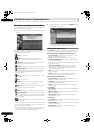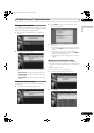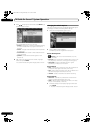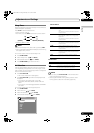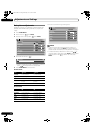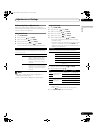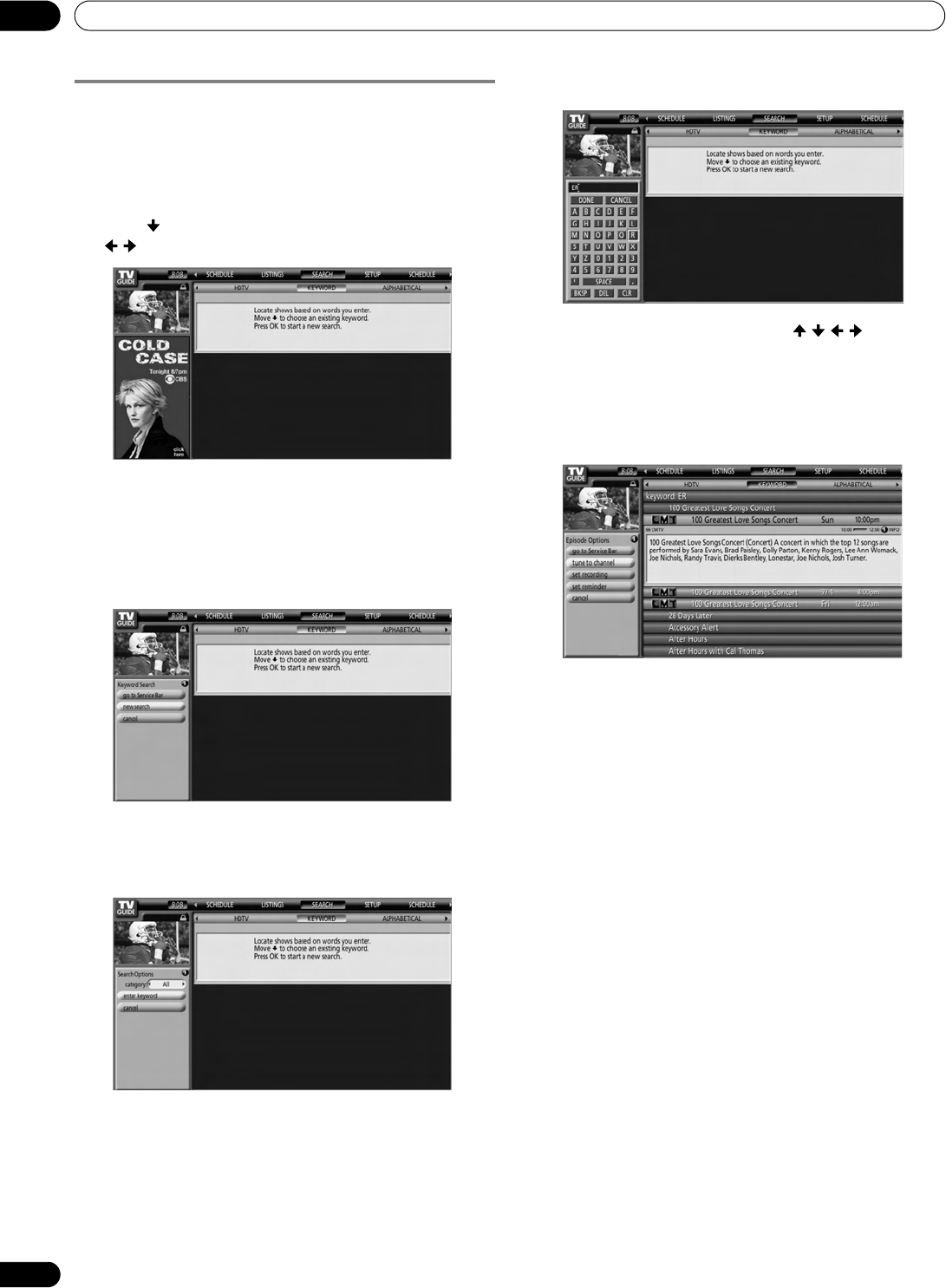
50
En
TV Guide On Screen™ System Operation
10
Searching by keyword
This option supports searching for shows based on keywords
you enter. The keywords you create are stored so you can use
them again.
1 Select “SEARCH” from the Service bar at the top of the
screen.
2 Press to move to the search category bar, then press
/ to select “KEYWORD”.
• Previously entered keywords are displayed. Simply
select one to search for it again.
• To edit or delete a keyword, highlight it then press
MENU. From the panel menu you can choose “edit
search” or “delete search”.
3 Press ENTER to display the Keyword Search menu.
4 Select “new search”.
5 If you want to change the category, scroll up to select the
category you want.
•To search using only the keyword, leave the category set
to “All”.
• If you select a category (“HDTV”, for example) then you’ll
only see programs in that category that also match the
keyword.
6 Highlight “enter keyword” then press ENTER.
7 Input the keyword for the search.
•Highlight characters by pressing ///, then press
ENTER to input the letter or number.
• The new keyword is stored for future searches.
8 Select “DONE” to start the search process.
9 Highlight a program listing, then press MENU to display
the Episode Options menu.
• If the program is currently showing, press ENTER to start
watching it immediately.
PDP_PRO1140HD.book Page 50 Monday, June 5, 2006 5:22 PM