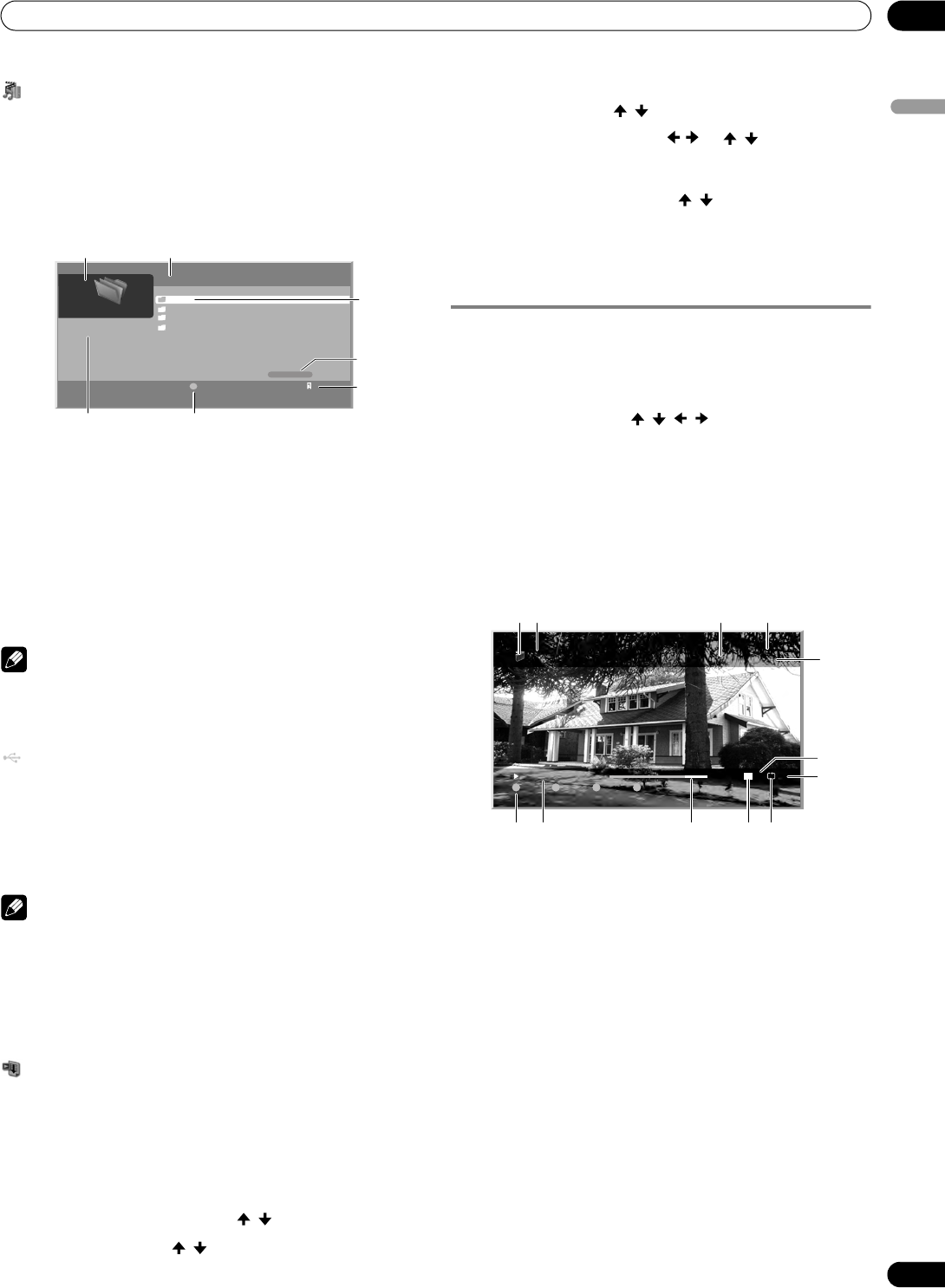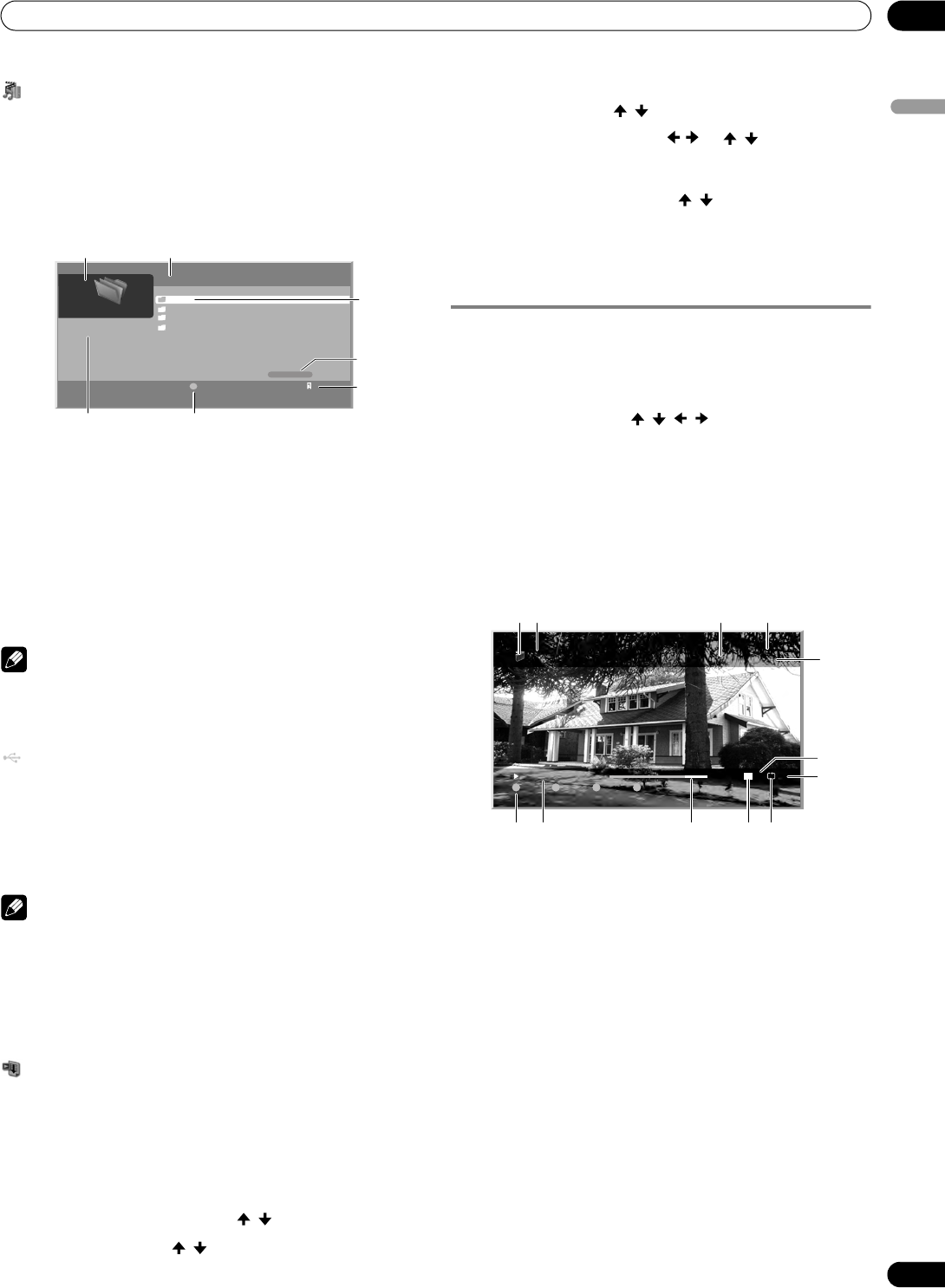
77
En
Using External Equipment
12
English
Media Navigator
While navigating through the folders a media server provides,
you can select the desired file to start the corresponding player
by pressing ENTER.
Screen Components
1 Thumbnail of the file selected (if obtained)
2 Name of the server currently selected
3 Current menu level
4 Item being selected (highlighted in yellow)
5 File number/total number of files
6 Number of servers connected
7 Key guide
NOTE
• The Media Navigator is not launched depending on the
option selected in “Auto Connection Setup” (page 88). The
screen displays after selecting a server in the server list.
USB
Like navigating through the media servers, you can select the
desired file contained in the device selected on the USB
Devices List screen to start the corresponding player by
pressing ENTER. You can also select the menu displayed on
either “List”, “Thumbnail” or “Thumbnail List” screen. Press D
and select “Change view” from the Tool Menu.
NOTE
• The USB Devices List screen may not be displayed
depending on the option selected in “Auto Connection
Setup”. “Single Server/USB” is selected for “Auto
Connection Setup” by default. You don't need to select a
device in the USB Devices List when you use a single
directory device (USB memory).
My Playlist
Each category (Movie, Music and Photo) has five different
Playlists in which you can register up to 100 files each. The My
Playlist option can contain sound and image files selected in
the “Media Navigator”. To edit a Playlist, use the Tool Menu
(page 76).
1 Press HOME MENU.
2 Select “Home Media Gallery” ( / then ENTER).
3 Select “My Playlist” ( / then ENTER).
4 Select a Playlist list from “Movie Playlist”, “Music Playlist”
or “Photo Playlist” ( / then ENTER).
5 Select the desired content ( / or / then ENTER).
• The menu can be displayed as a “List”, “Thumbnail” or
“Thumbnail List” screen. Press D then select “Change
view” from the Tool Menu ( / then ENTER).
6 Press ENTER to play or display.
• To return to the previous screen, press RETURN.
7 Press HOME MENU again to exit the Home Media Gallery.
Enjoying movie files
You can display the menu as a “List”, “Thumbnail” or
“Thumbnail List” screen. Press D then select an option under
“Change view” on the Tool Menu. You can also navigate
through the subsequent or preceding menu levels in the server
or USB device by pressing////ENTER. When you
select movie content from the server menu on the Media
Navigator screen, the Movie Player automatically launches.
Select a category, folder, or device to access the submenu
containing the required file or content.
The Movie Player screen appears when you select a movie file
from My Playlist, just like selecting a file in the server.
Screen Components
1 Movie icon
2 Title (Category or Folder name)
3 Date
4 Album name
5 Play time
6 Play status
7 Key guide
8 Progress bar
9 Audio mode icon
10 A-B repeat mode icon
11 Repeat mode icon
12 Random mode icon (appears when the mode is valid)
Movie
Music
Photos
User Files
Media Navigator
1/4
1
Tool
D
Title
Movie
Server
XXXXXX
4
5
6
1
3
7
2
Tool
D
Random
C
Repeat
B
A-B
A
XXXX
XXXX
2006/11/30 00:00:59
Playback
00
:
00
:
45
L
R A-B
RDM
5
10
12
13
4
8
9 117 6
2
PDP_PRO1140HD.book Page 77 Monday, June 5, 2006 5:22 PM