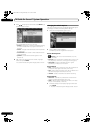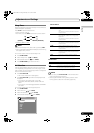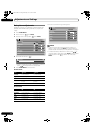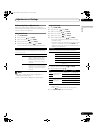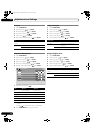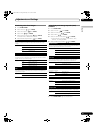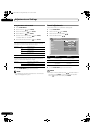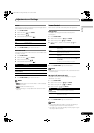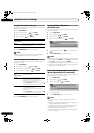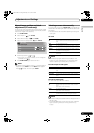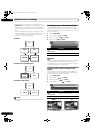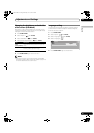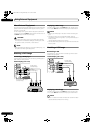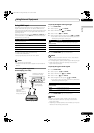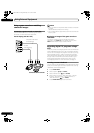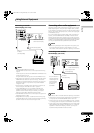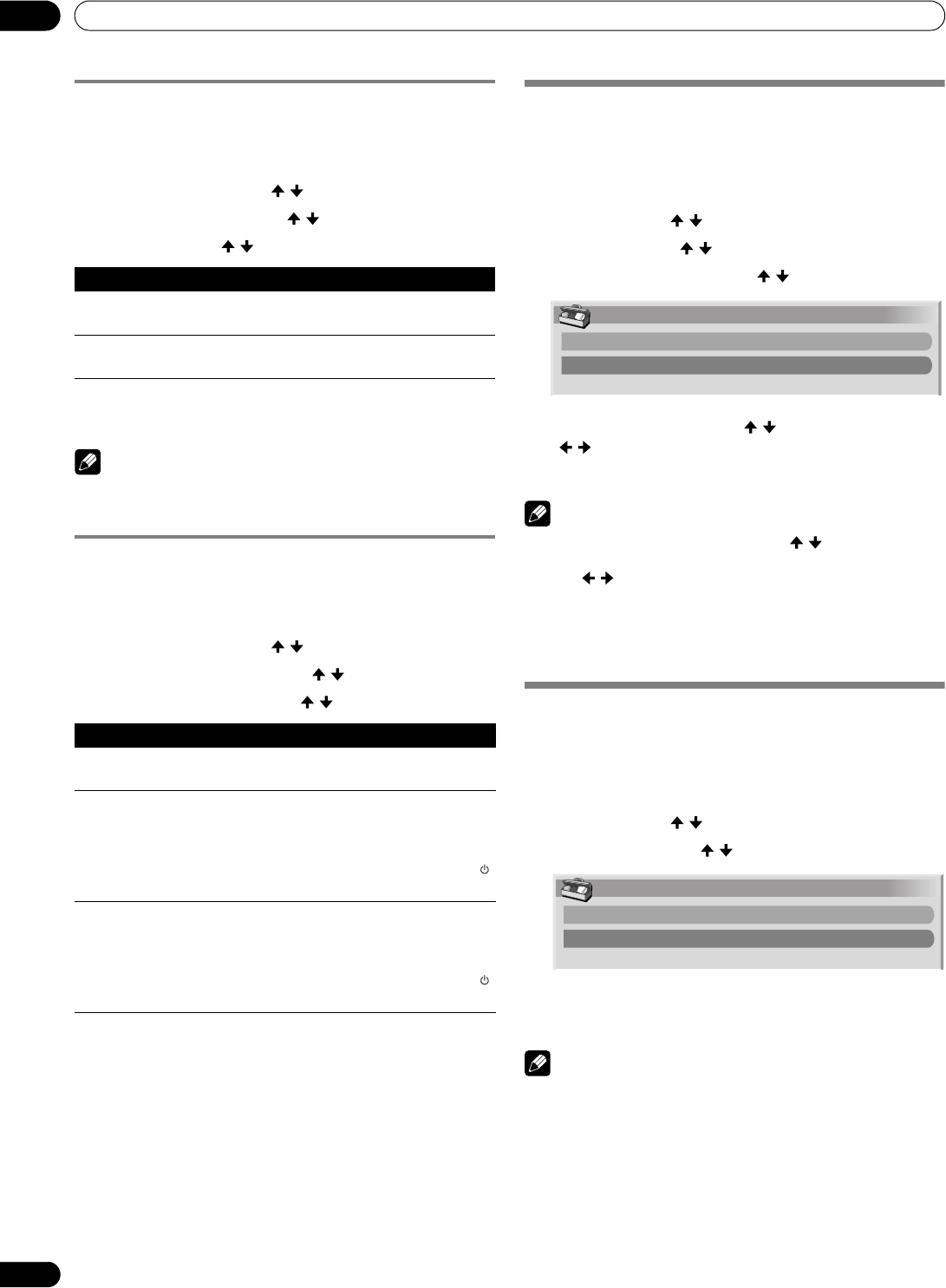
62
En
Adjustments and Settings
11
No Operation off (AV mode only)
The system automatically enters Standby when no operation is
performed for three hours.
1 Press HOME MENU.
2 Select “Power Control”. ( / then ENTER)
3 Select “No Operation off”. ( / then ENTER)
4 Select “Enable”. ( / then ENTER)
5 Press HOME MENU again to exit the menu.
NOTE
• Five minutes before the system is placed into Standby, a
message appears as each minute counts down.
Power Management (PC mode only)
The system automatically enters Standby when no signal is
received from the PC.
1 Press HOME MENU.
2 Select “Power Control”. ( / then ENTER)
3 Select “Power Management”. ( / then ENTER)
4 Select “Mode1” or “Mode2”. ( / then ENTER)
5 Press HOME MENU again to exit the menu.
Image position adjustment
(AV mode only)
This function adjusts an image’s horizontal/vertical position on
the Plasma Display.
1 Press HOME MENU.
2 Select “Option”. ( / then ENTER)
3 Select “Position”. ( / then ENTER)
4 Select “H/V Position Adjust”. ( / then ENTER)
5 Adjust the vertical position ( / ) or horizontal position
(/).
6 Press HOME MENU again to exit the menu.
NOTE
• To restore the factory defaults, press / to select “Reset”
in step 4 then press ENTER. A confirmation screen appears.
Press / to select “Yes” then press ENTER.
• Adjustments are stored separately for each input source.
• Depending on the displayed video, the image position may
not change even after adjustment.
Automatic image position and clock
(Hertz) adjustments (PC mode only)
Use Auto Setup to automatically adjust image positions and
clock speeds when coming from a PC.
1 Press HOME MENU.
2 Select “Option”. ( / then ENTER)
3 Select “Auto Setup”. ( / then ENTER)
• Auto Setup begins.
4 Press HOME MENU again to exit the menu.
NOTE
• When Auto Setup is finished, “Auto Setup completed.”
appears.
• Although “Auto Setup completed.” appears, Auto Setup may
have failed, depending on conditions.
• Auto Setup may fail with a PC image composed of similar
patterns or a monochrome picture. If Auto Setup fails,
change the PC image and try again.
• The PC and the Plasma Display must be turned On before
starting Auto Setup.
Item Description
Disable
(factory default)
Does not place the system into Standby
Enable Places the system into Standby if no operation is
performed for three hours
Item Description
Off
(factory default)
No power management
Mode1 •Places the system into Standby when no signal is
received from the PC for eight minutes
•Although the PC is accessed and a signal is
received again, the system stays off.
•Press STANDBY/ON on the Plasma Display or TV
on the remote control to turn the panel On
Mode2 •Places the system into Standby when no signal is
received for eight seconds
•Access the PC (a signal is received again), the
system turns On
•Press STANDBY/ON on the Plasma Display or TV
on the remote control to turn the panel On.
Position
H/V Position Adjust
Reset
Option
Auto Setup
Manual Setup
PDP_PRO1140HD.book Page 62 Monday, June 5, 2006 5:22 PM