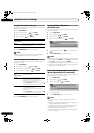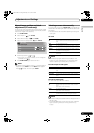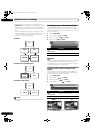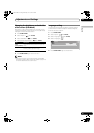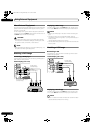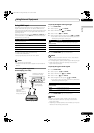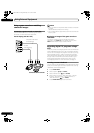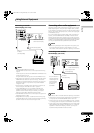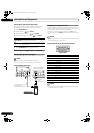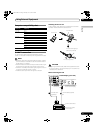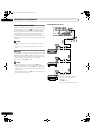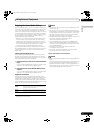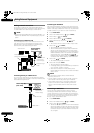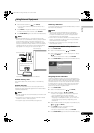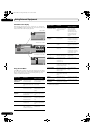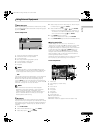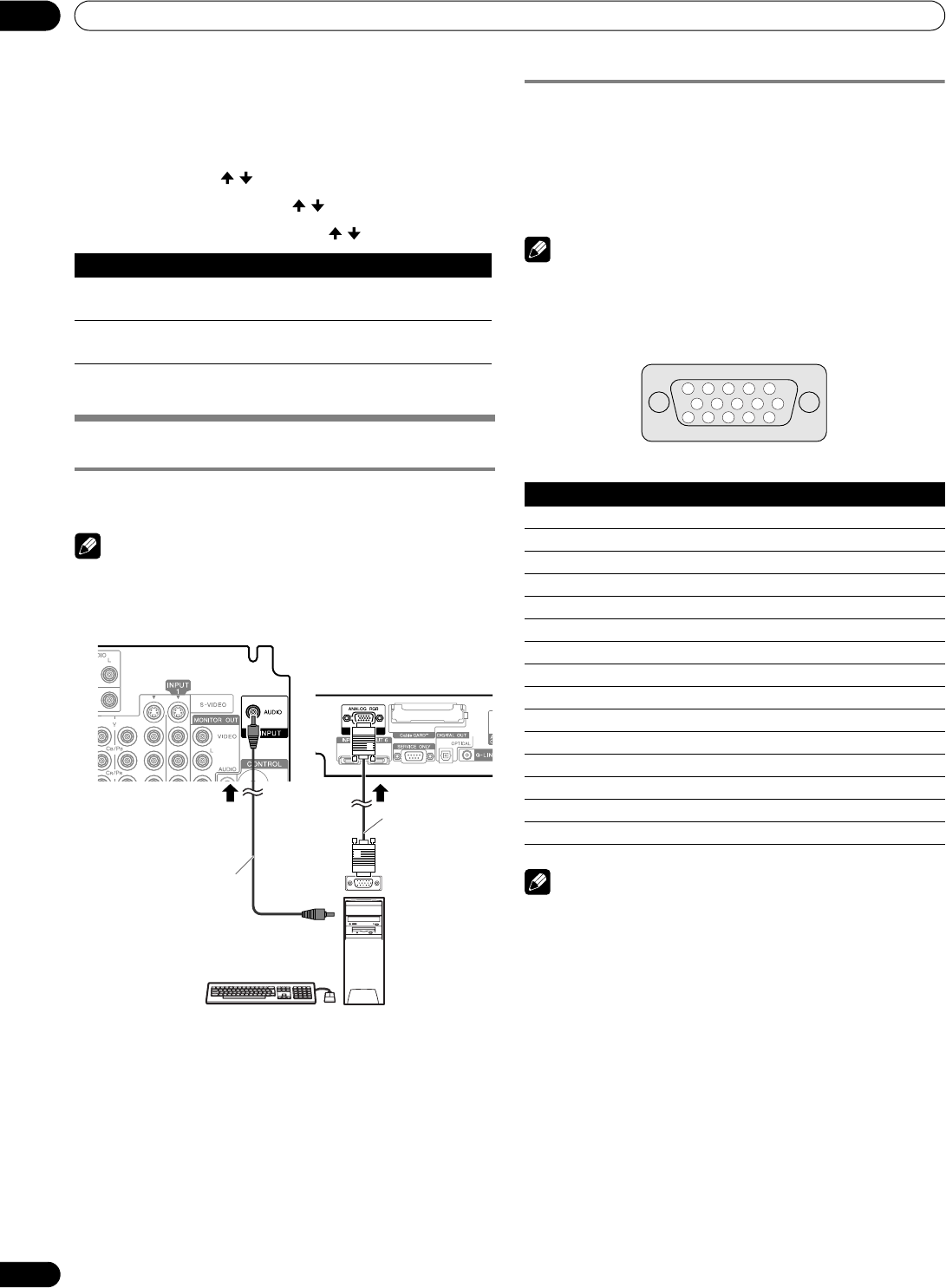
70
En
Using External Equipment
12
Switching the optical audio signal type
Set up for the DIGITAL AUDIO output terminal (OPTICAL),
according to your AV receiver’s operating instructions.
1 Press HOME MENU.
2 Select “Option”. ( / then ENTER)
3 Select “Digital Audio Out”. ( / then ENTER)
4 Select “Dolby Digital” or “PCM”. ( / then ENTER)
5 Press HOME MENU again to exit the menu.
Watching an image from a computer
Connecting a personal computer
Use the PC terminals to connect a personal computer (PC).
NOTE
• The PC input terminals are DDC2B-compatible.
• Ability to use Plug & Play depends on the computer.
Displaying an image from a PC
When connected to a PC, the input signal type is automatically
identified. If the image from the PC does not come in clearly,
you may need to use Auto Setup. See page 62.
To watch an image coming from the PC, press PC on the
remote control or press INPUT on the Plasma Display to select
“PC”.
NOTE
• The PC terminals are for PC use only. Do not connect audio/
visual equipment to PC terminals.
Signal names for 15-pin mini D-sub connector
(front view)
NOTE
• An Apple
®
Macintosh
®
adaptor may be required for use with
some Macintosh computers.
Item Description
Dolby Digital
(factory default)
Dolby Digital: outputs in the Dolby Digital format
PCM: outputs in the PCM format
PCM Always outputs in the PCM format regardless of the
types of signals
Plasma Display (rear view)
Personal Computer
RGB cable
(sold
separately)
AV cable with a mini plug
(sold separately)
(for PC audio connection)
Viewed from the bottom
of the Plasma Display
Pin No. Signal name
1 R
2 G
3 B
4 Not connected
5 Not connected
6 GND (ground)
7 GND (ground)
8 GND (ground)
9 +5V
10 GND (ground)
11 Not connected
12 SDA
13 HD
14 VD
15 SCL
15
14
13
12
9
11
10
8
7
6
5
4 3
2
1
PDP_PRO1140HD.book Page 70 Monday, June 5, 2006 5:22 PM