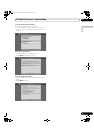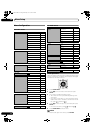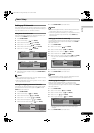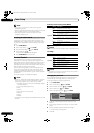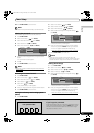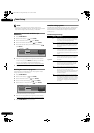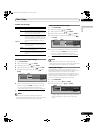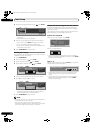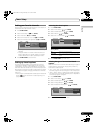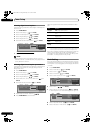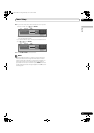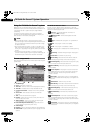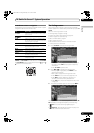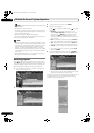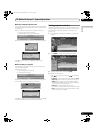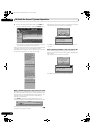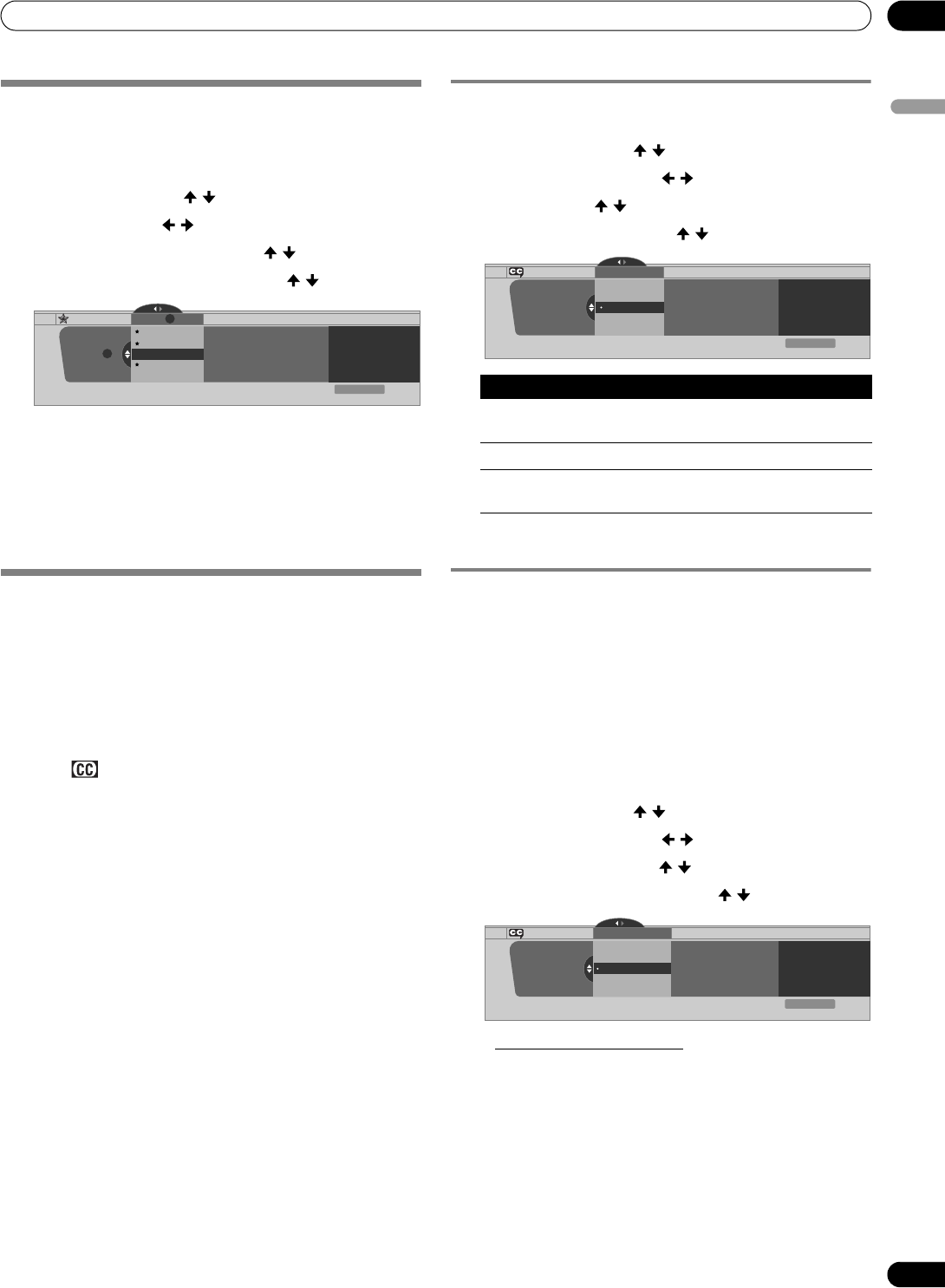
41
En
Tuner Setup
09
English
Setting your favorite channels
Set up to 10 TV channels for each of the four color buttons on
the remote control (40 channels in total).
1 Press HOME MENU.
2 Select “Tuner Setup”. ( / then ENTER)
3 Select “Favorites”. ( / then ENTER)
4 Select a color button (A, B, C, D). ( / then ENTER)
5 Select a TV channel to be registered. ( / then ENTER)
• A star appears beside the favorite channels currently
selected.
• To register another TV channel under the same color
button, repeat step 5. To register another TV channel
under a different color button, repeat steps 4 and 5.
6 Press HOME MENU to exit the menu.
Setting up closed captions
Your Plasma Display System is equipped with an internal
closed caption decoder. Closed caption allows you to view
conversations, narration, and sound effects in TV programs
and home videos as subtitles on your Plasma Display screen.
Many digital TV programs also offer closed captioning. Digital
closed captions support changing parameters such as fonts
and colors.
• Not all programs and videos offer closed caption. Please look
for the “ ” symbol to check for closed captioning on a
program or video.
Activating the closed caption
1 Press HOME MENU.
2 Select “Tuner Setup”. ( / then ENTER)
3 Select “Closed Captions”. ( / then ENTER)
4 Select “Status”. ( / then ENTER)
5 Select “On” or “On If Mute”. ( / then ENTER)
6 Press HOME MENU to exit the menu.
Selecting the type of conventional closed
captions
Select a conventional TV channel before deciding on a type of
closed captioning. Some digital TV programs provide only
conventional closed captions.
• “CC1”, “CC2”, “CC3”, or “CC4” displays subtitles of TV dramas
and news programs while allowing a full view of the picture.
• “Text1”, “Text2”, “Text3”, or “Text4” superimposes information
over the picture (e.g. TV guide, weather) that is independent
from the TV program in progress.
1 Press HOME MENU.
2 Select “Tuner Setup”. ( / then ENTER)
3 Select “Closed Captions”. ( / then ENTER)
4 Select “Analog Settings”. ( / then ENTER)
5 Select the desired closed caption. ( / then ENTER)
• The factory default is “CC1”.
6 Press HOME MENU to exit the menu.
Favorites Favorites
Current Favorites A Line Up
B0008.000 A0009.000
Favorites
B 9.0
xxxxxxxxxxxxxxxxxxxxx
xxxxxxxxxxxxxxxxxxxxx
xxxxxxxxxxxxxxxxxxxxx
A 11.0
B 11.0
A
Exit
Home Menu
A
A0011.000
B 8.0
A 9.0
Item Description
Off
(factory default)
Does not show closed captions
On Always shows closed captions
On If Mute Shows closed captions only when sound is being
muted
Closed Captions
Status
Status
xxxxxxxxxxxxxxxxxxxxx
xxxxxxxxxxxxxxxxxxxxx
xxxxxxxxxxxxxxxxxxxxx
On
On If Mute
Off
Exit
Home Menu
Analog Settings
xxxxxxxxxxxxxxxxxxxxx
xxxxxxxxxxxxxxxxxxxxx
xxxxxxxxxxxxxxxxxxxxx
Closed Captions
Analog Settings
CC3
CC2
CC1
Text 1
CC4
Exit
Home Menu
PDP_PRO1140HD.book Page 41 Monday, June 5, 2006 5:22 PM