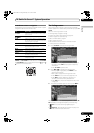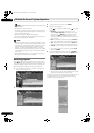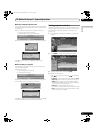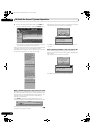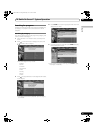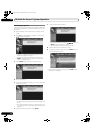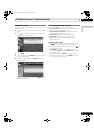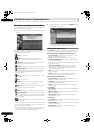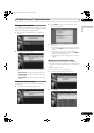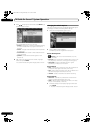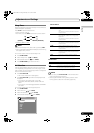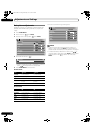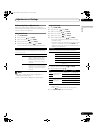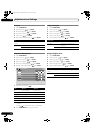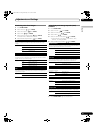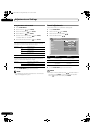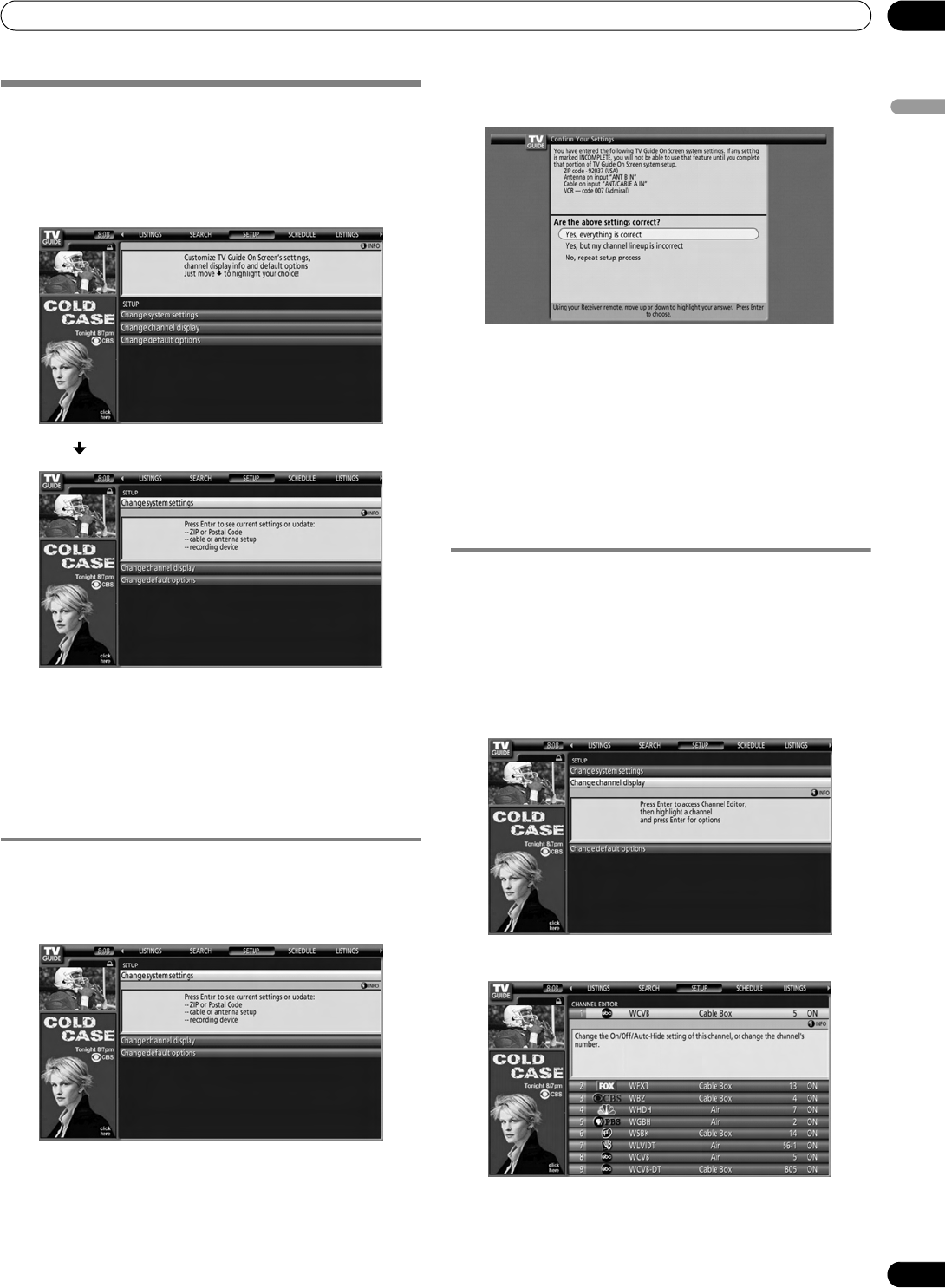
53
En
TV Guide On Screen™ System Operation
10
English
Changing setup options
You can change TV Guide On Screen™ settings from the Setup
menu. Setup options are divided into three categories: System
Settings, Channel Display, and Default Options.
1 Select “SETUP” from the Service bar at the top of the
screen.
2 Press to select a Setup option.
Adjustment options appear with each highlighted menu
item.
• System Settings – ZIP/postal code, cable setup, etc.
• Channel Display – Channel position, tuning channel,
display on/off, etc.
• Default Options – General, recording and reminder
defaults
Changing the System Settings
The System Settings include your ZIP/postal code and your
cable TV setup.
1 Highlight the “Change System Settings” item.
2 Press ENTER to display the current settings and the
options to change them.
3 Select one of the options, then follow the on-screen
instructions.
• Yes, everything is correct (displays a helpful information
screen). Press ENTER to quit the TV Guide On Screen™
System.
• Yes, but my channel lineup is incorrect (displays a
screen with alternate channel lineups). Press ENTER to
display the Channel Editor screen.
• No, repeat setup process (displays Screen 1 shown on
page 30).
Changing the Channel Display settings
From the Channel Display settings you can set/change:
• the display setting to always display (On), never display (Off),
or display only when channel information is available (Auto
Hide)
• the tuned channel number
• the channel position in the channel listing
1 Highlight the “Change Channel Display” item.
2 Press ENTER to display the channel editor.
PDP_PRO1140HD.book Page 53 Monday, June 5, 2006 5:22 PM