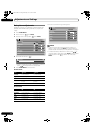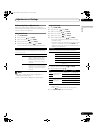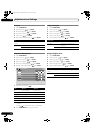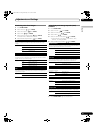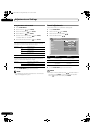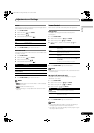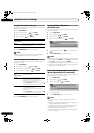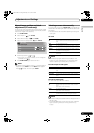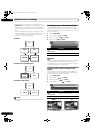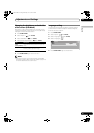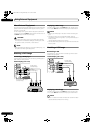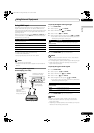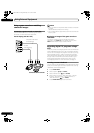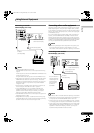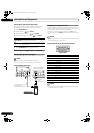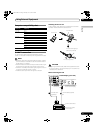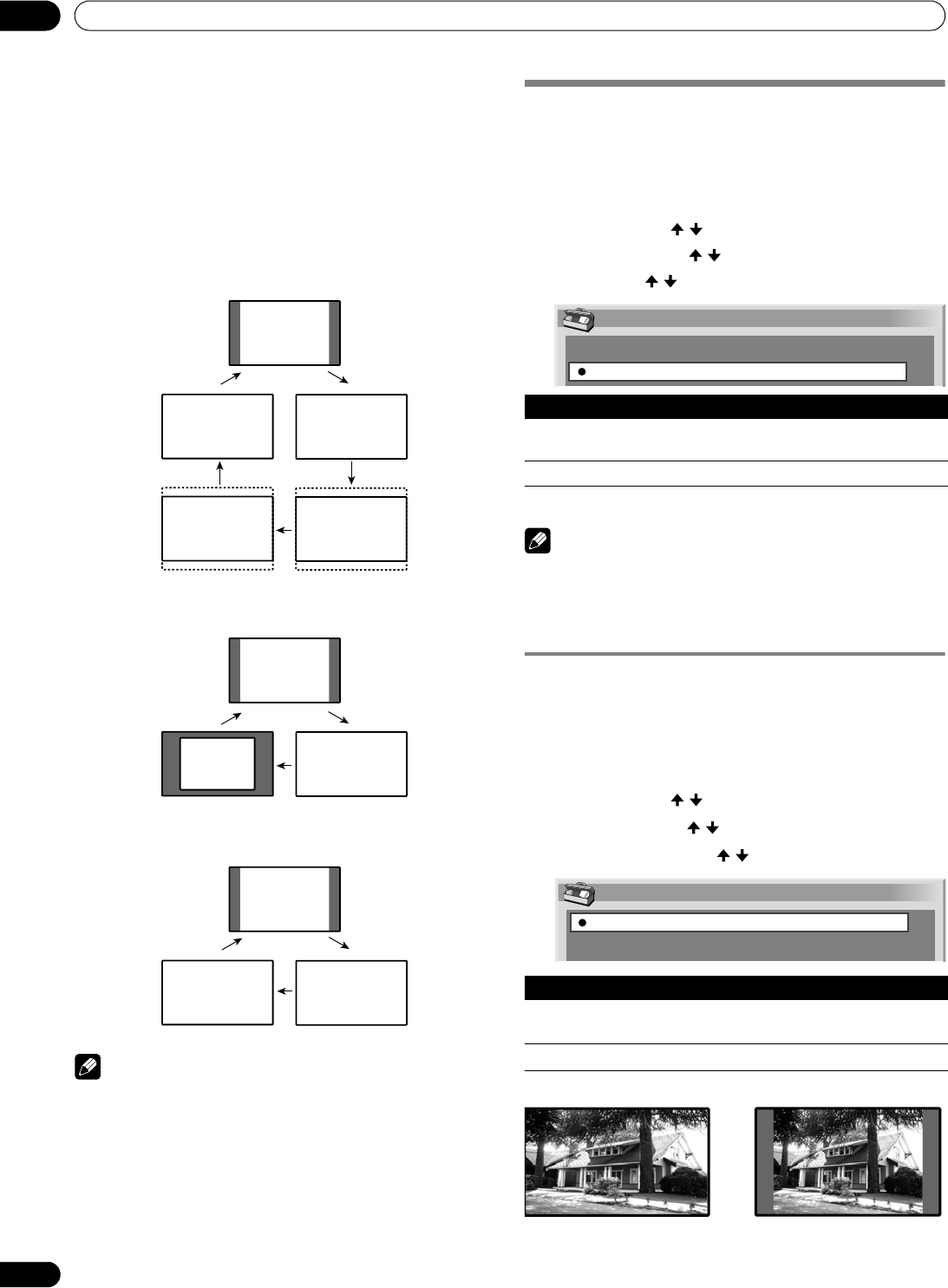
64
En
Adjustments and Settings
11
• When watching a High Definition TV broadcast, press
SCREEN SIZE to cycle through FULL, ZOOM, WIDE, and 4:3.
• High Definition TV broadcasting with WIDE selected may
hide some of the screen image. If this is the case, select
FULL.
• Some HD broadcasts may display 4:3 content with side
masks. Extended viewing with the sides masked can cause
uneven wear. After viewing 4:3 content, try watching a
program in full screen motion video.
AV mode
PC mode except for XGA signals
PC mode for XGA signals
NOTE
• The selectable screen sizes may differ depending on the
conditions.
Selecting a screen size automatically
The Plasma Display automatically selects an appropriate
screen size when video signals are received from a connected
HDMI device (see page 67). To activate this function, use the
following procedure.
1 Press HOME MENU.
2 Select “Option”. ( / then ENTER)
3 Select “Auto Size”. ( / then ENTER)
4 Select “On”. ( / then ENTER)
5 Press HOME MENU again to exit the menu.
NOTE
• Manually select an appropriate screen size if an image does
not automatically switch to the correct screen format.
• When the video signal contains no aspect ratio information,
automatic screen sizing is unavailable.
Selecting a screen size for 4:3 aspect ratio
signals
With the Auto Size function activated, choose whether the
Plasma Display should choose the 4:3 mode or WIDE mode
when 4:3 aspect ratio signals are received.
1 Press HOME MENU.
2 Select “Option”. ( / then ENTER)
3 Select “4:3 Mode”. ( / then ENTER)
4 Select “WIDE” or “4:3”. ( / then ENTER)
5 Press HOME MENU again to exit the menu.
4:3
WIDE FULL
CINEMA ZOOM
4:3
Dot by
Dot
FULL
4:3
FULL2 FULL1
Item Description
Off
(factory default)
Deactivates the Auto Size function
On Activates the Auto Size function
Item Description
WIDE
(factory default)
Wide image without side masks
4:3 4:3 aspect ratio with side masks
Auto Size
Off
On
4:3 Mode
WIDE
4:3
4:3WIDE
PDP_PRO1140HD.book Page 64 Monday, June 5, 2006 5:22 PM